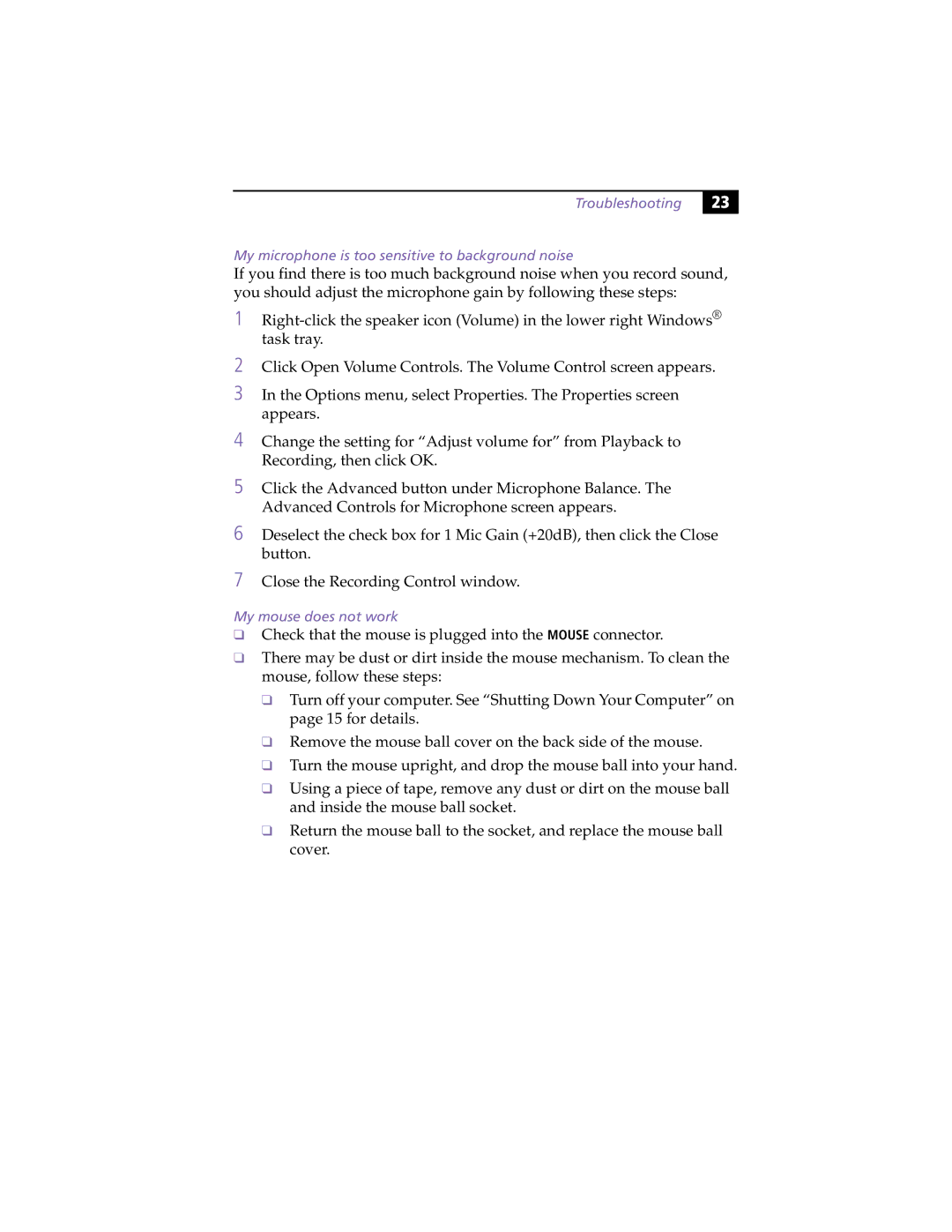Troubleshooting
23 |
My microphone is too sensitive to background noise
If you find there is too much background noise when you record sound, you should adjust the microphone gain by following these steps:
1
2Click Open Volume Controls. The Volume Control screen appears.
3In the Options menu, select Properties. The Properties screen appears.
4Change the setting for “Adjust volume for” from Playback to Recording, then click OK.
5Click the Advanced button under Microphone Balance. The Advanced Controls for Microphone screen appears.
6Deselect the check box for 1 Mic Gain (+20dB), then click the Close button.
7Close the Recording Control window.
My mouse does not work
❑Check that the mouse is plugged into the MOUSE connector.
❑There may be dust or dirt inside the mouse mechanism. To clean the mouse, follow these steps:
❑Turn off your computer. See “Shutting Down Your Computer” on page 15 for details.
❑Remove the mouse ball cover on the back side of the mouse.
❑Turn the mouse upright, and drop the mouse ball into your hand.
❑Using a piece of tape, remove any dust or dirt on the mouse ball and inside the mouse ball socket.
❑Return the mouse ball to the socket, and replace the mouse ball cover.