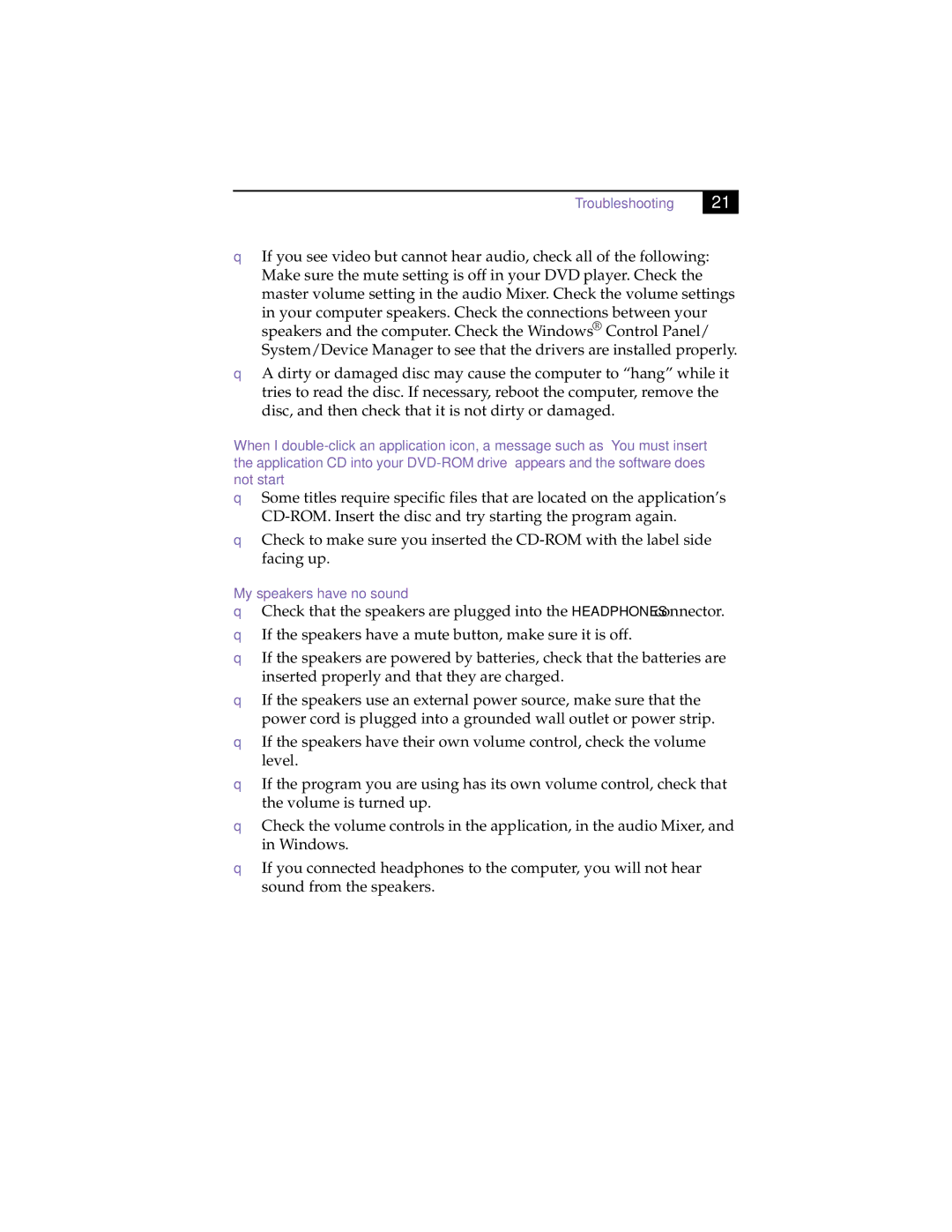Troubleshooting
21 |
❑If you see video but cannot hear audio, check all of the following: Make sure the mute setting is off in your DVD player. Check the master volume setting in the audio Mixer. Check the volume settings
in your computer speakers. Check the connections between your speakers and the computer. Check the Windows® Control Panel/ System/Device Manager to see that the drivers are installed properly.
❑A dirty or damaged disc may cause the computer to “hang” while it tries to read the disc. If necessary, reboot the computer, remove the disc, and then check that it is not dirty or damaged.
When I
❑Some titles require specific files that are located on the application’s
❑Check to make sure you inserted the
My speakers have no sound
❑Check that the speakers are plugged into the HEADPHONES connector.
❑If the speakers have a mute button, make sure it is off.
❑If the speakers are powered by batteries, check that the batteries are inserted properly and that they are charged.
❑If the speakers use an external power source, make sure that the power cord is plugged into a grounded wall outlet or power strip.
❑If the speakers have their own volume control, check the volume level.
❑If the program you are using has its own volume control, check that the volume is turned up.
❑Check the volume controls in the application, in the audio Mixer, and in Windows.
❑If you connected headphones to the computer, you will not hear sound from the speakers.