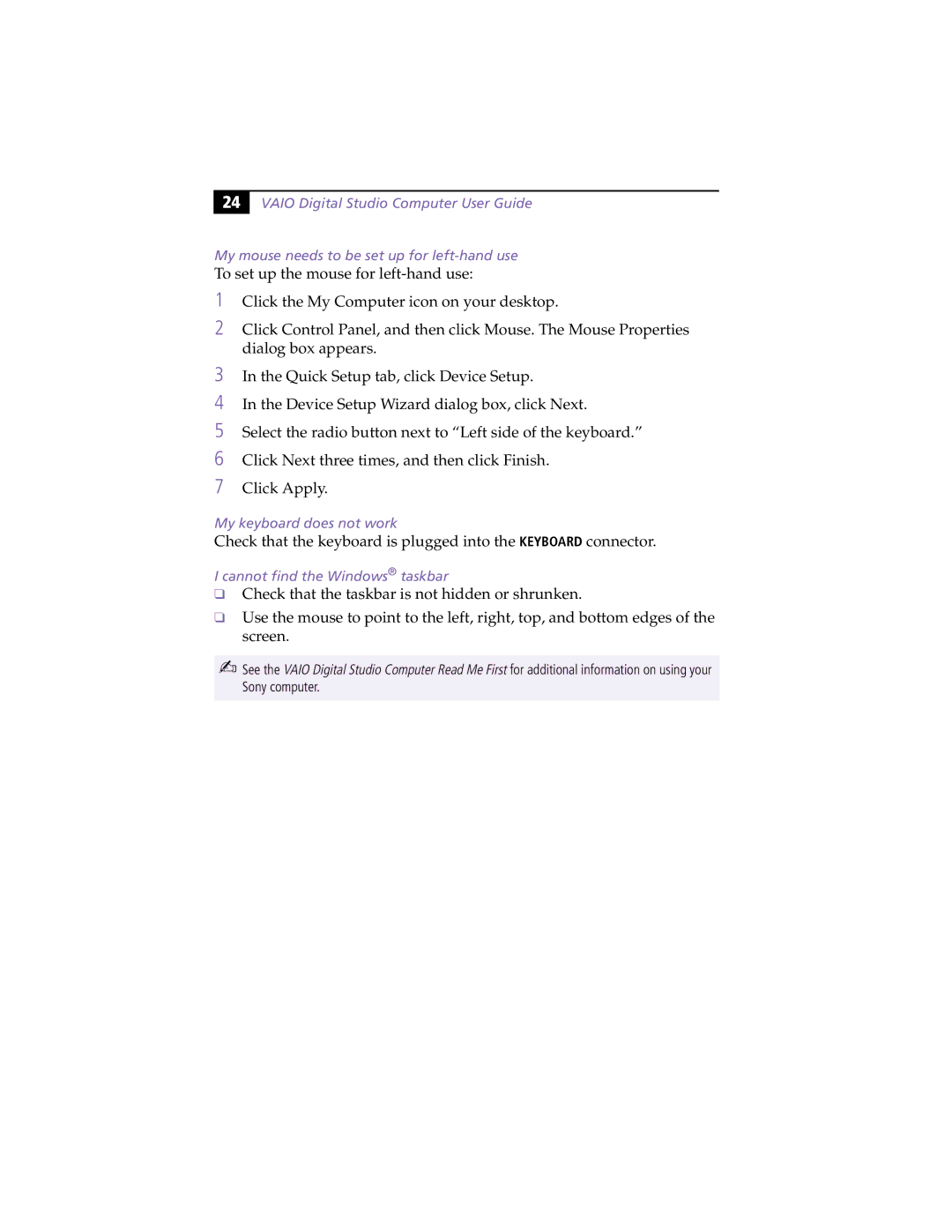24 |
VAIO Digital Studio Computer User Guide
My mouse needs to be set up for
To set up the mouse for
1Click the My Computer icon on your desktop.
2Click Control Panel, and then click Mouse. The Mouse Properties dialog box appears.
3
4
5
6
7
In the Quick Setup tab, click Device Setup.
In the Device Setup Wizard dialog box, click Next.
Select the radio button next to “Left side of the keyboard.”
Click Next three times, and then click Finish.
Click Apply.
My keyboard does not work
Check that the keyboard is plugged into the KEYBOARD connector.
I cannot find the Windows® taskbar
❑Check that the taskbar is not hidden or shrunken.
❑Use the mouse to point to the left, right, top, and bottom edges of the screen.
✍See the VAIO Digital Studio Computer Read Me First for additional information on using your Sony computer.