PX40/PX35-VPL Projector Data LCD
Operating Instructions
Mode d’emploi
Manual de instrucciones
WARNING
To prevent fire or shock hazard, do not expose the unit to rain or moisture
3 GB
IMPORTANT
Voor de klanten in Nederland
5 GB
BOverview
Notes on Installation
Unsuitable Installation
These installations may cause malfunction or damage
Poorly ventilated
Highly heated and humid
Features
High brightness, high picture quality
•High brightness
•High resolution
Easy Setup
Convenient presentation functions
Equipped with USB connector
Remote Commander with laser pointer
Accepts various input signals
•Equipped with DVI connector and 5BNC connector
Location and Function of Controls
Front/Left Side
Rear/Right Side/Bottom
aHandle
bZoom ring
1 Lift the projector and press the adjuster adjustment buttons
Notes
Control Panel
a I / 1 (on/standby) key
bMENU key
cArrow keys (M/m/</,)
dAPA (Auto Pixel Alignment) key
Connector Panel
aINPUT A connectors
bETHER (RJ-45)
cRS-232Cconnector (D-sub9- pin, female)
dCONTROL S IN/PLUG IN POWER (DC 5V output) jack
qd,qf
aI / 1 key
bMUTING keys
PIC:
AUDIO:
dD KEYSTONE key
eHELP key
fFREEZE key
gLASER key
hJoy stick
2 Replace the lid
Notes on batteries
Notes on laser beam
Notes on Remote Commander operation
BSetting Up and Projecting
Installing the Projector
Connecting the Projector
To connect an IBM PC/AT compatible computer
When you use a wireless mouse
On the USB function
Recommended operating environment
To connect a Macintosh computer
Connecting with a VCR or 15k RGB/Component Equipment
To connect a VCR
To connect a 15k RGB/Component equipment
Selecting the Menu Language
To clear the menu
Projecting
F7or Fx
5 Turn the zoom ring to adjust the size of the picture
6 Turn the focus ring to adjust the focus
Attention
Looking into the lens when projecting may cause injury to your eyes
To adjust the volume
The R/L CLICK keys and joystick function as follows
Key and joystick
Function
To get the clearest picture
You can adjust picture quality when projecting a signal from the computer
3 Enter the password again to confirm
4 The security lock is completed
5 Turn the main power off and disconnect the AC power cord
To turn off the power
1 Press the I / 1 key
2 Press the I / 1 key again
When you cannot confirm the on-screenmessage
Direct Power On/Off function
On air filter
1 Press the D ZOOM + key on the Remote Commander
3 Press the D ZOOM + key again
To return the image back to its original size
Press the D ZOOM – key
To freeze the image projected (Freeze function)
BAdjustments and Settings Using the Menu
4 Make the setting or adjustment on an item
To reset items that have been adjusted
the settings appearing on the screen are reset to their factory preset values
About the memory of the settings
The PICTURE
SETTING Menu
Menu Items
Picture Mode
Dynamic:
Adjust Picture
When the video signal is input
When the RGB signal is input
Contrast
Brightness
The INPUT SETTING Menu
MENU Items
Wide Mode
On:
Adjust Signal... Menu Items
Dot Phase
H Size
Shift
Scan Converter
The SET SETTING Menu
Smart APA
Auto Input Search
Input-DSignal Sel
Color System
The MENU SETTING Menu
The INSTALL
The INFORMATION
Page
fire
Turn the projector back over
Connect the power cord and turn the projector to standby mode
, ENTER
Close the lamp cover and tighten the screws
Be sure to use the
2 Remove the air filter cover
3 Remove the air filter
Troubleshooting
Power
Symptom
Cause and Remedy
Picture
Sound
Warning Messages
Caution Messages
BOther
Laser
General
Optional accessories
Pin assignment
INPUT A, B connectors
RGB input connector (HD D-sub15- pin, female)
RS-232Cconnector (D-sub 9-pin,female)
Input C connector
DVI connector (DVI-D,female)
Input signals and adjustable/ setting items
PICTURE SETTING menu
INPUT SETTING menu
Preset signals
Preset signal
fV (Hz)
Sync
No
Page
Warning on power connection
Use a proper power cord for your local power supply
The United States
UK, Ireland
Japan
Canada
Page
Page
AVERTISSEMENT
Table des matières
Généralités
Installation et projection
Réglages et paramétrages à l’aide du menu
Entretien
BGénéralités
Nettoyage
Emballage
Projecteur LCD
Remarques sur l’installation
Installation déconseillée
Mauvaise ventilation
Exposition à la chaleur et à l’humidité
N’installez pas le projecteur sur son flanc
Endroit très poussiéreux
Inclinaison à droite/gauche
Dégagez les orifices de ventilation
Caractéristiques
Luminosité élevée, haute qualité d’image
•Luminosité élevée
•Haute résolution
Installation facile
Emplacement et fonction des commandes
Face avant/gauche
Face arrière/droite/inférieure
aPoignée
bBague de zoom
cPanneau de commande
dPanneau de connecteurs
ePrise AC IN
nBoutons de verrouillage des pieds réglables
oPieds réglables
pHaut-parleur
qOrifices de ventilation (prise d’air)/couvercle de filtre à air
Comment utiliser les pieds réglables
Panneau de commande
aTouche I / 1 (marche/veille)
bTouche MENU
cTouches fléchées ( M/m/</,)
dTouche APA (alignement automatique des pixels)
Panneau de connecteurs
aConnecteurs INPUT A
AUDIO (miniprise stéréo) :
cConnecteur RS-232C (D-sub9 broches, femelle)
dPrise CONTROL S IN/PLUG IN POWER (sortie 5 V CC)
iConnecteurs OUTPUT MONITOR (HD D-sub15 broches, femelle) :
Connecteurs d’entrée INPUT D, 5BNC (connecteurs
AUDIO (miniprise stéréo)
kPrise AC IN
Télécommande
dTouche D KEYSTONE
eTouche HELP
fTouche FREEZE
gTouche LASER
hJoystick
2 Remettez le couvercle en place
Remarques sur les piles
Remarques sur le faisceau laser
Remarques sur le fonctionnement de la télécommande
BInstallation et projection
Installation du projecteur
Raccordement du projecteur
Raccordement à un ordinate ur compatible IBM PC/AT
Lorsque vous utilisez une souris sans fil
Fonction USB
Environnement d’exploitation recommandé
Raccordement à un or dinateur Macintosh
Raccordement à un magnétoscope ou un appareil à sortie RGB 15 k/composantes
Pour raccorder un magnétoscope
Pour raccorder un appareil à so rtie RGB 15 k/composantes
Sélection de la langue de menu
Pour faire disparaître le menu
Projection
F7ou Fx
5 Tournez la bague de zoom pour régler la taille de l’image
6 Tournez la bague de mise au point pour régler la mise au point
Pour régler le volume
Pour masquer l’image
Pour commander l’ordinateur à l’a ide de la télécommande fournie
Les touches R/L CLICK et le joystick fonctionnent comme suit :
Fonction
Pour obtenir l’image la plus nette
1 Projetez une image fixe de l’ordinateur
2 Appuyez sur la touche APA
Le verrouillage antivol est terminé
2 Saisissez le mot de passe
3 Saisissez à nouveau le mot de passe pour le confirmer
Pour mettre le projecteur hors tension
1 Appuyez sur la touche I
2 Appuyez à nouveau sur la touche I
Si vous ne pouvez pas confirmer le message à l’écran
Fonction de mise sous tension/hors tension directe
Filtre à air
1 Appuyez sur la touche D ZOOM + de la télécommande
3 Appuyez à nouveau sur la touche D ZOOM +
Pour ramener l’image à sa taille initiale
Appuyez sur la touche D ZOOM –
Pour figer l’image projetée (fonction Freeze)
FREEZE
Pour utiliser la fonction de pointeur laser
Appuyez sur la touche LASER de la télécommande pour allumer le pointeur laser
BRéglages et paramétrages à l’aide du menu
4 Effectuez le réglage ou le paramétrage pour l’option de menu
Pour réinitialiser les paramètres modifiés
les paramètres à l’écran sont réinitialisés à leurs valeurs d’usine
Mémoire des paramètres
S’il n’y a pas d’entrée de signal
PARAMÉTRAGE DE L’IMAGE
Options de menu
Mode d’image
Dynamique :
Standard :
Netteté
Optimiseur RVB
Niveau du noir
Haut :
Bas :
Menu RÉGLAGE DE L’ENTRÉE
Options de MENU
Mode large
On :
Options de menu Réglez le
Convert. Fréq
Numéros de mémoire de présélection
N° de
TAILLE
mémoire
Menu RÉGLAGE
APA intelligent
Rech. ent. auto
Sél sign entr D
Standard coul
Menu RÉGLAGE DE MENU
État (affichage sur écran)
Langage
Position de menu
Couleur de menu
Menu RÉGLAGE D’INSTALLATION
Trapèze
Symétrie
HV :
H :
INFORMATIONS
Durée de lampe
Adresse IP
Masq. sous-rés
BEntretien
5 Refermez le couvercle de la lampe et serrez les vis
6 Remettez le projecteur à l’endroit
7 Branchez le cordon d’alimentation et mettez le projecteur en veille
ENTER
Pour le remplacement, utilisez uniquement une lampe pour projecteur
3 Retirez le filtre à air
Dépannage
Alimentation
Symptôme
Cause et remède
Image
Son
Messages d’avertissement
Messages de précaution
BDivers
Généralités
Accessoires en option
49 FR
Affectation des broches
Connecteurs INPUT A, B Connecteur d’entrée RVB (HD D-subà 15 broches, femelle)
Connecteur RS-232C (D-sub9 broches, femelle)
Connecteur d’entrée C Connecteur DVI (DVI-D,female)
Signaux d’entrée et points réglables/paramétrables
Menu PARAMÉTRAGE DE L’IMAGE
Menu RÉGLAGE DE L’ENTRÉE
Signaux préprogrammés
Signal préprogrammé
Synchro
Page
Avertissement pour le raccordement secteur
Utilisez un cordon d’alimentation approprié à l’alimentation secteur locale
États-Unis,Canada
Royaume-Uni
Japon
Irlande, Australie
Page
Page
ADVERTENCIA
3 ES
BIntroducción
Embalaje
Proyector LCD
Notas sobre la instalación
Instalación inadecuada
Estas instalaciones pueden producir fallos de funcionamiento o daños
Ventilación escasa
Calor y humedad excesivos
Unidad en posición vertical
Polvo excesivo
Inclinación a derecha e izquierda
Bloqueo de los orificios de ventilación
Características
Brillo elevado y gran calidad de imagen
•Brillo elevado
•Alta resolución
Instalación fácil
Ubicación y función de los controles
Parte frontal/izquierda
Parte posterior/derecha/ inferior
aAsa
bAnillo de zoom
cPanel de control
dPanel de conectores
eClavija AC IN
nBotones de ajuste del ajustador
oAjustador
pAltavoz
qOrificios de ventilación (aspiración)/cubierta del filtro de aire
Cómo utilizar el ajustador
Panel de control
aTecla I / 1 (encendido/espera)
bTecla MENU
cTeclas de flecha (M/m/</,)
dTecla APA (Alineación automática de píxeles)
Panel de conectores
aConectores INPUT A
•AUDIO (minitoma estéreo): se conecta a la salida de audio de un ordenador
cConector RS-232C (D-subde 9 terminales, hembra)
dToma CONTROL S IN/PLUG IN POWER (salida CC 5V)
iConectores OUTPUT MONITOR (HD D-subde 15 terminales, hembra):
Conectores de entrada INPUT D, 5BNC (conectores
kClavija AC IN
Mando a distancia
aTecla I
dTecla D KEYSTONE
eTecla HELP
fTecla FREEZE
gTecla LASER
iTeclas de flecha (M/m/</,)
2 Vuelva a colocar la tapa
Notas sobre las pilas
Notas sobre el haz láser
Notas sobre el empleo del mando a distancia
BInstalación y proyección
Instalación del proyector
Conexión del proyector
Para conectar un ordenador compatible IBM PC/AT
Cuando utilice un ratón inalámbrico
Función USB
Dispositivo de interfaz humano USB (función de ratón inalámbrico)
Entorno operativo recomendado
Para conectar un ordenador Macintosh
Conexión con una videograbadora o un equipo RVA de 15k/ componente
Para conectar una videograbadora
Para conectar un equipo RVA de 15k/componente
Selección del idioma del menú
Para que el menú desaparezca
Proyección
Gire el anillo del zoom para ajustar el tamaño de la imagen
Gire el anillo de enfoque para ajustar el enfoque
Precaución
Para ajustar el volumen
Para apagar la imagen
Las teclas R/L CLICK y el “joystick” funcionan de la forma siguiente
Función
Para obtener imágenes con la mayor nitidez posible
Es posible ajustar la calidad de imagen al proyectar una señal del ordenador
1 Proyecte una imagen estática desde el ordenador
3 Escriba la contraseña de nuevo, para confirmarla
Para desactivar la alimentación
1 Pulse la tecla I
2 Vuelva a pulsar la tecla I
Si no puede confirmar el mensaje en pantalla
Función Direct Power On/Off
Filtro de aire
1 Pulse la tecla D ZOOM + del mando a distancia
3 Pulse de nuevo la tecla D ZOOM +
Para que la imagen recupere su tamaño original
Pulse la tecla D ZOOM –
Para congelar la imagen proyectada (función Freeze)
Para utilizar la función Laser Pointer
BRealización de ajustes mediante el menú
4 Realice ajustes en el elemento
Para reajustar elementos ajustados
los ajustes que muestra recuperarán los valores de fábrica
Acerca de la memoria de los ajustes
El menú
CONFIGURACIÓN DE IMAGEN
Elementos de menú
Modo imagen
Dinámico:
Ajustar imagen
Cuando se introduce la señal de vídeo
Cuando se introduce la señal RVA
Brillo
Tonalidad
El menú AJUSTE DE ENTRADA
Elementos del menú
Modo amplio
Sí:
señal
Fase Punto
Tamaño H
Desplazamiento
Conv. explorac
El menú AJUSTE
APA Inteligente
Búsq. ent. aut
Sel. señ. ent. D
Sistema de color
Ahorro de energía
Receptor IR
El menú AJUSTE DE MENÚ
Estado (indicación en pantalla)
Idioma
Posición de menú
Color de menú
INFORMACIÓN
Modo gran altitud
Bloq. de seguridad
Contador lámpara
Dirección IP
Page
BMantenimiento
Cierre la cubierta de la lámpara y apriete los tornillos
Vuelva a darle la vuelta al proyector
Conecte el cable de alimentación y ajuste el proyector en el modo de espera
2 Extraiga la cubierta del filtro de aire
6 Inserte el filtro de aire en las cuatro
a continuación, coloque la tapa del
filtro del aire en el proyector
3 Extraiga el filtro de aire
Solución de problemas
Alimentación
Síntoma
Causa y solución
Imagen
Sonido
Mensajes de aviso
Mensajes de precaución
BOtros
Láser
Accesorios opcionales
Asignación de terminales
Conector RS-232C (D-subde 9 terminales, hembra)
Conector Input C Conector DVI (DVI- D, hembra)
Señales de entrada y elementos ajustables/de ajuste
Menú CONFIGURACIÓN DE IMAGEN
Menú AJUSTE DE ENTRADA
Señales predefinidas
Señal predefinida
Sincronización
TAMA
•Las memorias nº 22 y 34 son señales entrelazadas
Advertencia sobre la conexión de alimentación
Utilice un cable de alimentación adecuado al suministro eléctrico local
Estados Unidos y
Europa continental
Reino Unido
Japón
Índice