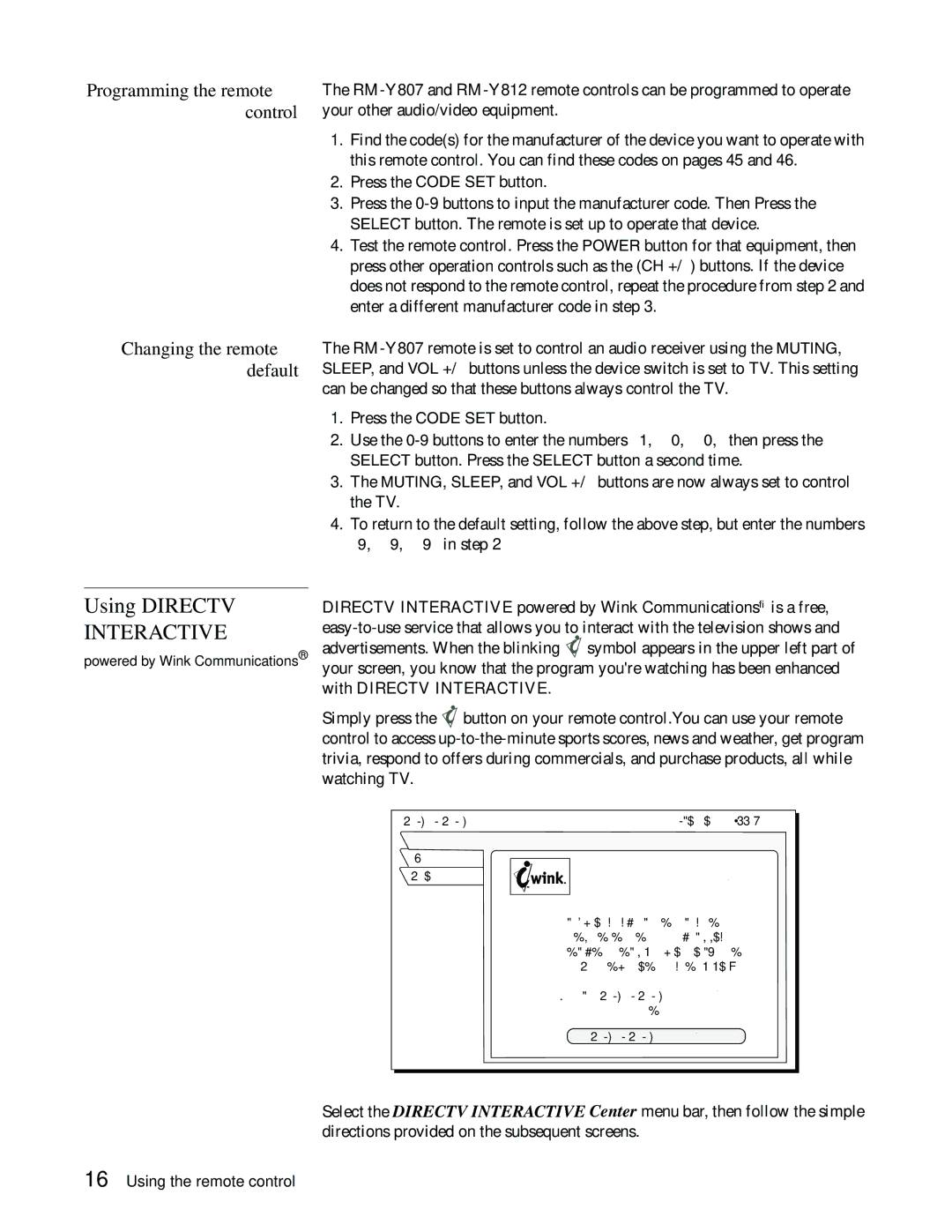Programming the remote control
The
1.Find the code(s) for the manufacturer of the device you want to operate with this remote control. You can find these codes on pages 45 and 46.
2.Press the CODE SET button.
3.Press the
4.Test the remote control. Press the POWER button for that equipment, then press other operation controls such as the (CH
Changing the remote default
Using DIRECTV
INTERACTIVE™
powered by Wink Communications®
The
1.Press the CODE SET button.
2.Use the
3.The MUTING, SLEEP, and VOL +/– buttons are now always set to control the TV.
4.To return to the default setting, follow the above step, but enter the numbers “9,” “9,” “9” in step 2
DIRECTV INTERACTIVE powered by Wink Communications® is a free, ![]() symbol appears in the upper left part of your screen, you know that the program you're watching has been enhanced with DIRECTV INTERACTIVE.
symbol appears in the upper left part of your screen, you know that the program you're watching has been enhanced with DIRECTV INTERACTIVE.
Simply press the ![]() button on your remote control.You can use your remote control to access
button on your remote control.You can use your remote control to access
DIRECTV INTERACTIVE | Thu, Aug 2 | 11:32 AM |
Interact |
|
|
Exit |
|
|
Return | DIRECTV INTERACTIVETM |
|
| Check your local weather, see the latest | |
| sports scores, interact with popular |
|
| shows and shop from your couch. It is | |
| FREE, easy to use and lots of fun! |
|
| Go to the DIRECTV INTERACTIVETM Center | |
| to get started |
|
| DIRECTV INTERACTIVETM Center |
|
Select the DIRECTV INTERACTIVE Center menu bar, then follow the simple directions provided on the subsequent screens.