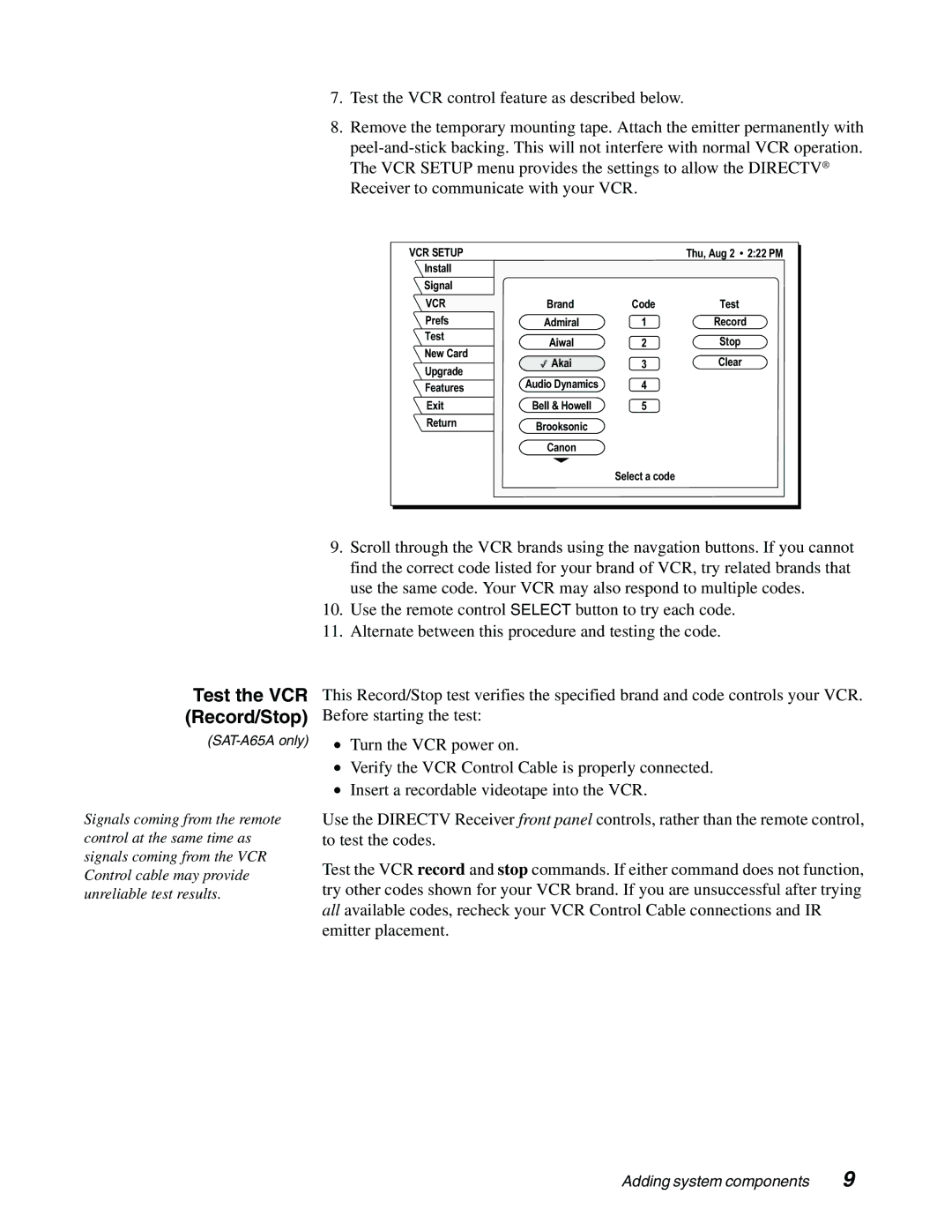7.Test the VCR control feature as described below.
8.Remove the temporary mounting tape. Attach the emitter permanently with
VCR SETUP |
|
| Thu, Aug 2 2:22 PM | |
Install |
|
|
| |
Signal |
|
|
| |
VCR | Brand | Code | Test | |
Prefs | Admiral | 1 | Record | |
Test | Aiwal | 2 | Stop | |
New Card | ||||
Akai | 3 | Clear | ||
Upgrade | ||||
Audio Dynamics | 4 |
| ||
Features |
| |||
Exit | Bell & Howell | 5 |
| |
Return | Brooksonic |
|
| |
|
|
|
Canon
Select a code
Test the VCR (Record/Stop)
9.Scroll through the VCR brands using the navgation buttons. If you cannot find the correct code listed for your brand of VCR, try related brands that use the same code. Your VCR may also respond to multiple codes.
10.Use the remote control SELECT button to try each code.
11.Alternate between this procedure and testing the code.
This Record/Stop test verifies the specified brand and code controls your VCR. Before starting the test:
•Turn the VCR power on.
•Verify the VCR Control Cable is properly connected.
•Insert a recordable videotape into the VCR.
Signals coming from the remote control at the same time as signals coming from the VCR Control cable may provide unreliable test results.
Use the DIRECTV Receiver front panel controls, rather than the remote control, to test the codes.
Test the VCR record and stop commands. If either command does not function, try other codes shown for your VCR brand. If you are unsuccessful after trying all available codes, recheck your VCR Control Cable connections and IR emitter placement.
Adding system components | 9 |