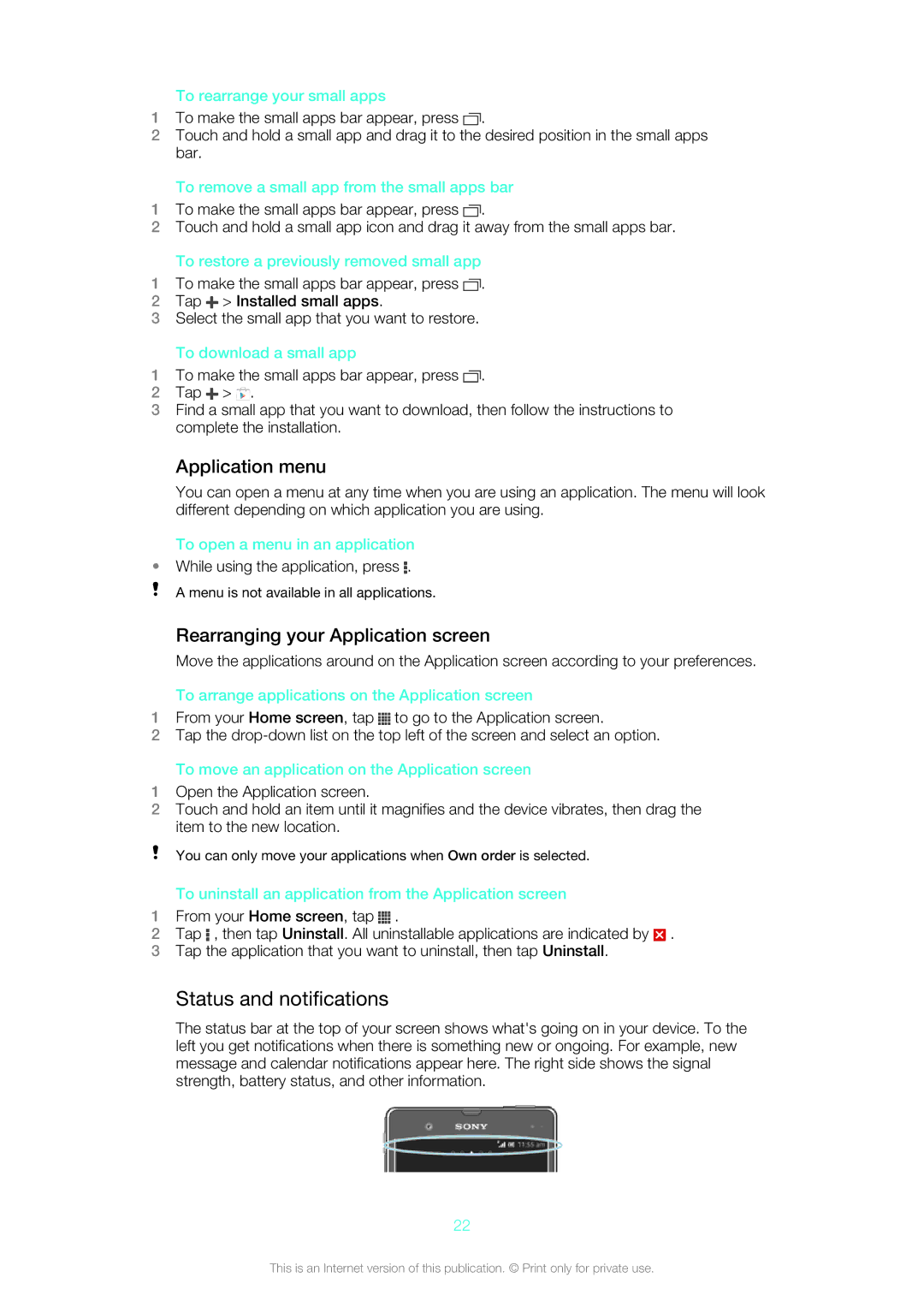To rearrange your small apps
1To make the small apps bar appear, press ![]() .
.
2Touch and hold a small app and drag it to the desired position in the small apps bar.
To remove a small app from the small apps bar
1To make the small apps bar appear, press ![]() .
.
2Touch and hold a small app icon and drag it away from the small apps bar.
To restore a previously removed small app
1To make the small apps bar appear, press ![]() .
.
2Tap ![]() > Installed small apps.
> Installed small apps.
3Select the small app that you want to restore.
To download a small app
1To make the small apps bar appear, press ![]() .
.
2Tap ![]() >
> ![]() .
.
3Find a small app that you want to download, then follow the instructions to complete the installation.
Application menu
You can open a menu at any time when you are using an application. The menu will look different depending on which application you are using.
To open a menu in an application
•While using the application, press ![]() .
.
A menu is not available in all applications.
Rearranging your Application screen
Move the applications around on the Application screen according to your preferences.
To arrange applications on the Application screen
1From your Home screen, tap ![]() to go to the Application screen.
to go to the Application screen.
2Tap the
To move an application on the Application screen
1Open the Application screen.
2Touch and hold an item until it magnifies and the device vibrates, then drag the item to the new location.
You can only move your applications when Own order is selected.
To uninstall an application from the Application screen
1From your Home screen, tap ![]() .
.
2Tap ![]() , then tap Uninstall. All uninstallable applications are indicated by
, then tap Uninstall. All uninstallable applications are indicated by ![]() .
.
3Tap the application that you want to uninstall, then tap Uninstall.
Status and notifications
The status bar at the top of your screen shows what's going on in your device. To the left you get notifications when there is something new or ongoing. For example, new message and calendar notifications appear here. The right side shows the signal strength, battery status, and other information.
22
This is an Internet version of this publication. © Print only for private use.