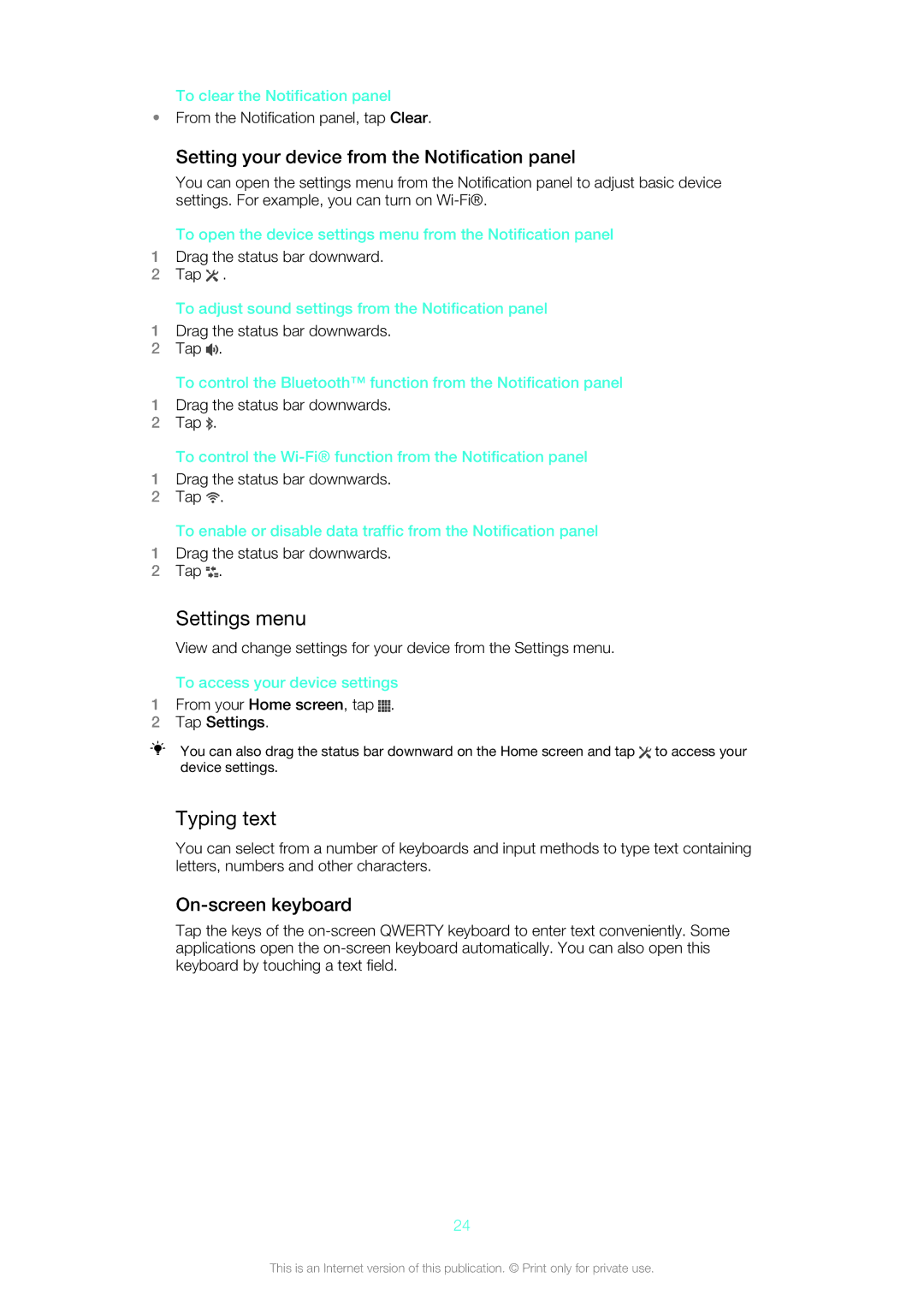To clear the Notification panel
•From the Notification panel, tap Clear.
Setting your device from the Notification panel
You can open the settings menu from the Notification panel to adjust basic device settings. For example, you can turn on
To open the device settings menu from the Notification panel
1Drag the status bar downward.
2Tap ![]() .
.
To adjust sound settings from the Notification panel
1Drag the status bar downwards.
2Tap ![]() .
.
To control the Bluetooth™ function from the Notification panel
1Drag the status bar downwards.
2Tap ![]() .
.
To control the
1Drag the status bar downwards.
2Tap ![]() .
.
To enable or disable data traffic from the Notification panel
1Drag the status bar downwards.
2Tap ![]() .
.
Settings menu
View and change settings for your device from the Settings menu.
To access your device settings
1From your Home screen, tap  .
.
2Tap Settings.
You can also drag the status bar downward on the Home screen and tap ![]() to access your device settings.
to access your device settings.
Typing text
You can select from a number of keyboards and input methods to type text containing letters, numbers and other characters.
On-screen keyboard
Tap the keys of the
24
This is an Internet version of this publication. © Print only for private use.