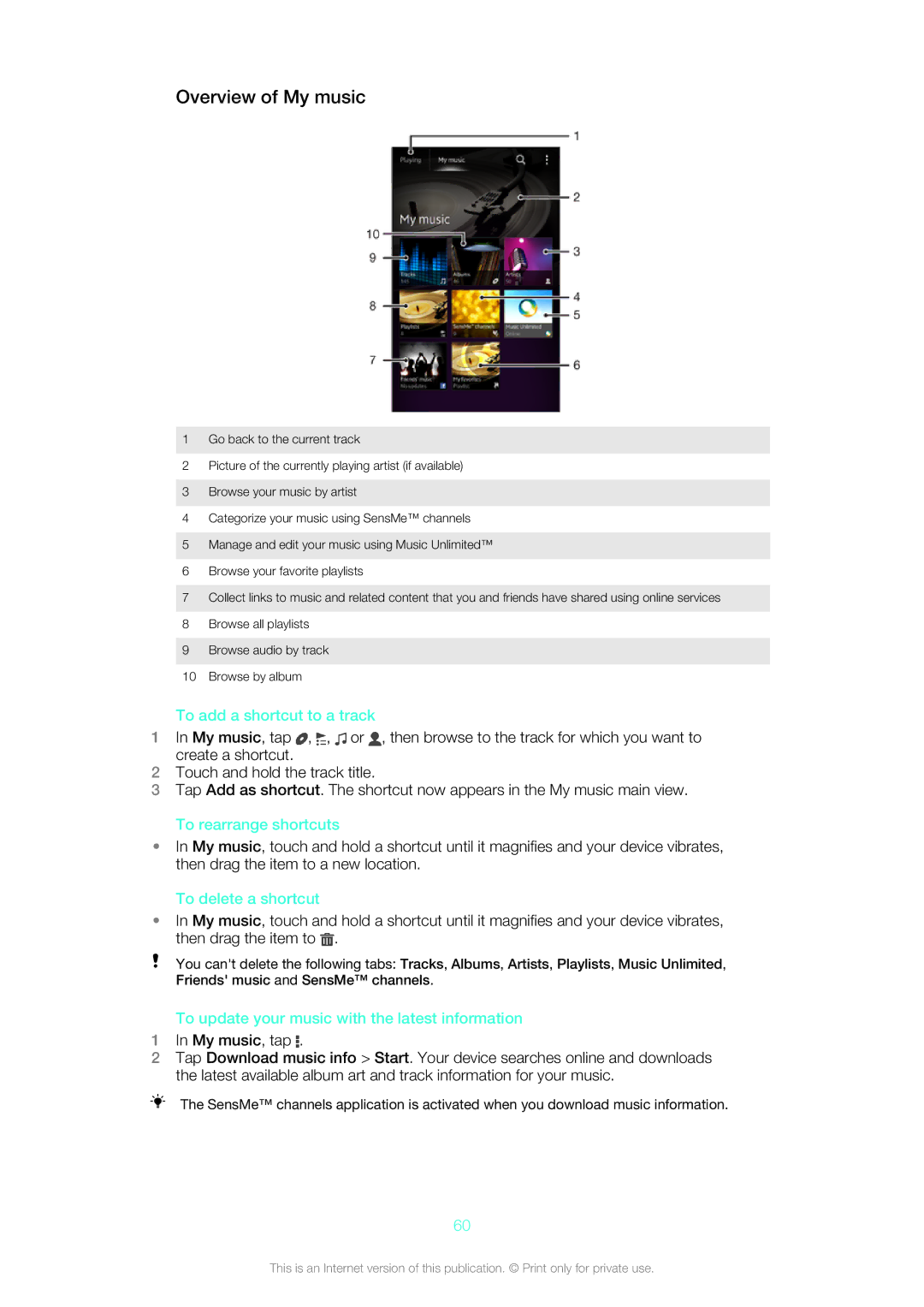Overview of My music
1Go back to the current track
2Picture of the currently playing artist (if available)
3Browse your music by artist
4Categorize your music using SensMe™ channels
5Manage and edit your music using Music Unlimited™
6Browse your favorite playlists
7Collect links to music and related content that you and friends have shared using online services
8Browse all playlists
9Browse audio by track
10Browse by album
To add a shortcut to a track
1In My music, tap ![]() ,
, ![]() ,
, ![]() or
or ![]() , then browse to the track for which you want to create a shortcut.
, then browse to the track for which you want to create a shortcut.
2Touch and hold the track title.
3Tap Add as shortcut. The shortcut now appears in the My music main view.
To rearrange shortcuts
•In My music, touch and hold a shortcut until it magnifies and your device vibrates, then drag the item to a new location.
To delete a shortcut
•In My music, touch and hold a shortcut until it magnifies and your device vibrates, then drag the item to ![]() .
.
You can't delete the following tabs: Tracks, Albums, Artists, Playlists, Music Unlimited, Friends' music and SensMe™ channels.
To update your music with the latest information
1In My music, tap ![]() .
.
2Tap Download music info > Start. Your device searches online and downloads the latest available album art and track information for your music.
The SensMe™ channels application is activated when you download music information.
60
This is an Internet version of this publication. © Print only for private use.