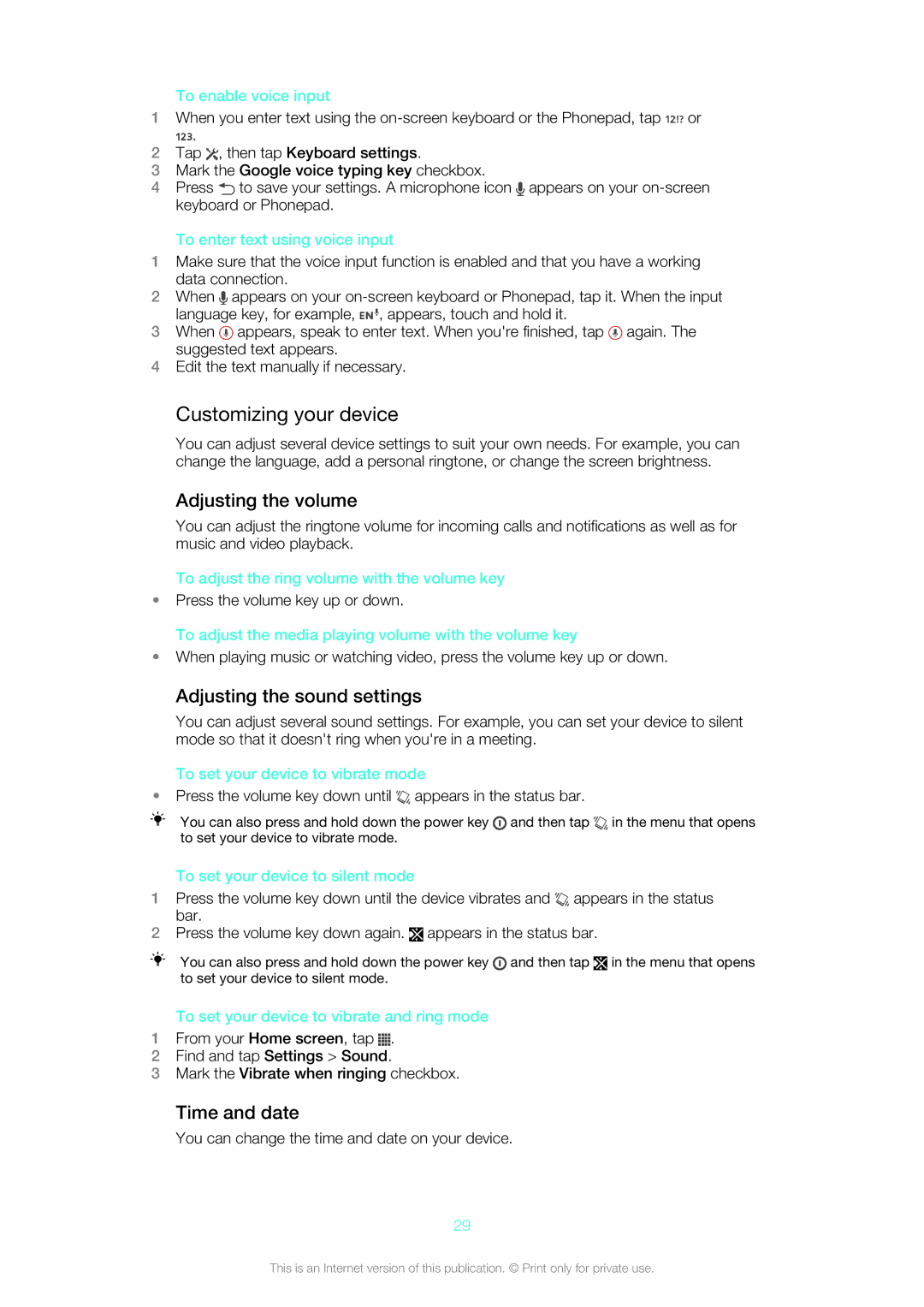To enable voice input
1When you enter text using the ![]() or
or
![]() .
.
2Tap ![]() , then tap Keyboard settings.
, then tap Keyboard settings.
3Mark the Google voice typing key checkbox.
4Press ![]() to save your settings. A microphone icon
to save your settings. A microphone icon ![]() appears on your
appears on your
To enter text using voice input
1Make sure that the voice input function is enabled and that you have a working data connection.
2When ![]() appears on your
appears on your ![]() , appears, touch and hold it.
, appears, touch and hold it.
3When ![]() appears, speak to enter text. When you're finished, tap
appears, speak to enter text. When you're finished, tap ![]() again. The suggested text appears.
again. The suggested text appears.
4Edit the text manually if necessary.
Customizing your device
You can adjust several device settings to suit your own needs. For example, you can change the language, add a personal ringtone, or change the screen brightness.
Adjusting the volume
You can adjust the ringtone volume for incoming calls and notifications as well as for music and video playback.
To adjust the ring volume with the volume key
•Press the volume key up or down.
To adjust the media playing volume with the volume key
•When playing music or watching video, press the volume key up or down.
Adjusting the sound settings
You can adjust several sound settings. For example, you can set your device to silent mode so that it doesn't ring when you're in a meeting.
To set your device to vibrate mode
•Press the volume key down until  appears in the status bar.
appears in the status bar.
You can also press and hold down the power key ![]() and then tap
and then tap ![]() in the menu that opens to set your device to vibrate mode.
in the menu that opens to set your device to vibrate mode.
To set your device to silent mode
1Press the volume key down until the device vibrates and ![]() appears in the status bar.
appears in the status bar.
2Press the volume key down again. ![]() appears in the status bar.
appears in the status bar.
You can also press and hold down the power key ![]() and then tap
and then tap ![]() in the menu that opens to set your device to silent mode.
in the menu that opens to set your device to silent mode.
To set your device to vibrate and ring mode
1From your Home screen, tap ![]() .
.
2Find and tap Settings > Sound.
3Mark the Vibrate when ringing checkbox.
Time and date
You can change the time and date on your device.
29
This is an Internet version of this publication. © Print only for private use.