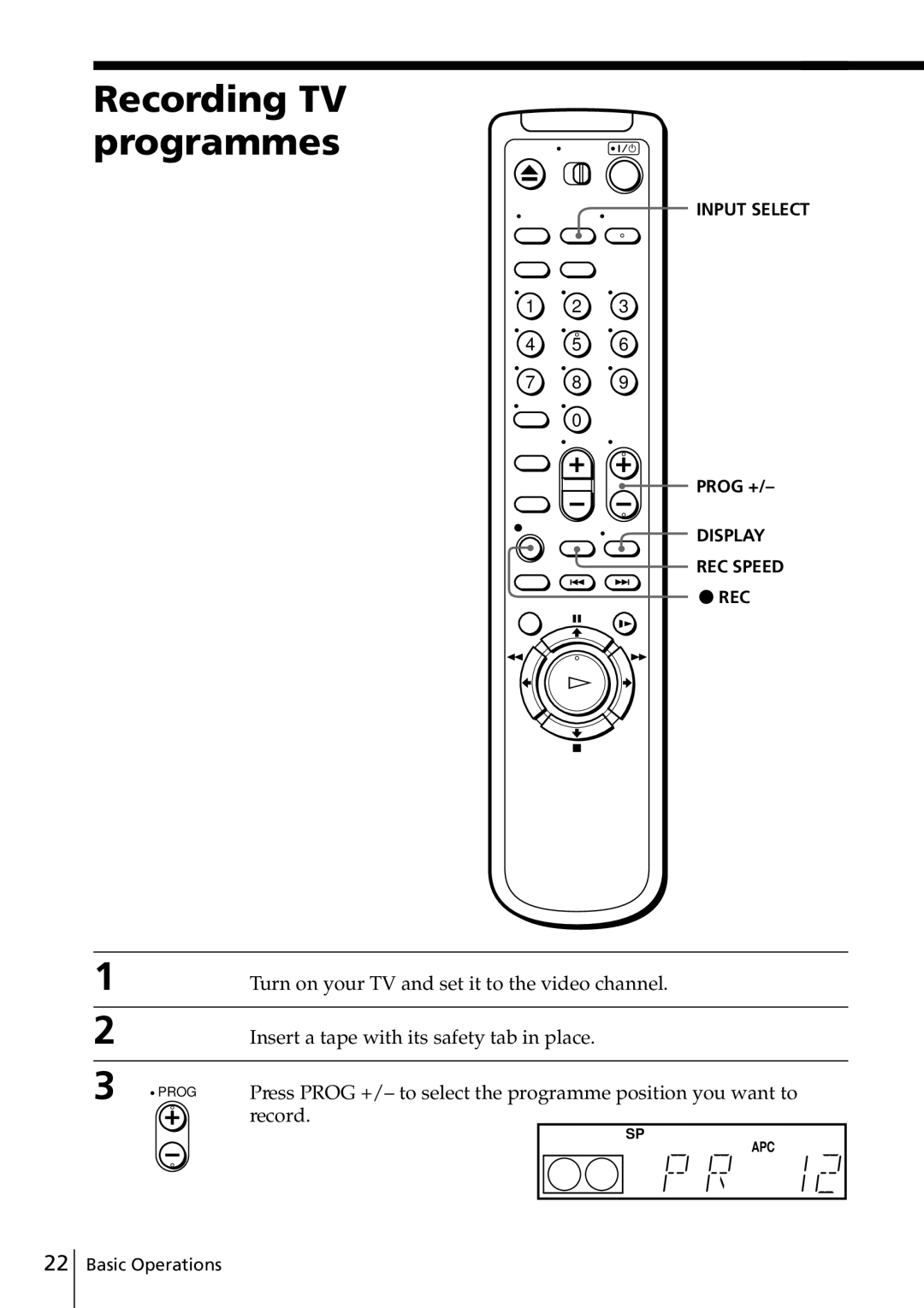Video Cassette Recorder
Installing
Precautions
Safety
Compatible colour/TV systems
Table of contents
Checking your model name
Unpacking
Getting Started
Inserting the batteries
Setting up the remote commander
Using the remote commander
You can use this remote
Connecting the VCR
Connecting the aerial
Audio/video cable not supplied
Additional connections
To a TV that has audio/video input jacks
Audio cable not supplied
Press RF Channel on the VCR
Tuning your TV to the VCR
Press ?/1 ON/STANDBY to turn on the VCR
This channel will now be referred to as the video channel
If your TV system is Select
You want to play a tape, set the TV to the video channel
To obtain a clear picture from the VCR
SLV-ED915PS/TH System
Turn on your TV and set it to the video channel
Selecting a Language
Before you start…
Press M/m to select the desired language
Channels using the One Touch Tuning function
Presetting channels
Presetting all receivable
To check if the channels are preset correctly
Presetting channels
Presetting all receivable channels automatically
Turn on the VCR and the TV
Getting Started
Press /.to move the cursor B to
Presetting channels manually
Prog +
Press Prog +/- to select the programme position
Channel coverage System B/G System D/K
Press /, to get a clearer picture, then press OK
Disabling unwanted programme positions
If the picture is not clear
Selected programme position
Press , to select the month and set the month using M/m
Setting the clock
Turn on the VCR and the TV Set the TV to the video channel
Setting the clock
Press OK to start the clock
Basic Operations
Playing a tape
Basic Operations
REW Stop
To set the colour system
Playing a tape
Additional tasks
To play an NTSC-recorded tape
To use the time counter
Press Prog +/- to select the programme position you want to
Insert a tape with its safety tab in place
Recording TV programmes
Record
To check the remaining tape length
To stop recording
Press x Stop
To watch another TV programme while recording
To record Ntsc colour system programmes
Recording TV programmes
Tips
Recording TV programmes using the Easy Timer function
Setting the Easy Timer
Recording TV programmes using the Easy Timer function
REC Speed
Setting or changing the Easy Clock
Commander
Do this on the VCR
To use the VCR after setting the timer
To check or change the timer setting
To cancel the timer setting
To stop the VCR while recording, press x Stop
Tips
Press Menu and select Timer SET/ CHECK, then press OK
Setting the timer manually
You can preset up to eight programmes at a time
Press M/m to set each item
Press ?/1 to turn off the VCR
Setting the timer manually
Daily/weekly recording
Search Operations
To stop the Search function
Searching for the current position on a tape
Tape meter
To stop searching
Searching using the Blank Search function
Blank section Last recorded
Searching using the index function
Using the Index Search buttons on the remote commander
Using the Search Mode button and Easy Timer knob on the VCR
Easy Timer knob
Searching using the Time Search function
Press xSTOP
To resume normal playback
Playing/searching at various speeds
Press H Play
To extend the duration
Setting the recording duration time
To cancel the duration
Press zREC repeatedly to set to the new duration
Checking Changing/ cancelling timer settings
When the timer settings overlap
Checking/changing/cancelling timer settings
Programme Will be cut off
To select bilingual sound while recording
For SLV-ED915PS/TH only Zweiton German stereo system
Nicam system
Press Audio Monitor to select the sound you want
Selecting the sound during playback
For SLV-ED818ME/SG, ED817TH and ED815PS only
Recording stereo and bilingual programmes
How sound is recorded on a video tape
Adjusting the tracking
Adjusting the picture
Tracking meter
APC recording
About the Adaptive Picture Control APC function
APC playback
To deactivate the APC function
Menu choices
Initial settings are indicated in bold print
Changing menu options
Menu option Set this option to
Editing with another VCR
How to connect to record on this VCR
VMC-710/720HG audio/video cable not supplied Signal flow
Editing
Editing with another VCR
Jack If the other VCR is Use a cable such as
Before you start editing
When recording on this VCR
Basic editing
To stop editing
Audio dubbing SLV-ED818ME/SG and ED616ME/MJ/ SG only
To stop while editing
Clock Power Playback Symptom Remedy
Troubleshooting
Additional Information
Symptom Remedy
Troubleshooting
Others
Symptoms caused by contaminated video heads
Sapphire tape cleaner
Head Condition Sensor
System
Specifications
Supplied accessories
Inputs and outputs
Front panel
Index to parts and controls
Refer to the pages indicated in parentheses for details
Display window
Index to parts and controls
Rear panel for SLV-ED616ME/MJ/SG and ED515PS only
Mains lead Aerial OUT connector LINE-1 in AUDIO/VIDEO jacks
Video jacks
Remote commander
Index
V, W, X, Y

![]() INPUT SELECT
INPUT SELECT DISPLAY REC SPEED z REC
DISPLAY REC SPEED z REC