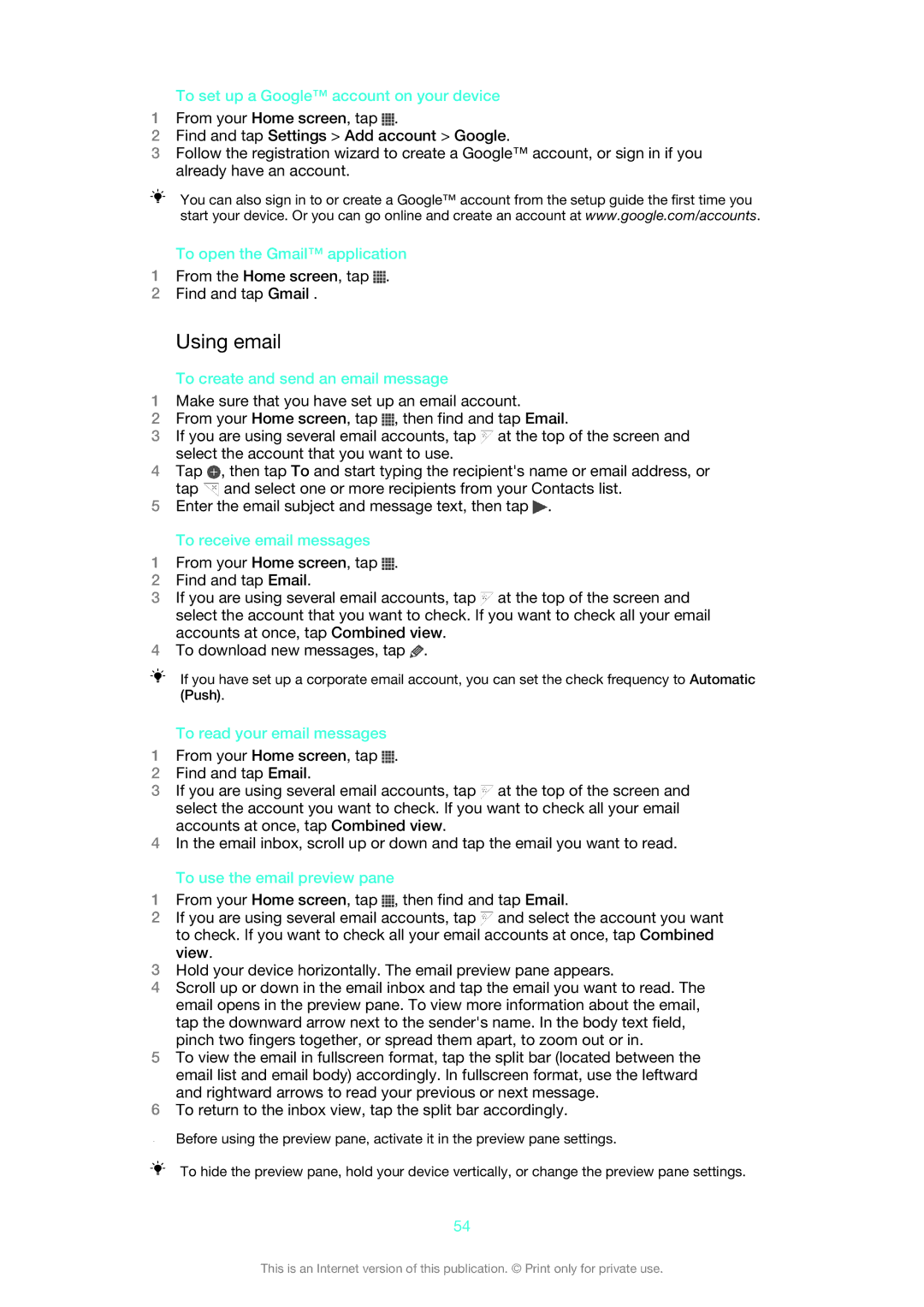To set up a Google™ account on your device
1From your Home screen, tap ![]() .
.
2Find and tap Settings > Add account > Google.
3Follow the registration wizard to create a Google™ account, or sign in if you already have an account.
You can also sign in to or create a Google™ account from the setup guide the first time you start your device. Or you can go online and create an account at www.google.com/accounts.
To open the Gmail™ application
1From the Home screen, tap ![]() .
.
2Find and tap Gmail .
Using email
To create and send an email message
1Make sure that you have set up an email account.
2From your Home screen, tap ![]() , then find and tap Email.
, then find and tap Email.
3If you are using several email accounts, tap ![]() at the top of the screen and select the account that you want to use.
at the top of the screen and select the account that you want to use.
4Tap ![]() , then tap To and start typing the recipient's name or email address, or tap
, then tap To and start typing the recipient's name or email address, or tap ![]() and select one or more recipients from your Contacts list.
and select one or more recipients from your Contacts list.
5Enter the email subject and message text, then tap ![]() .
.
To receive email messages
1From your Home screen, tap ![]() .
.
2Find and tap Email.
3If you are using several email accounts, tap ![]() at the top of the screen and select the account that you want to check. If you want to check all your email accounts at once, tap Combined view.
at the top of the screen and select the account that you want to check. If you want to check all your email accounts at once, tap Combined view.
4To download new messages, tap ![]() .
.
If you have set up a corporate email account, you can set the check frequency to Automatic (Push).
To read your email messages
1From your Home screen, tap ![]() .
.
2Find and tap Email.
3If you are using several email accounts, tap ![]() at the top of the screen and select the account you want to check. If you want to check all your email accounts at once, tap Combined view.
at the top of the screen and select the account you want to check. If you want to check all your email accounts at once, tap Combined view.
4In the email inbox, scroll up or down and tap the email you want to read.
To use the email preview pane
1From your Home screen, tap ![]() , then find and tap Email.
, then find and tap Email.
2If you are using several email accounts, tap ![]() and select the account you want to check. If you want to check all your email accounts at once, tap Combined view.
and select the account you want to check. If you want to check all your email accounts at once, tap Combined view.
3Hold your device horizontally. The email preview pane appears.
4Scroll up or down in the email inbox and tap the email you want to read. The email opens in the preview pane. To view more information about the email, tap the downward arrow next to the sender's name. In the body text field, pinch two fingers together, or spread them apart, to zoom out or in.
5To view the email in fullscreen format, tap the split bar (located between the email list and email body) accordingly. In fullscreen format, use the leftward and rightward arrows to read your previous or next message.
6To return to the inbox view, tap the split bar accordingly.
Before using the preview pane, activate it in the preview pane settings.
To hide the preview pane, hold your device vertically, or change the preview pane settings.
54
This is an Internet version of this publication. © Print only for private use.