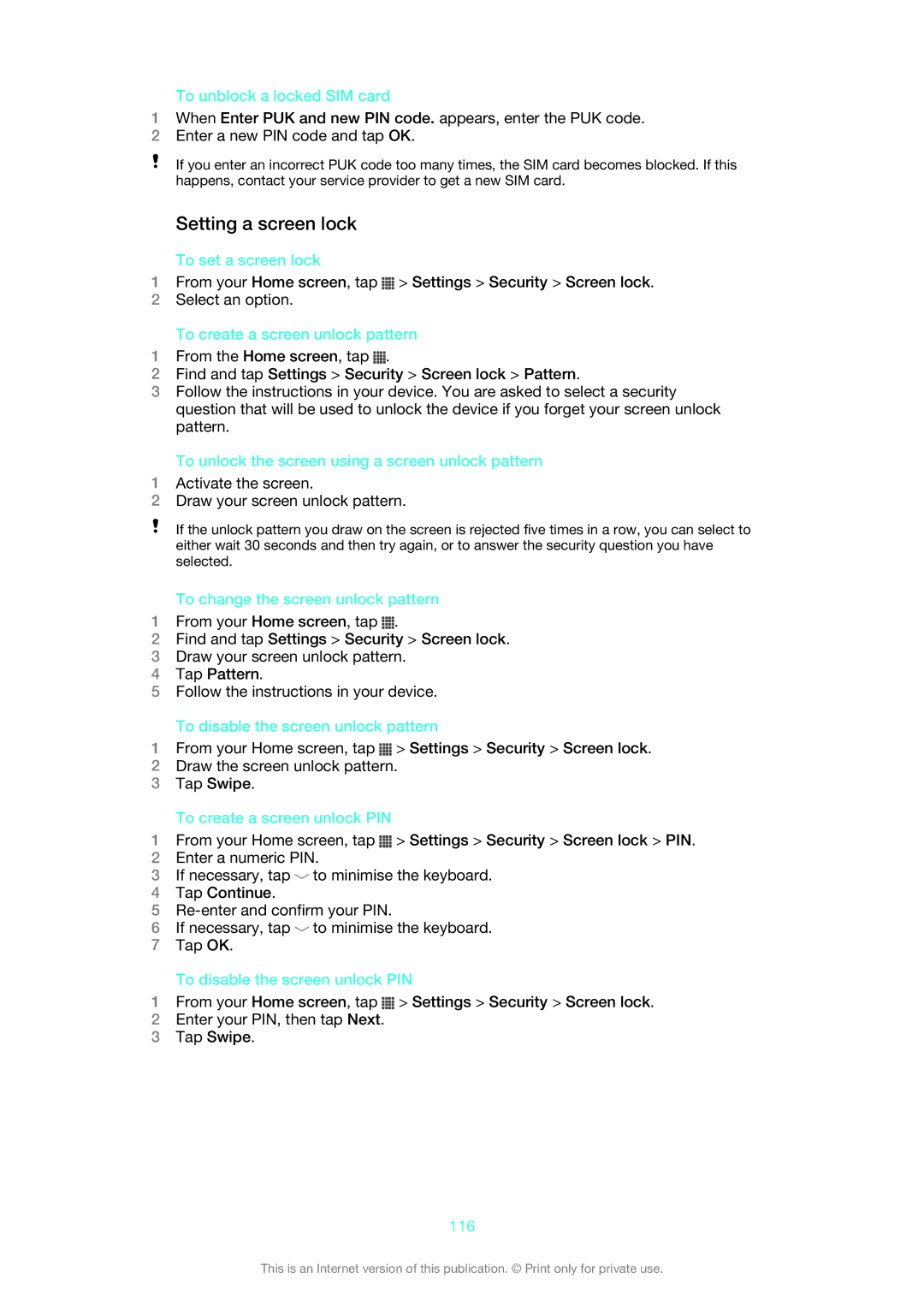To unblock a locked SIM card
1When Enter PUK and new PIN code. appears, enter the PUK code.
2Enter a new PIN code and tap OK.
If you enter an incorrect PUK code too many times, the SIM card becomes blocked. If this happens, contact your service provider to get a new SIM card.
Setting a screen lock
To set a screen lock
1From your Home screen, tap ![]() > Settings > Security > Screen lock.
> Settings > Security > Screen lock.
2Select an option.
To create a screen unlock pattern
1From the Home screen, tap ![]() .
.
2Find and tap Settings > Security > Screen lock > Pattern.
3Follow the instructions in your device. You are asked to select a security question that will be used to unlock the device if you forget your screen unlock pattern.
To unlock the screen using a screen unlock pattern
1Activate the screen.
2Draw your screen unlock pattern.
If the unlock pattern you draw on the screen is rejected five times in a row, you can select to either wait 30 seconds and then try again, or to answer the security question you have selected.
To change the screen unlock pattern
1From your Home screen, tap ![]() .
.
2Find and tap Settings > Security > Screen lock.
3Draw your screen unlock pattern.
4Tap Pattern.
5Follow the instructions in your device.
To disable the screen unlock pattern
1From your Home screen, tap ![]() > Settings > Security > Screen lock.
> Settings > Security > Screen lock.
2Draw the screen unlock pattern.
3Tap Swipe.
To create a screen unlock PIN
1From your Home screen, tap ![]() > Settings > Security > Screen lock > PIN.
> Settings > Security > Screen lock > PIN.
2Enter a numeric PIN.
3If necessary, tap ![]() to minimise the keyboard.
to minimise the keyboard.
4Tap Continue.
5
6If necessary, tap ![]() to minimise the keyboard.
to minimise the keyboard.
7Tap OK.
To disable the screen unlock PIN
1From your Home screen, tap ![]() > Settings > Security > Screen lock.
> Settings > Security > Screen lock.
2Enter your PIN, then tap Next.
3Tap Swipe.
116
This is an Internet version of this publication. © Print only for private use.