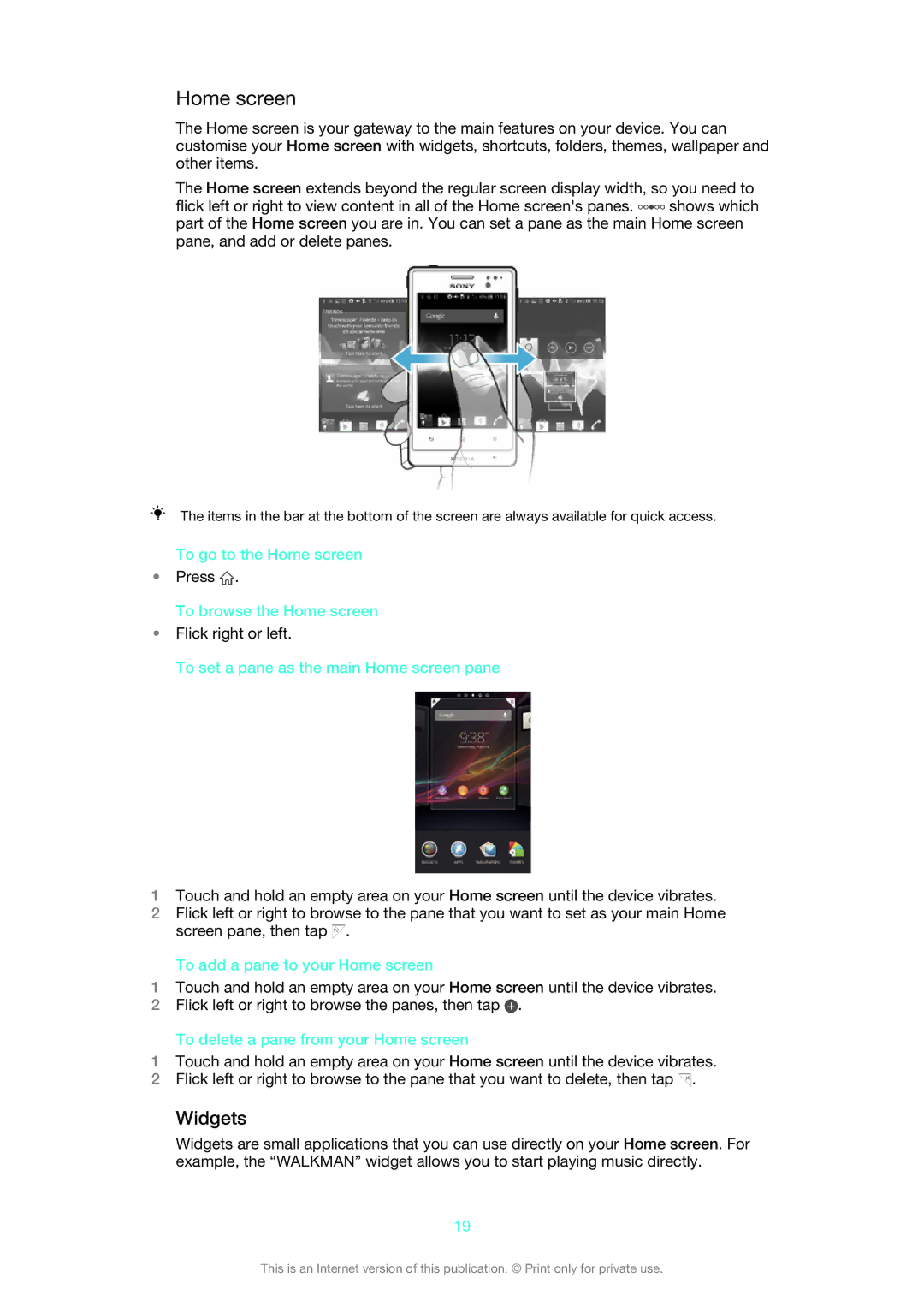Home screen
The Home screen is your gateway to the main features on your device. You can customise your Home screen with widgets, shortcuts, folders, themes, wallpaper and other items.
The Home screen extends beyond the regular screen display width, so you need to
flick left or right to view content in all of the Home screen's panes. ![]() shows which part of the Home screen you are in. You can set a pane as the main Home screen pane, and add or delete panes.
shows which part of the Home screen you are in. You can set a pane as the main Home screen pane, and add or delete panes.
The items in the bar at the bottom of the screen are always available for quick access.
To go to the Home screen
•Press ![]() .
.
To browse the Home screen
•Flick right or left.
To set a pane as the main Home screen pane
1Touch and hold an empty area on your Home screen until the device vibrates.
2Flick left or right to browse to the pane that you want to set as your main Home screen pane, then tap ![]() .
.
To add a pane to your Home screen
1Touch and hold an empty area on your Home screen until the device vibrates.
2Flick left or right to browse the panes, then tap ![]() .
.
To delete a pane from your Home screen
1Touch and hold an empty area on your Home screen until the device vibrates.
2Flick left or right to browse to the pane that you want to delete, then tap ![]() .
.
Widgets
Widgets are small applications that you can use directly on your Home screen. For example, the “WALKMAN” widget allows you to start playing music directly.
19
This is an Internet version of this publication. © Print only for private use.