If you cannot remove the jammed paper even if you perform the operation in step 2, remove the jammed paper according to instructions described in the following “If you can not remove the jammed paper yet”.
3 Load the paper into the paper tray correctly.
Set the paper securely under the tabs.
Notes
•Do not reuse the jammed paper. Discard that paper.
•Use only paper recommended in this manual.
4
Precautions
•Turn the printer power off and remove the power cable from the printer. However, any images stored in memory will be lost when you turn the printer off. After finishing the following operations and turning the printer on again, recapture the image into memory.
•When you turn the printer over, remove any connecting cables. If cables are broken or bent, this may cause fire or electrical shock.
•When you remove the jammed paper, be careful not to injure your fingers when touching the parts inside the printer.
1 Be sure to set the power switch of the printer to off and remove the power cable and other connecting cables.
2 Remove the paper tray from the printer.
3 Turn the printer over.
4 Remove the two screws with which the back cover plate is secured, using a coin.
5 Pull the back cover plate up and remove it from the printer.
6 Remove the jammed paper slowly, turning the gear slowly in the direction of the arrow.
If you still cannot remove the paper Do not try to remove it forcibly. Contact your nearest Sony dealer.
Miscellaneous
If the Paper Jams 19