Menus.fm5 Page 50 Friday, July 6, 2001 1:51 PM
Using the DTV Menus
Using the Screen Mode Menu
To select the Screen Mode menu
1Press MENU.
2Move the joystick V or v to highlight the Screen Mode icon  and press
and press  .
.
3Move the joystick V or v to scroll through the features.
4Press  to select a feature. That feature’s options appear.
to select a feature. That feature’s options appear.
5Use the joystick to scroll through the options.
6
7
Press  to select the desired option.
to select the desired option.
Press EXIT to exit the menu screen.
Selecting Screen Mode Options
zTo change from one Wide Mode to another, use the WIDE MODE button on the remote control.
zIf 4:3 Default is set to anything but Off, the Wide Mode setting changes only for the current channel. When you change channels (or inputs), Wide Mode is automatically replaced with the 4:3 Default setting. To retain the current Wide Mode setting as channels and inputs are changed, set 4:3 Default to Off.
The Screen Mode menu includes the following options:
Option | Description |
| |
Wide Mode | Wide Zoom | Select to enlarge the 4:3 size picture, while | |
Select a Wide |
| the upper and lower parts of the picture are | |
Mode to use for |
| condensed to fit the wide screen. | |
4:3 sources. |
|
| |
Normal | Select to return the 4:3 picture to normal | ||
| |||
|
| mode. | |
|
|
| |
| Full | Select to enlarge the 4:3 picture | |
|
| horizontally only, to fill the wide screen. | |
|
|
| |
| Zoom | Select to enlarge the 4:3 picture | |
|
| horizontally and vertically to an equal | |
|
| aspect ratio that fills the wide screen. | |
|
| ||
| (Wide Mode is unavailable while in Twin View.) | ||
|
|
| |
4:3 Default | Wide Zoom | Select to enlarge the 4:3 size picture, while | |
Select the default |
| the upper and lower parts of the picture are | |
Screen Mode to |
| condensed to fit the wide screen. | |
use for 4:3 sources. |
|
| |
Normal | Select to return the 4:3 picture to normal | ||
|
| mode. | |
|
|
| |
| Full | Select to enlarge the 4:3 picture | |
|
| horizontally only, to fill the wide screen. | |
|
|
| |
| Zoom | Select to enlarge the 4:3 picture | |
|
| horizontally and vertically to an equal | |
|
| aspect ratio that fills the wide screen. | |
|
|
| |
| Off | Select to continue using the current Wide | |
|
| Mode setting when the channel or input is | |
|
| changed. | |
|
|
| |
50