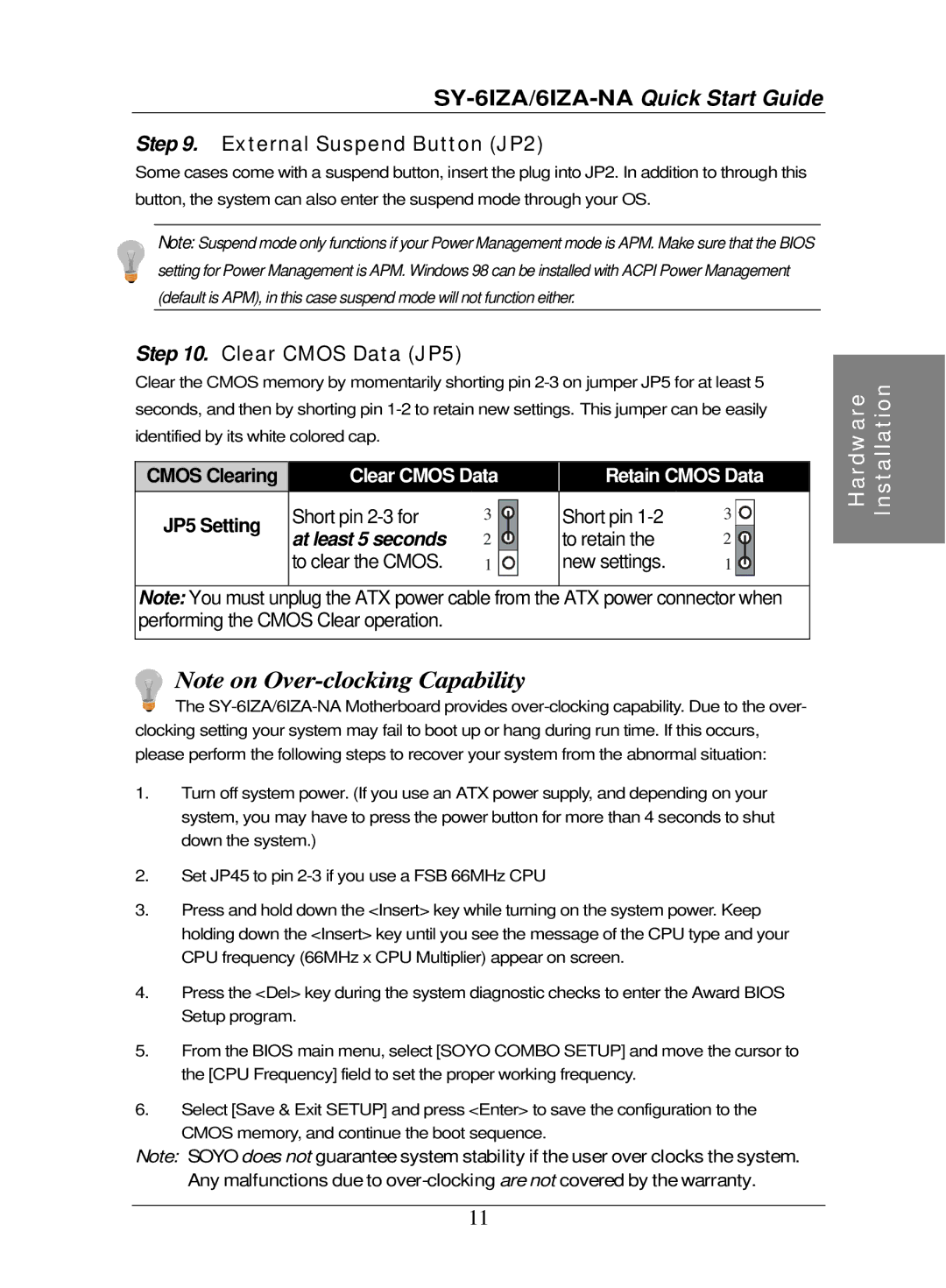Step 9. External Suspend Button (JP2)
Some cases come with a suspend button, insert the plug into JP2. In addition to through this button, the system can also enter the suspend mode through your OS.
Note: Suspend mode only functions if your Power Management mode is APM. Make sure that the BIOS setting for Power Management is APM. Windows 98 can be installed with ACPI Power Management (default is APM), in this case suspend mode will not function either.
Step 10. Clear CMOS Data (JP5)
Clear the CMOS memory by momentarily shorting pin
CMOS Clearing | Clear CMOS Data |
| Retain CMOS Data | ||||||||
JP5 Setting | Short pin | 3 |
|
|
|
| Short pin | 3 |
|
|
|
|
|
|
|
|
|
| |||||
|
|
|
| ||||||||
at least 5 seconds | 2 |
|
|
|
| to retain the | 2 |
|
|
| |
|
|
|
|
|
|
|
| ||||
| to clear the CMOS. | 1 |
|
|
|
| new settings. | 1 |
|
|
|
|
|
|
|
|
|
|
| ||||
|
|
|
|
|
|
|
|
|
|
|
|
Note: You must unplug the ATX power cable from the ATX power connector when performing the CMOS Clear operation.
Note on
![]() The
The
1.Turn off system power. (If you use an ATX power supply, and depending on your system, you may have to press the power button for more than 4 seconds to shut down the system.)
2.Set JP45 to pin
3.Press and hold down the <Insert> key while turning on the system power. Keep holding down the <Insert> key until you see the message of the CPU type and your CPU frequency (66MHz x CPU Multiplier) appear on screen.
4.Press the <Del> key during the system diagnostic checks to enter the Award BIOS Setup program.
5.From the BIOS main menu, select [SOYO COMBO SETUP] and move the cursor to the [CPU Frequency] field to set the proper working frequency.
6.Select [Save & Exit SETUP] and press <Enter> to save the configuration to the CMOS memory, and continue the boot sequence.
Note: SOYO does not guarantee system stability if the user over clocks the system. Any malfunctions due to
Hardware | Installation |
|
|
11