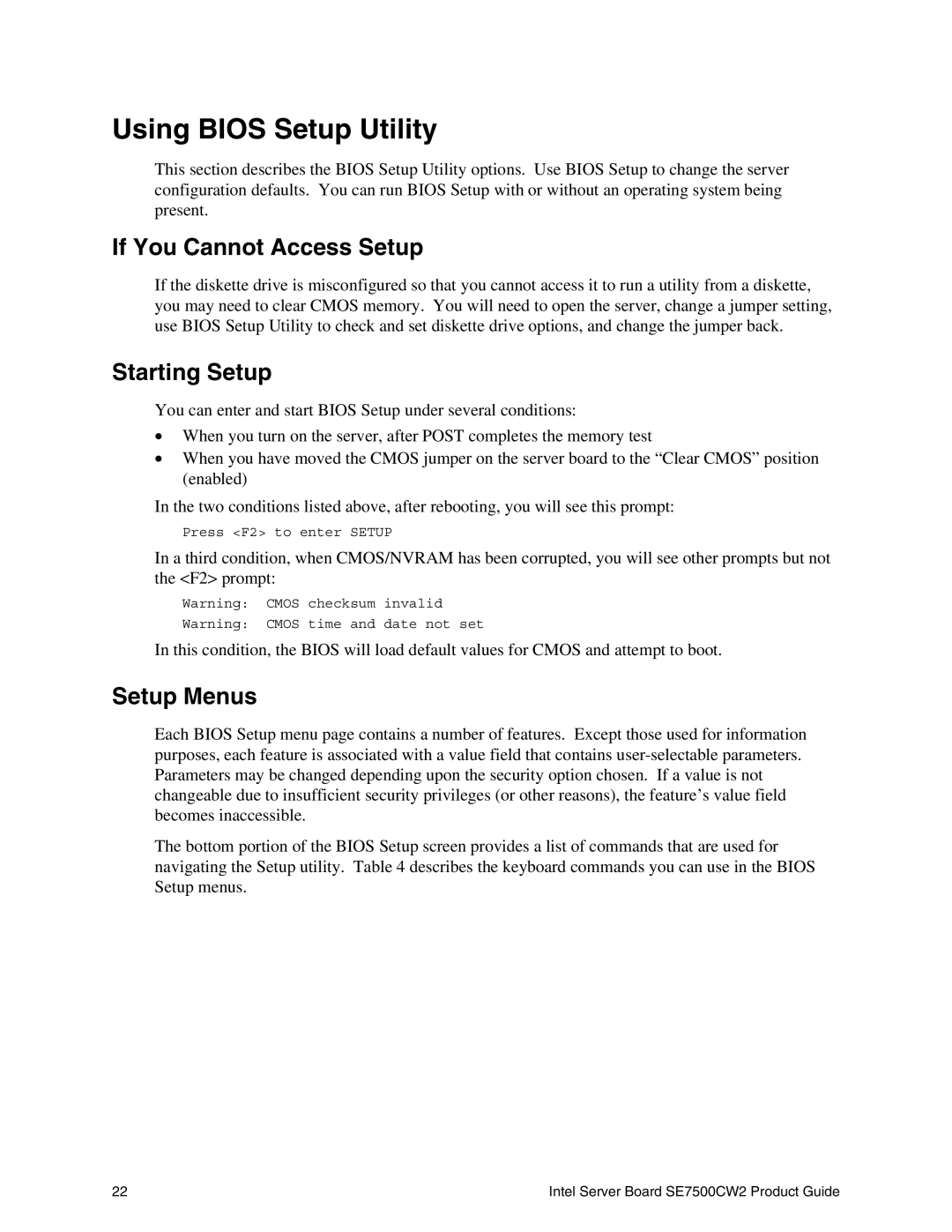Using BIOS Setup Utility
This section describes the BIOS Setup Utility options. Use BIOS Setup to change the server configuration defaults. You can run BIOS Setup with or without an operating system being present.
If You Cannot Access Setup
If the diskette drive is misconfigured so that you cannot access it to run a utility from a diskette, you may need to clear CMOS memory. You will need to open the server, change a jumper setting, use BIOS Setup Utility to check and set diskette drive options, and change the jumper back.
Starting Setup
You can enter and start BIOS Setup under several conditions:
•When you turn on the server, after POST completes the memory test
•When you have moved the CMOS jumper on the server board to the “Clear CMOS” position (enabled)
In the two conditions listed above, after rebooting, you will see this prompt:
Press <F2> to enter SETUP
In a third condition, when CMOS/NVRAM has been corrupted, you will see other prompts but not the <F2> prompt:
Warning: CMOS checksum invalid
Warning: CMOS time and date not set
In this condition, the BIOS will load default values for CMOS and attempt to boot.
Setup Menus
Each BIOS Setup menu page contains a number of features. Except those used for information purposes, each feature is associated with a value field that contains
The bottom portion of the BIOS Setup screen provides a list of commands that are used for navigating the Setup utility. Table 4 describes the keyboard commands you can use in the BIOS Setup menus.
22 | Intel Server Board SE7500CW2 Product Guide |