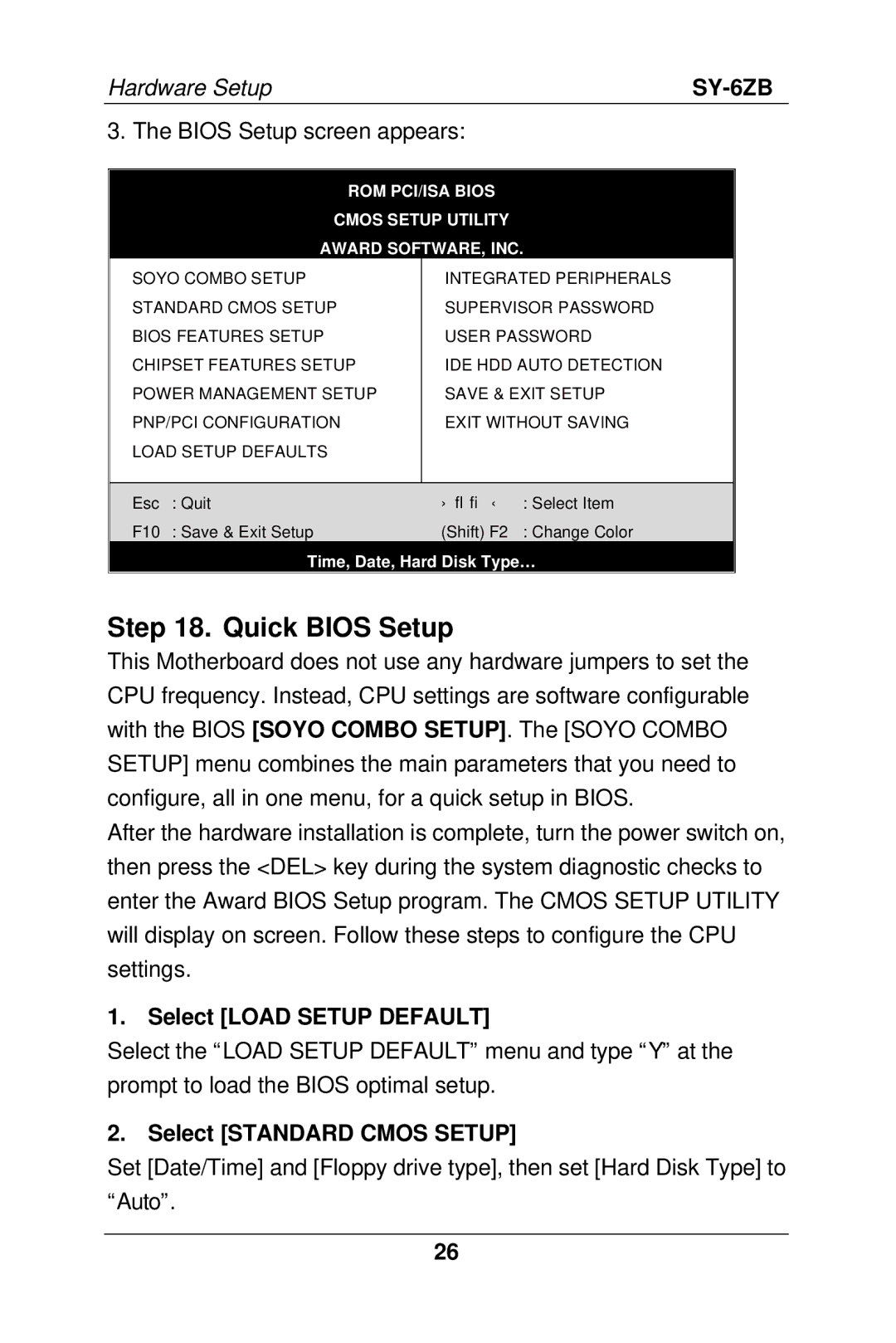Hardware Setup |
|
3. The BIOS Setup screen appears:
ROM PCI/ISA BIOS
CMOS SETUP UTILITY
AWARD SOFTWARE, INC.
SOYO COMBO SETUP | INTEGRATED PERIPHERALS | ||
STANDARD CMOS SETUP | SUPERVISOR PASSWORD | ||
BIOS FEATURES SETUP | USER PASSWORD | ||
CHIPSET FEATURES SETUP | IDE HDD AUTO DETECTION | ||
POWER MANAGEMENT SETUP | SAVE & EXIT SETUP | ||
PNP/PCI CONFIGURATION | EXIT WITHOUT SAVING | ||
LOAD SETUP DEFAULTS |
|
| |
|
|
| |
Esc | : Quit | − ↓ → ← | : Select Item |
F10 | : Save & Exit Setup | (Shift) F2 | : Change Color |
Time, Date, Hard Disk Type…
Step 18. Quick BIOS Setup
This Motherboard does not use any hardware jumpers to set the CPU frequency. Instead, CPU settings are software configurable with the BIOS [SOYO COMBO SETUP]. The [SOYO COMBO SETUP] menu combines the main parameters that you need to configure, all in one menu, for a quick setup in BIOS.
After the hardware installation is complete, turn the power switch on, then press the <DEL> key during the system diagnostic checks to enter the Award BIOS Setup program. The CMOS SETUP UTILITY will display on screen. Follow these steps to configure the CPU settings.
1. Select [LOAD SETUP DEFAULT]
Select the “LOAD SETUP DEFAULT” menu and type “Y” at the prompt to load the BIOS optimal setup.
2. Select [STANDARD CMOS SETUP]
Set [Date/Time] and [Floppy drive type], then set [Hard Disk Type] to “Auto” .
26