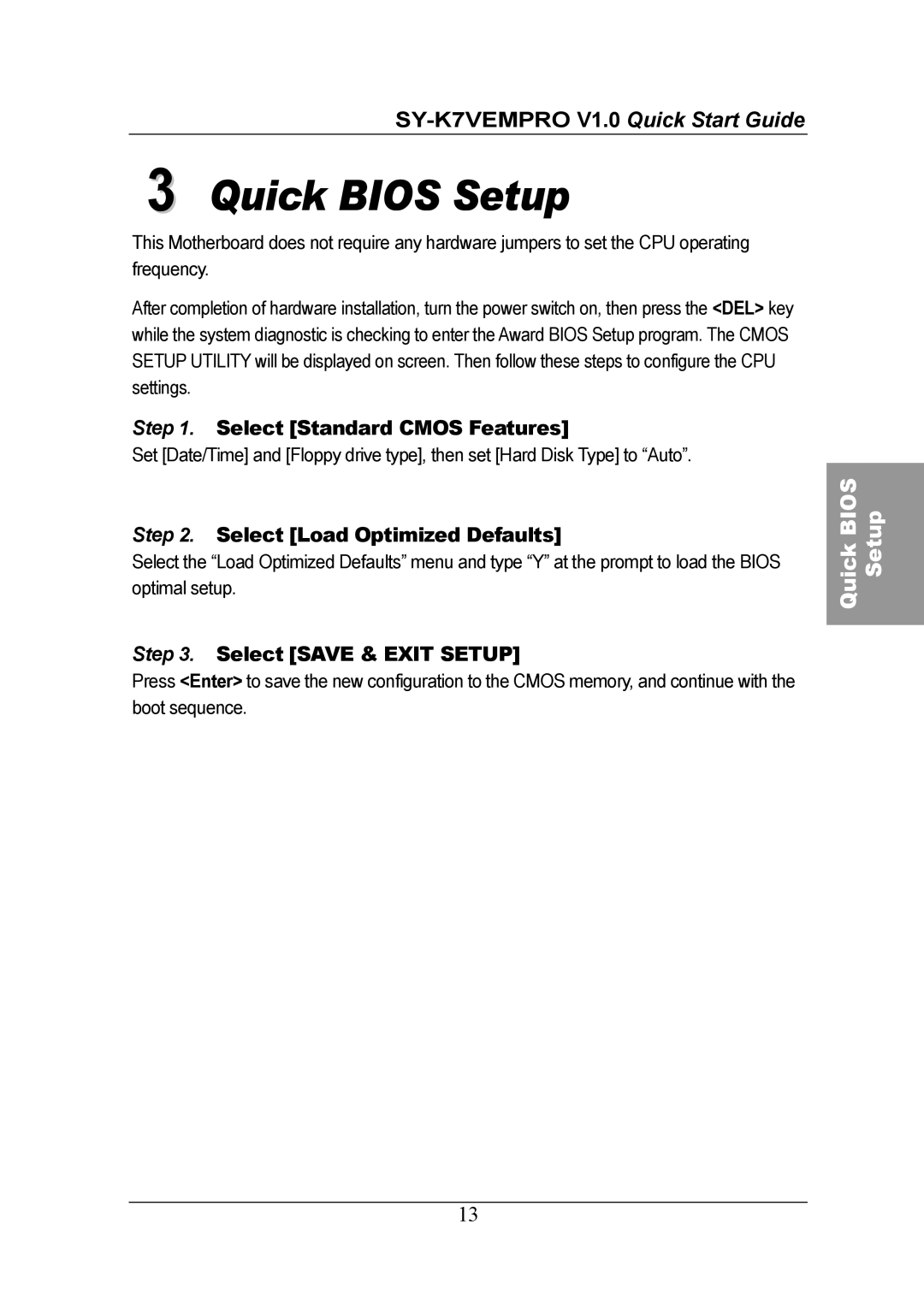3 Quick BIOS Setup
This Motherboard does not require any hardware jumpers to set the CPU operating frequency.
After completion of hardware installation, turn the power switch on, then press the <DEL> key while the system diagnostic is checking to enter the Award BIOS Setup program. The CMOS SETUP UTILITY will be displayed on screen. Then follow these steps to configure the CPU settings.
Step 1. Select [Standard CMOS Features]
Set [Date/Time] and [Floppy drive type], then set [Hard Disk Type] to “Auto”.
Step 2. Select [Load Optimized Defaults]
Select the “Load Optimized Defaults” menu and type “Y” at the prompt to load the BIOS optimal setup.
Step 3. Select [SAVE & EXIT SETUP]
Press <Enter> to save the new configuration to the CMOS memory, and continue with the boot sequence.
13
Quick BIOS Setup