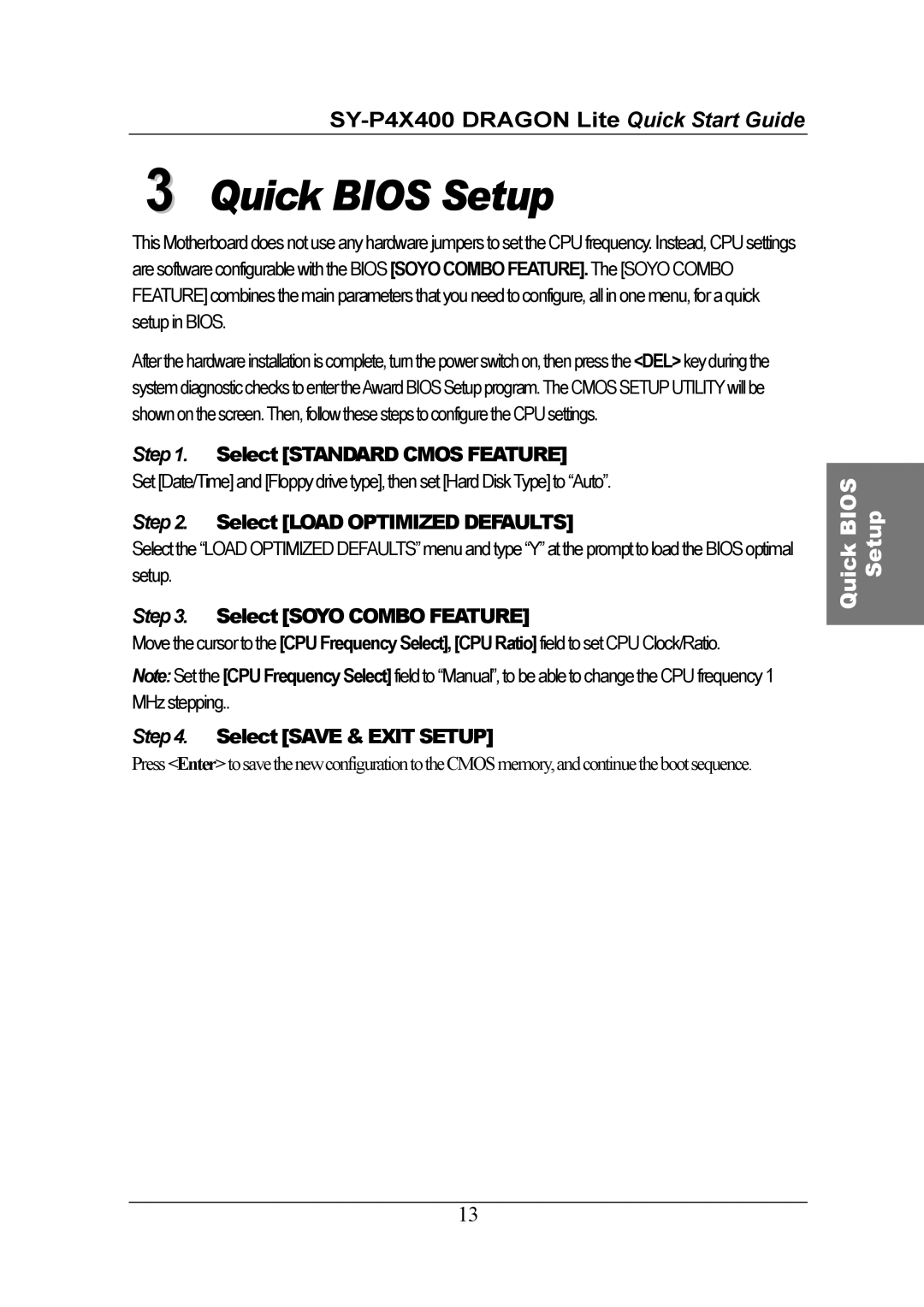3 Quick BIOS Setup
This Motherboard does not use any hardware jumpers to set the CPU frequency. Instead, CPU settings are software configurable with the BIOS [SOYO COMBO FEATURE]. The [SOYO COMBO FEATURE] combines the main parameters that you need to configure, all in one menu, for a quick setup in BIOS.
After the hardware installation iscomplete, turnthepower switch on, then press the <DEL>key during the system diagnostic checks to entertheAward BIOS Setup program.The CMOS SETUPUTILITY will be shown onthescreen.Then,followthesesteps toconfigure the CPUsettings.
Step 1. Select [STANDARD CMOS FEATURE]
Set [Date/Time] and [Floppy drive type],then set [Hard DiskType] to “Auto”.
Step 2. Select [LOAD OPTIMIZED DEFAULTS]
Select the “LOAD OPTIMIZED DEFAULTS” menu and type “Y” at the prompt to load the BIOS optimal setup.
Step 3. Select [SOYO COMBO FEATURE]
Move the cursor to the [CPU Frequency Select], [CPU Ratio] field to set CPU Clock/Ratio.
Note: Set the [CPU Frequency Select] field to “Manual”, to be able to change the CPU frequency 1
MHz stepping..
Step 4. Select [SAVE & EXIT SETUP]
Press<Enter>tosavethenewconfigurationtotheCMOSmemory,andcontinuethebootsequence.
13
Quick BIOS Setup