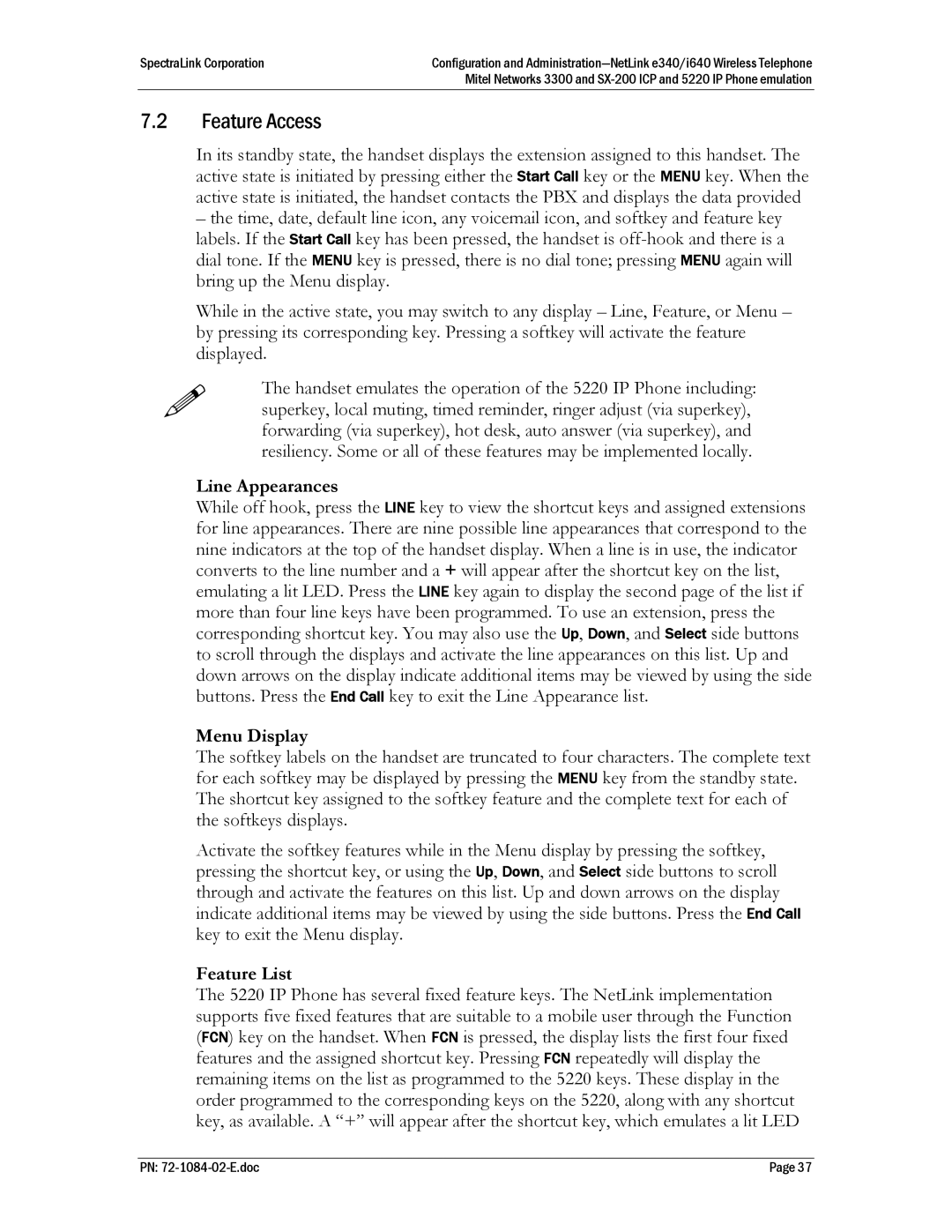h340, I640, E340 specifications
The SpectraLink E340 is a robust and versatile mobile communication device designed specifically for business environments. Built to enhance productivity, this smartphone-like device boasts a range of features tailored to meet the needs of various industries, including healthcare, hospitality, and retail.One of the standout characteristics of the E340 is its superior voice quality. Utilizing advanced Voice over IP (VoIP) technology, the device ensures crystal-clear audio, which is crucial for effective communication in fast-paced work settings. This high-quality voice capability minimizes misunderstandings, allowing employees to relay critical information quickly and efficiently.
The integrated Wi-Fi connectivity further amplifies the E340's functionality. By leveraging existing wireless networks, users can access communication tools and applications seamlessly, fostering real-time collaboration among team members. The device is also equipped with Bluetooth technology, offering compatibility with a range of accessories such as headsets, which enhances usability and convenience.
Durability is another defining feature of the SpectraLink E340. It is designed to withstand the rigors of demanding environments, with an IP54 rating that provides resistance against dust and water. This makes the E340 an ideal choice for industries such as healthcare, where devices are regularly exposed to spills and other contaminants.
Ergonomically designed, the E340 is lightweight and easy to handle, ensuring comfort during extended use. Its intuitive interface is tailored for efficient navigation, allowing users to access essential functions quickly without extensive training. The long-lasting battery life ensures that employees can remain connected throughout their shifts without the constant need for recharging.
The device supports a range of enterprise applications, allowing businesses to customize workflows and enhance operational efficiency. This adaptability makes it suitable for various use cases, from managing inventory in retail to providing instant communication in hospitals.
In summary, the SpectraLink E340 stands out in the market as a reliable communication tool that combines superior voice quality, Wi-Fi connectivity, durability, and ergonomic design. These features make it an excellent choice for organizations looking to enhance their mobile communication capabilities while ensuring that employees can stay connected and productive throughout their workday. Whether it’s onsite at a bustling hospital or within a dynamic retail environment, the E340 is engineered to facilitate seamless interactions and elevate workplace efficiency.