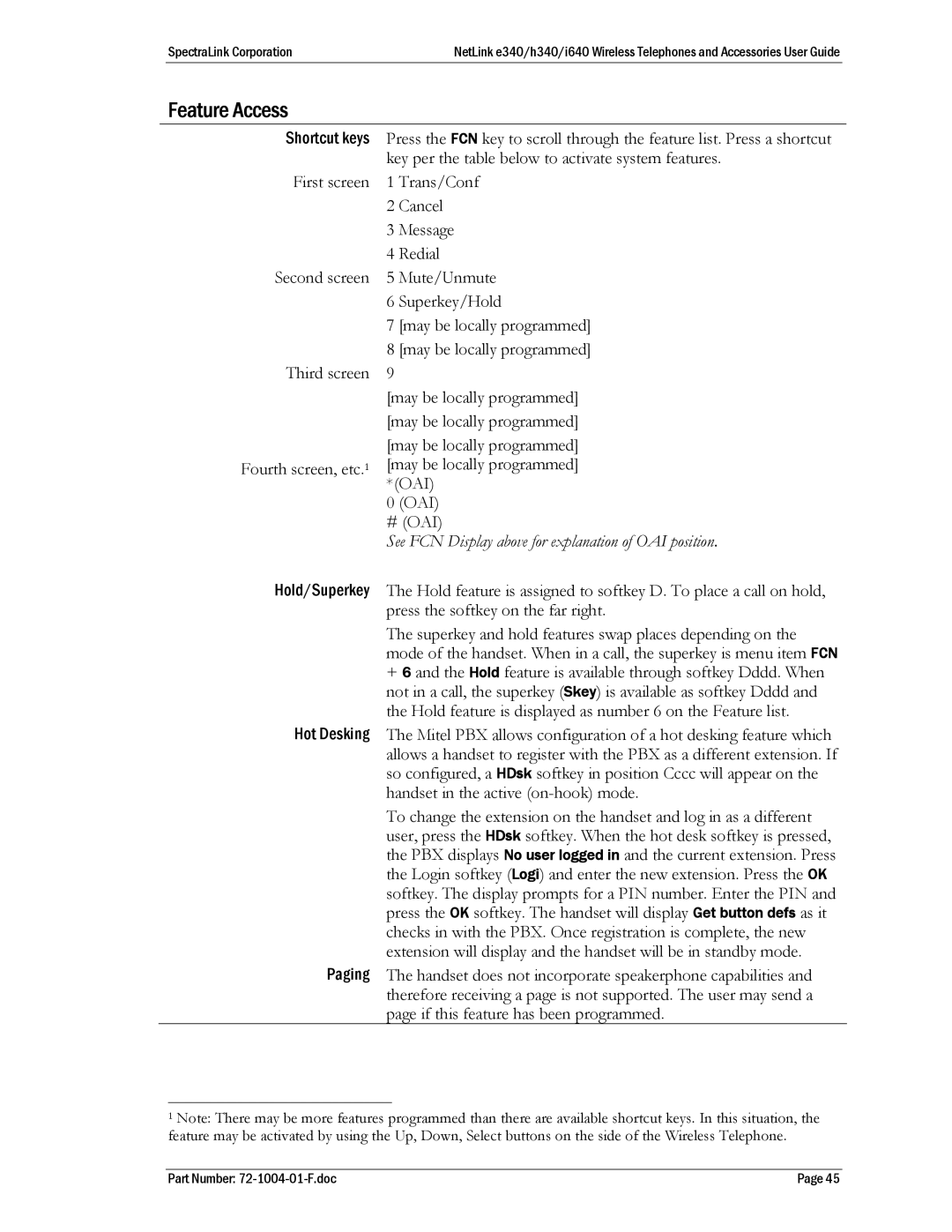SpectraLink Corporation | NetLink e340/h340/i640 Wireless Telephones and Accessories User Guide |
Feature Access
Shortcut keys Press the FCN key to scroll through the feature list. Press a shortcut key per the table below to activate system features.
First screen 1 Trans/Conf
2Cancel
3Message
4Redial
Second screen 5 Mute/Unmute
6Superkey/Hold
7[may be locally programmed]
8[may be locally programmed]
Third screen 9
[may be locally programmed] [may be locally programmed]
[may be locally programmed] Fourth screen, etc.1 [may be locally programmed]
*(OAI)
0(OAI)
# (OAI)
See FCN Display above for explanation of OAI position.
Hold/Superkey The Hold feature is assigned to softkey D. To place a call on hold, press the softkey on the far right.
The superkey and hold features swap places depending on the mode of the handset. When in a call, the superkey is menu item FCN
+6 and the Hold feature is available through softkey Dddd. When not in a call, the superkey (Skey) is available as softkey Dddd and the Hold feature is displayed as number 6 on the Feature list.
Hot Desking The Mitel PBX allows configuration of a hot desking feature which allows a handset to register with the PBX as a different extension. If so configured, a HDsk softkey in position Cccc will appear on the handset in the active
To change the extension on the handset and log in as a different user, press the HDsk softkey. When the hot desk softkey is pressed, the PBX displays No user logged in and the current extension. Press the Login softkey (Logi) and enter the new extension. Press the OK softkey. The display prompts for a PIN number. Enter the PIN and press the OK softkey. The handset will display Get button defs as it checks in with the PBX. Once registration is complete, the new extension will display and the handset will be in standby mode.
Paging The handset does not incorporate speakerphone capabilities and therefore receiving a page is not supported. The user may send a page if this feature has been programmed.
1Note: There may be more features programmed than there are available shortcut keys. In this situation, the feature may be activated by using the Up, Down, Select buttons on the side of the Wireless Telephone.
Part Number: | Page 45 |