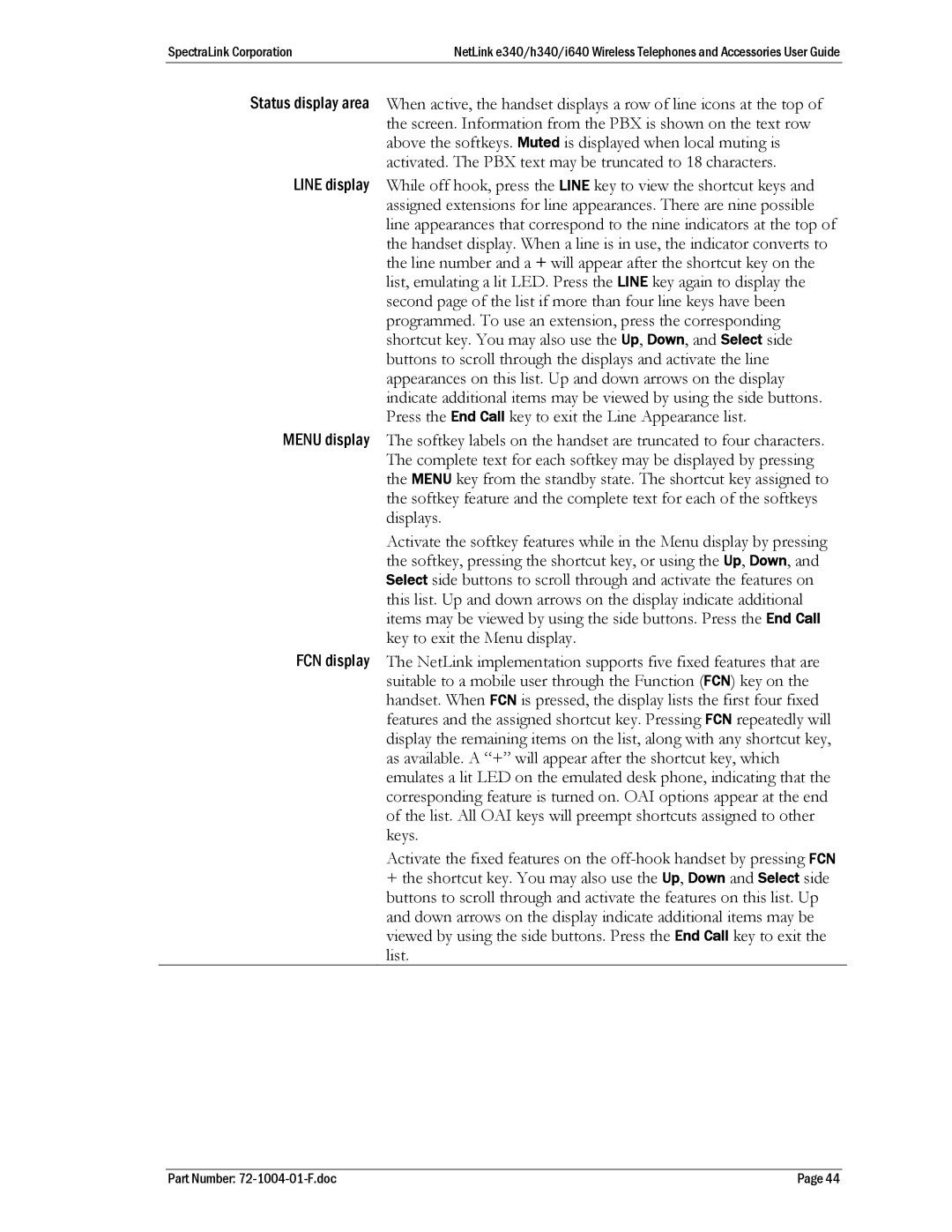SpectraLink Corporation | NetLink e340/h340/i640 Wireless Telephones and Accessories User Guide |
Status display area When active, the handset displays a row of line icons at the top of the screen. Information from the PBX is shown on the text row above the softkeys. Muted is displayed when local muting is activated. The PBX text may be truncated to 18 characters.
LINE display While off hook, press the LINE key to view the shortcut keys and assigned extensions for line appearances. There are nine possible line appearances that correspond to the nine indicators at the top of the handset display. When a line is in use, the indicator converts to the line number and a + will appear after the shortcut key on the list, emulating a lit LED. Press the LINE key again to display the second page of the list if more than four line keys have been programmed. To use an extension, press the corresponding shortcut key. You may also use the Up, Down, and Select side buttons to scroll through the displays and activate the line appearances on this list. Up and down arrows on the display indicate additional items may be viewed by using the side buttons. Press the End Call key to exit the Line Appearance list.
MENU display The softkey labels on the handset are truncated to four characters. The complete text for each softkey may be displayed by pressing the MENU key from the standby state. The shortcut key assigned to the softkey feature and the complete text for each of the softkeys displays.
Activate the softkey features while in the Menu display by pressing the softkey, pressing the shortcut key, or using the Up, Down, and Select side buttons to scroll through and activate the features on this list. Up and down arrows on the display indicate additional items may be viewed by using the side buttons. Press the End Call key to exit the Menu display.
FCN display The NetLink implementation supports five fixed features that are suitable to a mobile user through the Function (FCN) key on the handset. When FCN is pressed, the display lists the first four fixed features and the assigned shortcut key. Pressing FCN repeatedly will display the remaining items on the list, along with any shortcut key, as available. A “+” will appear after the shortcut key, which emulates a lit LED on the emulated desk phone, indicating that the corresponding feature is turned on. OAI options appear at the end of the list. All OAI keys will preempt shortcuts assigned to other keys.
Activate the fixed features on the
+the shortcut key. You may also use the Up, Down and Select side buttons to scroll through and activate the features on this list. Up and down arrows on the display indicate additional items may be viewed by using the side buttons. Press the End Call key to exit the list.
Part Number: | Page 44 |