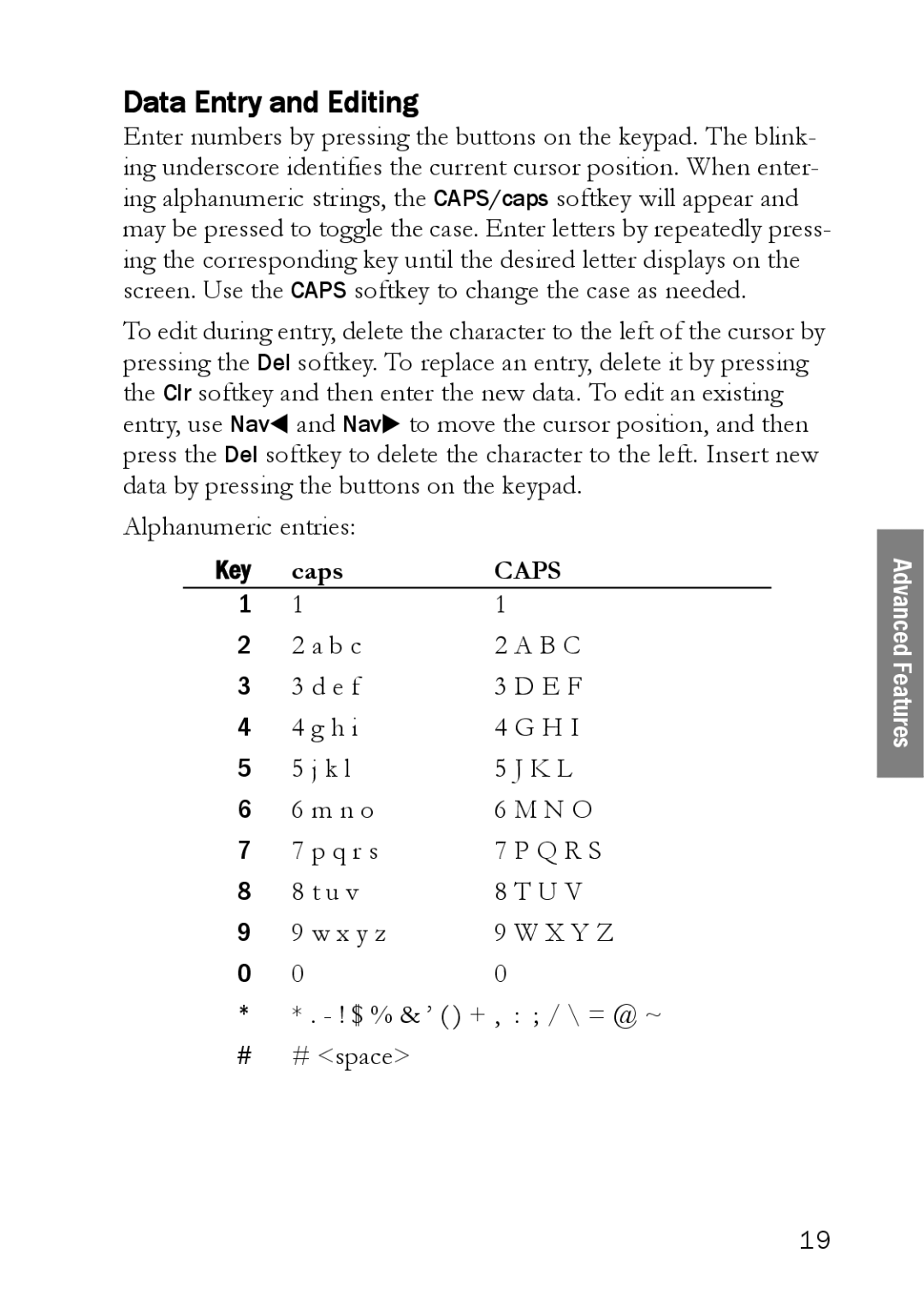Data Entry and Editing
Enter numbers by pressing the buttons on the keypad. The blink- ing underscore identifies the current cursor position. When enter- ing alphanumeric strings, the CAPS/caps softkey will appear and may be pressed to toggle the case. Enter letters by repeatedly press- ing the corresponding key until the desired letter displays on the screen. Use the CAPS softkey to change the case as needed.
To edit during entry, delete the character to the left of the cursor by pressing the Del softkey. To replace an entry, delete it by pressing the Clr softkey and then enter the new data. To edit an existing entry, use NavW and NavX to move the cursor position, and then press the Del softkey to delete the character to the left. Insert new data by pressing the buttons on the keypad.
Alphanumeric entries:
Key | caps | CAPS | |
1 | 1 | 1 |
|
2 | 2 a b c | 2 A B C | |
3 | 3 d e f | 3 D E F | |
4 | 4 g h i | 4 | G H I |
5 | 5 j k l | 5 | J K L |
6 | 6 m n o | 6 M N O | |
7 | 7 p q r s | 7 P Q R S | |
8 | 8 t u v | 8 T U V | |
9 | 9 w x y z | 9 W X Y Z | |
0 | 0 | 0 |
|
** . - ! $ % & ’ ( ) + , : ; / \ = @ ~
# # <space>
Advanced Features
19