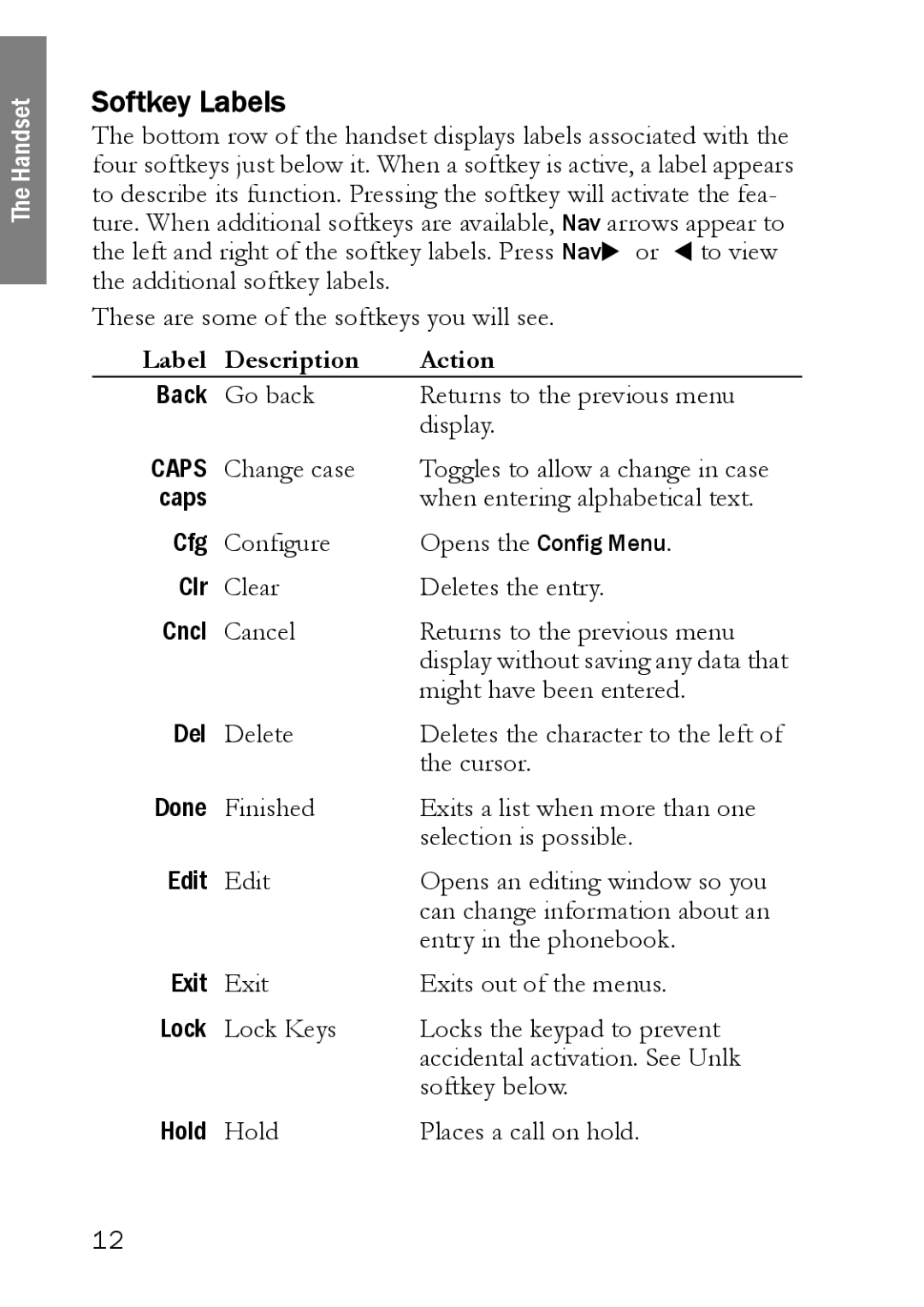The Handset
Softkey Labels
The bottom row of the handset displays labels associated with the four softkeys just below it. When a softkey is active, a label appears to describe its function. Pressing the softkey will activate the fea- ture. When additional softkeys are available, Nav arrows appear to the left and right of the softkey labels. Press NavX or W to view the additional softkey labels.
These are some of the softkeys you will see.
Label | Description | Action |
Back | Go back | Returns to the previous menu |
|
| display. |
CAPS | Change case | Toggles to allow a change in case |
caps |
| when entering alphabetical text. |
Cfg | Configure | Opens the Config Menu. |
Clr | Clear | Deletes the entry. |
Cncl | Cancel | Returns to the previous menu |
|
| display without saving any data that |
|
| might have been entered. |
Del | Delete | Deletes the character to the left of |
|
| the cursor. |
Done | Finished | Exits a list when more than one |
|
| selection is possible. |
Edit | Edit | Opens an editing window so you |
|
| can change information about an |
|
| entry in the phonebook. |
Exit | Exit | Exits out of the menus. |
Lock | Lock Keys | Locks the keypad to prevent |
|
| accidental activation. See Unlk |
|
| softkey below. |
Hold | Hold | Places a call on hold. |
12