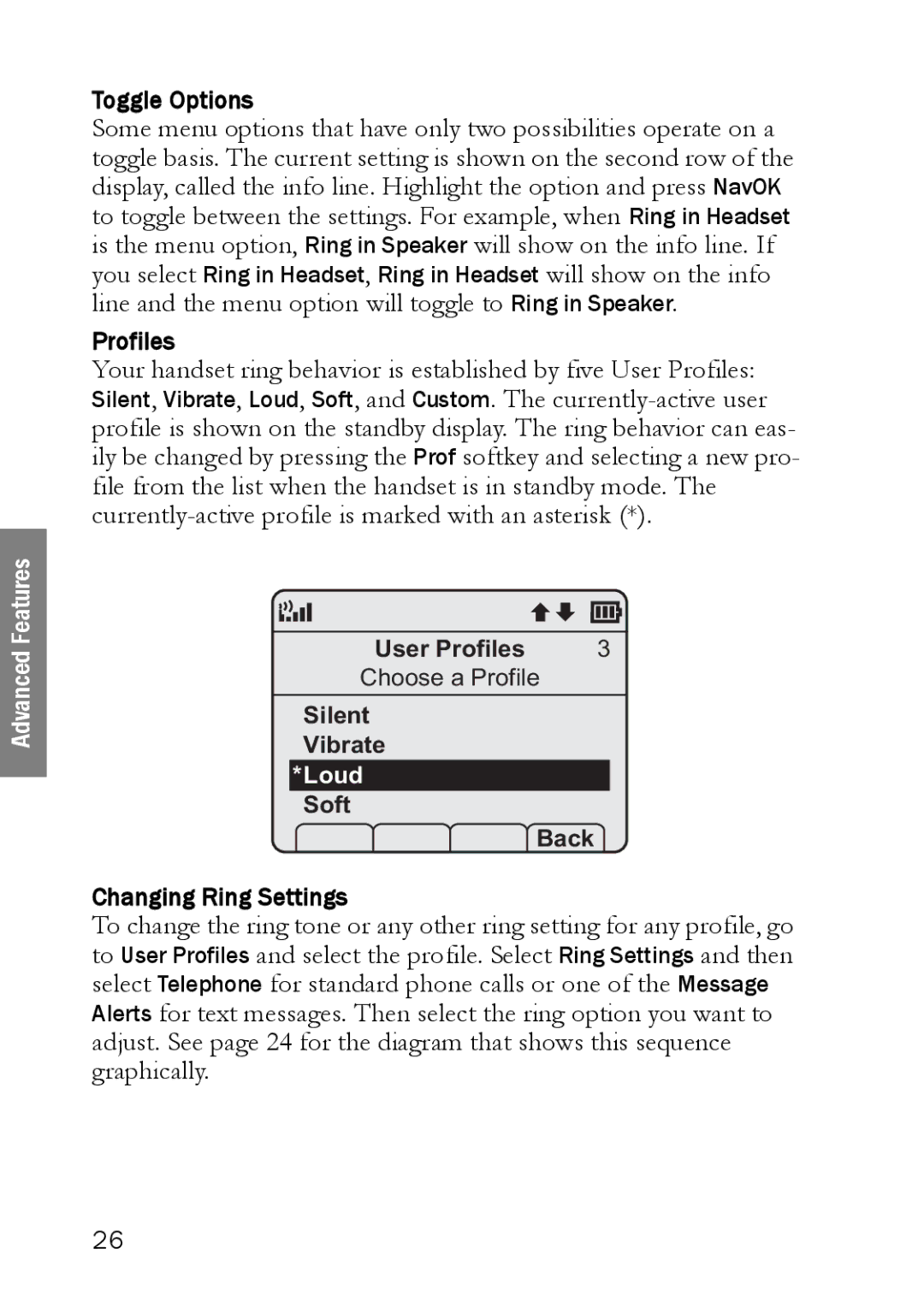Advanced Features
Toggle Options
Some menu options that have only two possibilities operate on a toggle basis. The current setting is shown on the second row of the display, called the info line. Highlight the option and press NavOK to toggle between the settings. For example, when Ring in Headset is the menu option, Ring in Speaker will show on the info line. If you select Ring in Headset, Ring in Headset will show on the info line and the menu option will toggle to Ring in Speaker.
Profiles
Your handset ring behavior is established by five User Profiles: Silent, Vibrate, Loud, Soft, and Custom. The
|
| User Profiles | 3 | |
| Choose a Profile | |||
| Silent |
|
|
|
| Vibrate |
|
| |
| *Loud |
|
|
|
| Soft |
|
|
|
| Prof | P | Back | |
Changing Ring Settings
To change the ring tone or any other ring setting for any profile, go to User Profiles and select the profile. Select Ring Settings and then select Telephone for standard phone calls or one of the Message Alerts for text messages. Then select the ring option you want to adjust. See page 24 for the diagram that shows this sequence graphically.
26