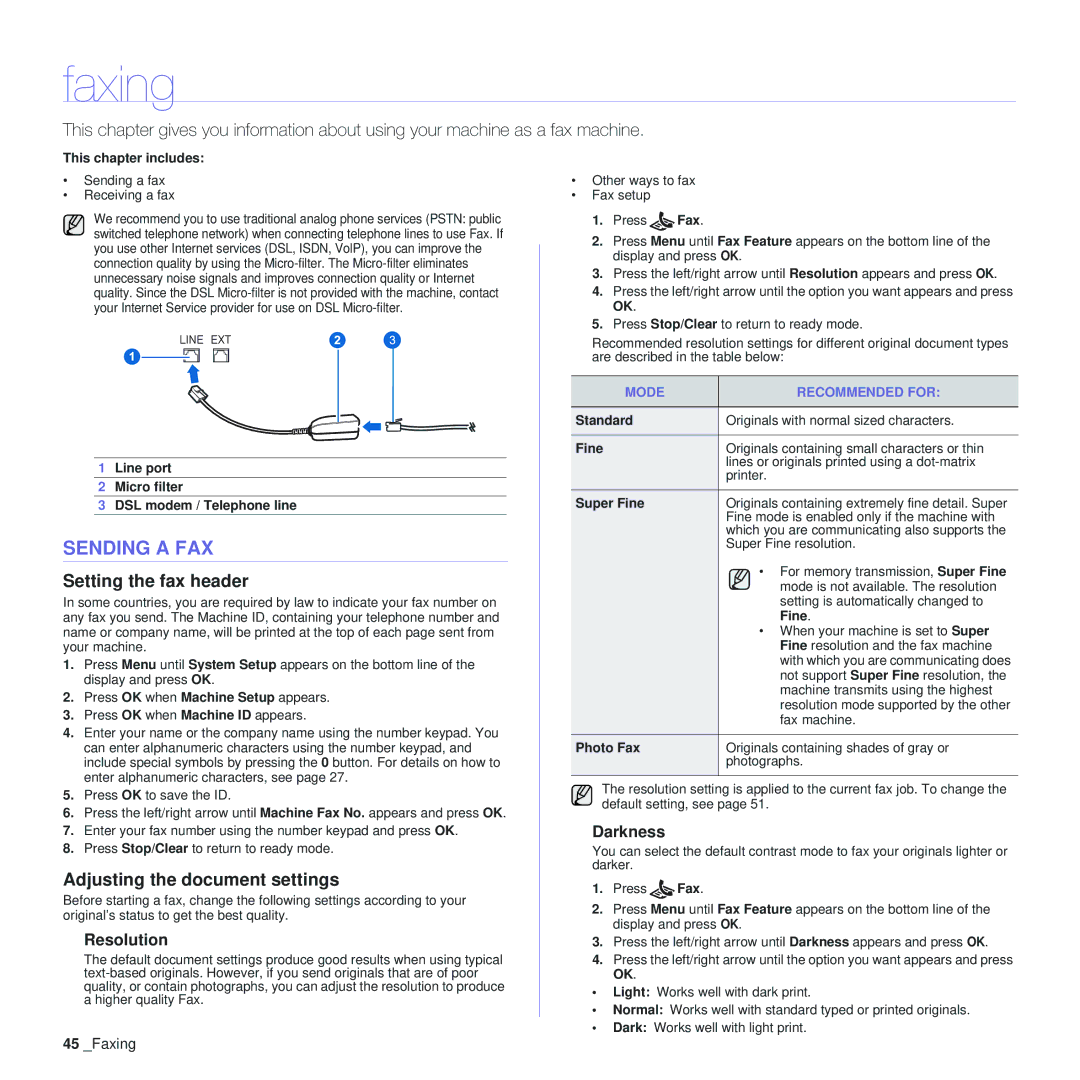faxing
This chapter gives you information about using your machine as a fax machine.
This chapter includes:
•Sending a fax
•Receiving a fax
We recommend you to use traditional analog phone services (PSTN: public switched telephone network) when connecting telephone lines to use Fax. If you use other Internet services (DSL, ISDN, VolP), you can improve the connection quality by using the
1Line port
2Micro filter
3DSL modem / Telephone line
SENDING A FAX
Setting the fax header
In some countries, you are required by law to indicate your fax number on any fax you send. The Machine ID, containing your telephone number and name or company name, will be printed at the top of each page sent from your machine.
1.Press Menu until System Setup appears on the bottom line of the display and press OK.
2.Press OK when Machine Setup appears.
3.Press OK when Machine ID appears.
4.Enter your name or the company name using the number keypad. You can enter alphanumeric characters using the number keypad, and include special symbols by pressing the 0 button. For details on how to enter alphanumeric characters, see page 27.
5.Press OK to save the ID.
6.Press the left/right arrow until Machine Fax No. appears and press OK.
7.Enter your fax number using the number keypad and press OK.
8.Press Stop/Clear to return to ready mode.
Adjusting the document settings
Before starting a fax, change the following settings according to your original’s status to get the best quality.
Resolution
The default document settings produce good results when using typical
•Other ways to fax
•Fax setup
1.Press ![]()
![]() Fax.
Fax.
2.Press Menu until Fax Feature appears on the bottom line of the display and press OK.
3.Press the left/right arrow until Resolution appears and press OK.
4.Press the left/right arrow until the option you want appears and press OK.
5.Press Stop/Clear to return to ready mode.
Recommended resolution settings for different original document types are described in the table below:
MODE | RECOMMENDED FOR: |
|
|
Standard | Originals with normal sized characters. |
|
|
Fine | Originals containing small characters or thin |
| lines or originals printed using a |
| printer. |
Super Fine | Originals containing extremely fine detail. Super |
| Fine mode is enabled only if the machine with |
| which you are communicating also supports the |
| Super Fine resolution. |
| • For memory transmission, Super Fine |
| mode is not available. The resolution |
| setting is automatically changed to |
| Fine. |
| • When your machine is set to Super |
| Fine resolution and the fax machine |
| with which you are communicating does |
| not support Super Fine resolution, the |
| machine transmits using the highest |
| resolution mode supported by the other |
| fax machine. |
Photo Fax | Originals containing shades of gray or |
| photographs. |
|
|
The resolution setting is applied to the current fax job. To change the default setting, see page 51.
Darkness
You can select the default contrast mode to fax your originals lighter or darker.
1.Press ![]()
![]() Fax.
Fax.
2.Press Menu until Fax Feature appears on the bottom line of the display and press OK.
3.Press the left/right arrow until Darkness appears and press OK.
4.Press the left/right arrow until the option you want appears and press OK.
•Light: Works well with dark print.
•Normal: Works well with standard typed or printed originals.
•Dark: Works well with light print.