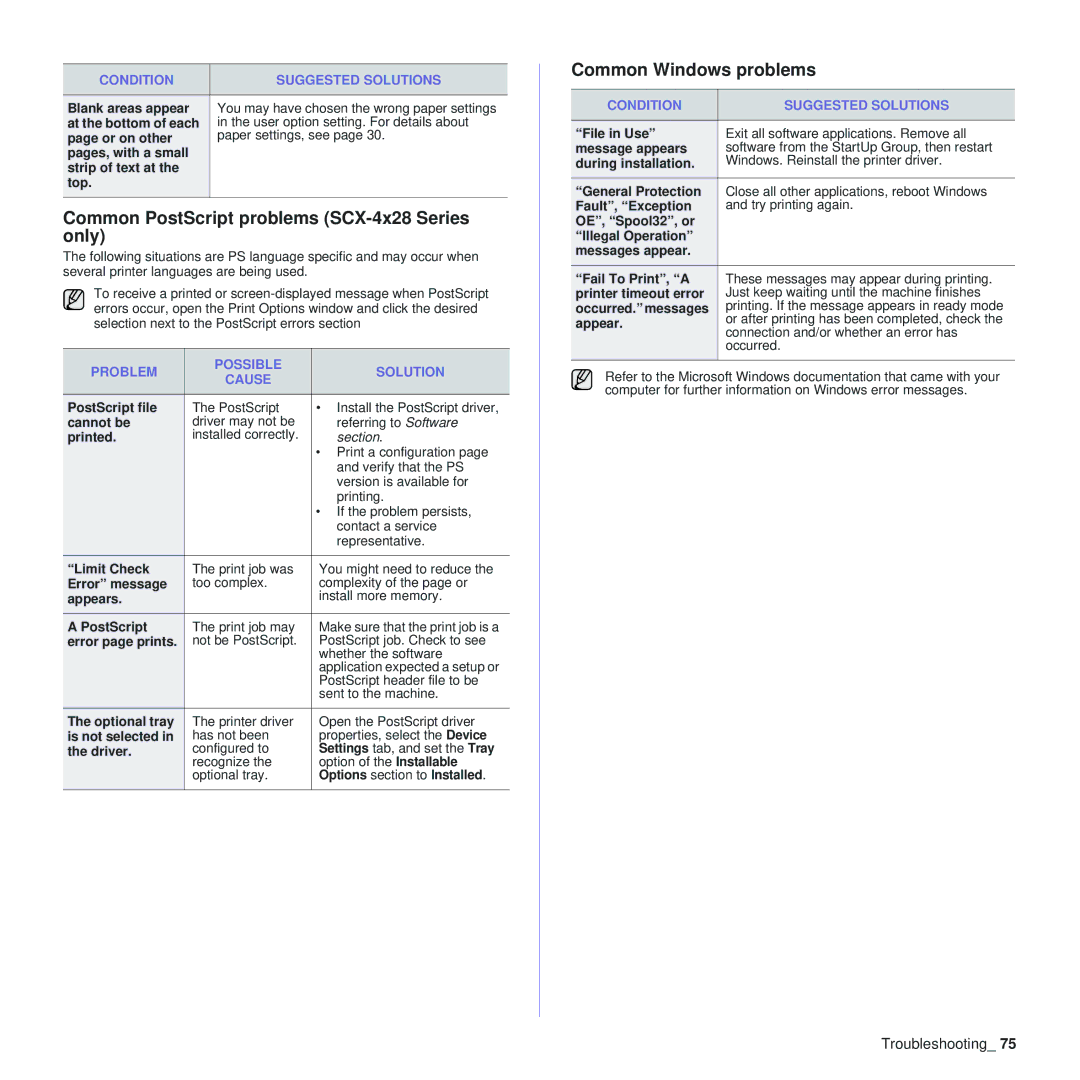CONDITION | SUGGESTED SOLUTIONS |
|
|
Blank areas appear | You may have chosen the wrong paper settings |
at the bottom of each | in the user option setting. For details about |
page or on other | paper settings, see page 30. |
pages, with a small |
|
strip of text at the |
|
top. |
|
|
|
Common PostScript problems (SCX-4x28 Series only)
The following situations are PS language specific and may occur when several printer languages are being used.
To receive a printed or
PROBLEM | POSSIBLE | SOLUTION | |
CAUSE | |||
|
| ||
|
|
| |
PostScript file | The PostScript | • Install the PostScript driver, | |
cannot be | driver may not be | referring to Software | |
printed. | installed correctly. | section. | |
|
| • Print a configuration page | |
|
| and verify that the PS | |
|
| version is available for | |
|
| printing. | |
|
| • If the problem persists, | |
|
| contact a service | |
|
| representative. | |
“Limit Check | The print job was | You might need to reduce the | |
Error” message | too complex. | complexity of the page or | |
appears. |
| install more memory. | |
|
|
| |
A PostScript | The print job may | Make sure that the print job is a | |
error page prints. | not be PostScript. | PostScript job. Check to see | |
|
| whether the software | |
|
| application expected a setup or | |
|
| PostScript header file to be | |
|
| sent to the machine. | |
The optional tray | The printer driver | Open the PostScript driver | |
is not selected in | has not been | properties, select the Device | |
the driver. | configured to | Settings tab, and set the Tray | |
| recognize the | option of the Installable | |
| optional tray. | Options section to Installed. | |
|
|
|
Common Windows problems
CONDITION | SUGGESTED SOLUTIONS | |
|
| |
“File in Use” | Exit all software applications. Remove all | |
message appears | software from the StartUp Group, then restart | |
during installation. | Windows. Reinstall the printer driver. | |
|
| |
“General Protection | Close all other applications, reboot Windows | |
Fault”, “Exception | and try printing again. | |
OE”, “Spool32”, or |
| |
“Illegal Operation” |
| |
messages appear. |
| |
“Fail To Print”, “A | These messages may appear during printing. | |
printer timeout error | Just keep waiting until the machine finishes | |
occurred.” messages | printing. If the message appears in ready mode | |
appear. | or after printing has been completed, check the | |
connection and/or whether an error has | ||
| ||
| occurred. | |
|
|
Refer to the Microsoft Windows documentation that came with your computer for further information on Windows error messages.
Troubleshooting_ 75