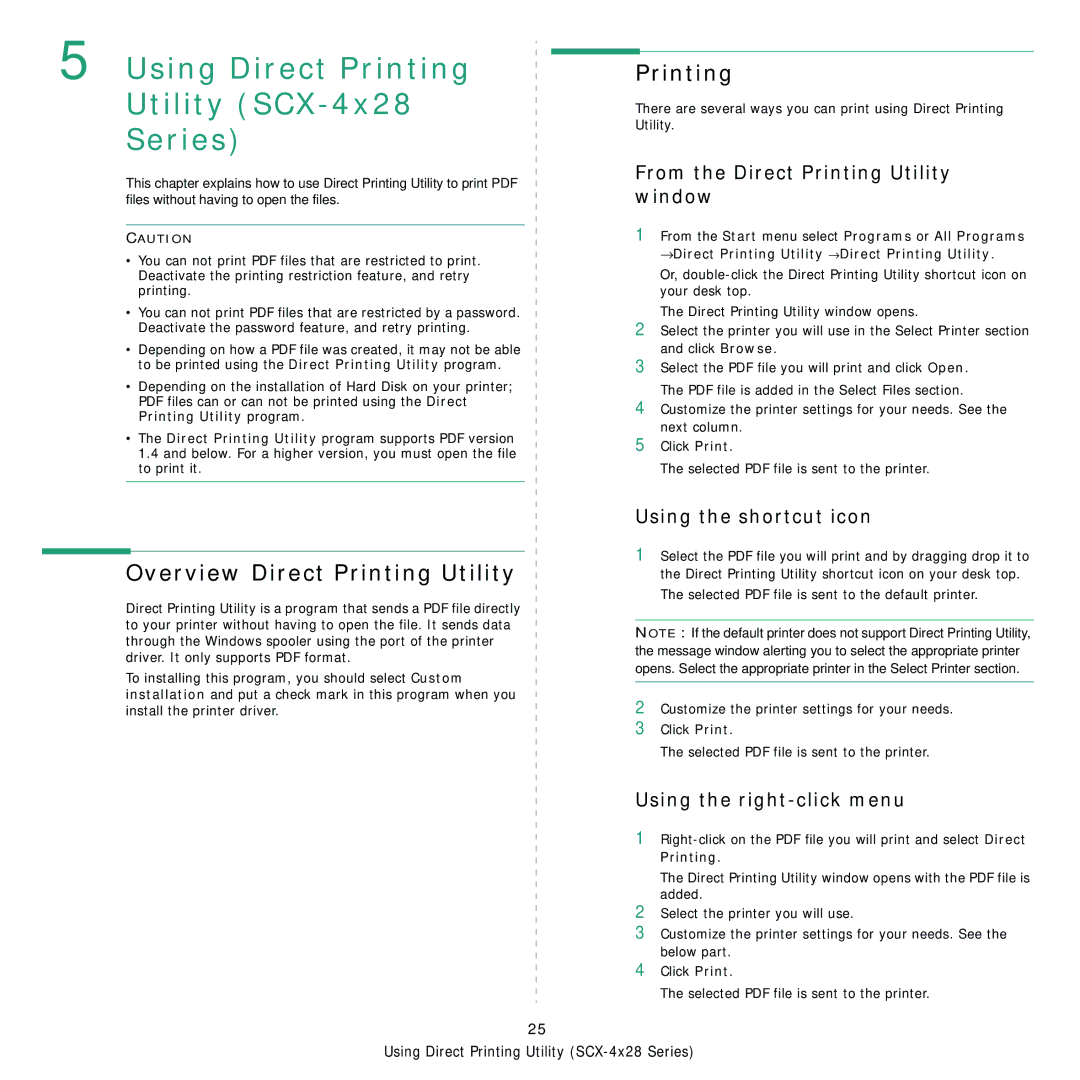5 Using Direct Printing
Utility (SCX-4x28
Series)
This chapter explains how to use Direct Printing Utility to print PDF files without having to open the files.
CAUTION
•You can not print PDF files that are restricted to print. Deactivate the printing restriction feature, and retry printing.
•You can not print PDF files that are restricted by a password. Deactivate the password feature, and retry printing.
•Depending on how a PDF file was created, it may not be able to be printed using the Direct Printing Utility program.
•Depending on the installation of Hard Disk on your printer; PDF files can or can not be printed using the Direct Printing Utility program.
•The Direct Printing Utility program supports PDF version 1.4 and below. For a higher version, you must open the file to print it.
Overview Direct Printing Utility
Direct Printing Utility is a program that sends a PDF file directly to your printer without having to open the file. It sends data through the Windows spooler using the port of the printer driver. It only supports PDF format.
To installing this program, you should select Custom installation and put a check mark in this program when you install the printer driver.
Printing
There are several ways you can print using Direct Printing Utility.
From the Direct Printing Utility window
1From the Start menu select Programs or All Programs →Direct Printing Utility →Direct Printing Utility.
25
Using Direct Printing Utility