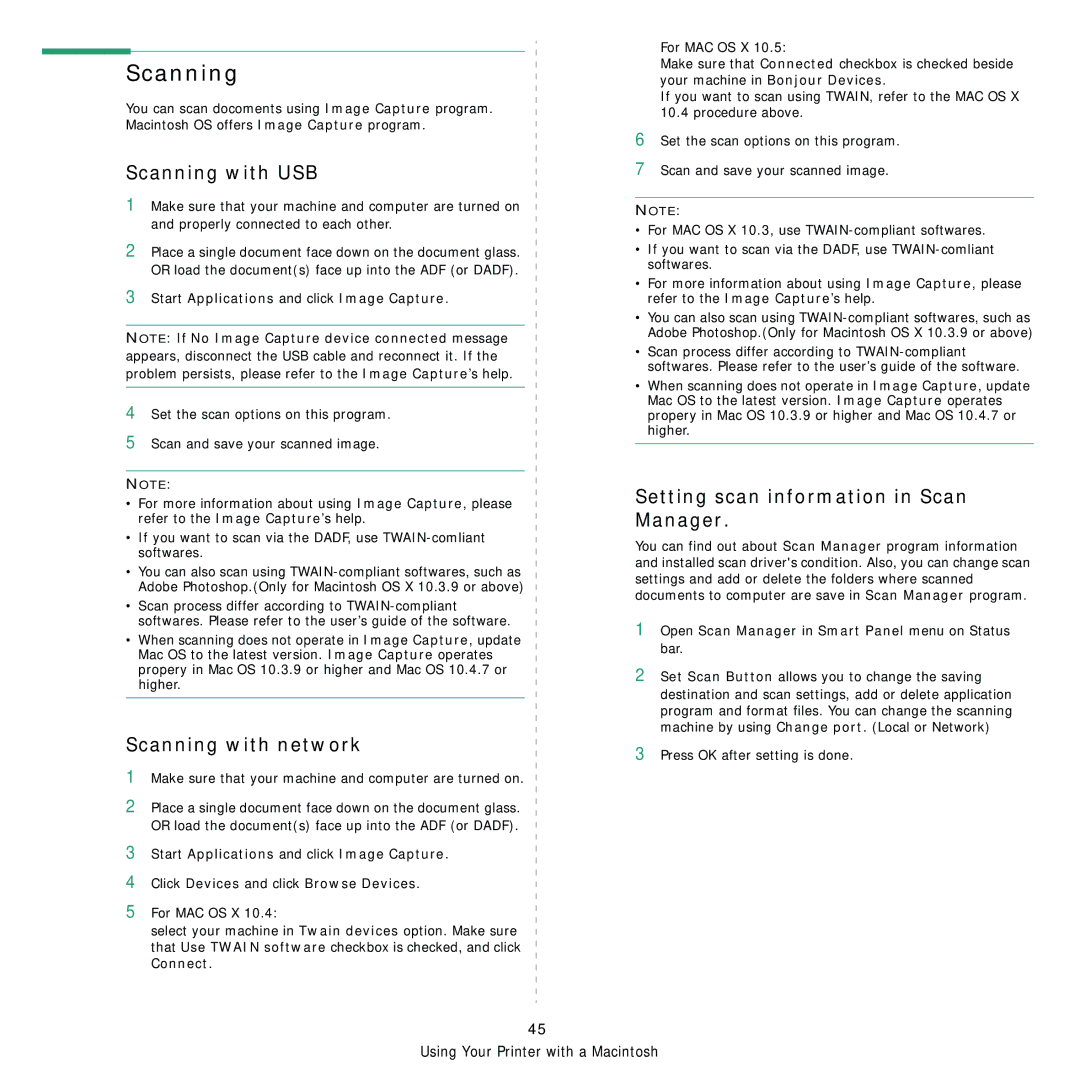Scanning
You can scan docoments using Image Capture program. Macintosh OS offers Image Capture program.
Scanning with USB
1Make sure that your machine and computer are turned on and properly connected to each other.
For MAC OS X 10.5:
Make sure that Connected checkbox is checked beside your machine in Bonjour Devices.
If you want to scan using TWAIN, refer to the MAC OS X 10.4 procedure above.
6Set the scan options on this program.
7Scan and save your scanned image.
NOTE:
• For MAC OS X 10.3, use
2 Place a single document face down on the document glass. |
|
| • If you want to scan via the DADF, use | |
| ||||
| ||||
OR load the document(s) face up into the ADF (or DADF). |
|
| softwares. | |
| ||||
|
| • For more information about using Image Capture, please | ||
3 Start Applications and click Image Capture. |
|
| ||
| ||||
|
| refer to the Image Capture’s help. | ||
| ||||
|
|
|
| • You can also scan using |
|
|
| ||
|
|
| ||
NOTE: If No Image Capture device connected message |
|
| Adobe Photoshop.(Only for Macintosh OS X 10.3.9 or above) | |
| ||||
|
| • Scan process differ according to | ||
appears, disconnect the USB cable and reconnect it. If the |
|
| ||
| ||||
|
| softwares. Please refer to the user’s guide of the software. | ||
problem persists, please refer to the Image Capture’s help. |
|
| ||
|
| • When scanning does not operate in Image Capture, update | ||
|
|
|
| |
4 Set the scan options on this program. |
|
| Mac OS to the latest version. Image Capture operates | |
| ||||
| ||||
|
| propery in Mac OS 10.3.9 or higher and Mac OS 10.4.7 or | ||
| ||||
5 Scan and save your scanned image. |
|
| higher. | |
| ||||
|
|
| ||
|
|
| ||
|
|
|
|
|
|
|
|
|
|
|
|
|
|
|
NOTE: |
|
| Setting scan information in Scan | |
|
| |||
|
| |||
• For more information about using Image Capture, please |
|
| ||
| ||||
| ||||
|
| Manager. | ||
refer to the Image Capture’s help. |
|
| ||
| ||||
| ||||
• If you want to scan via the DADF, use |
|
| You can find out about Scan Manager program information | |
|
| |||
softwares. |
|
| ||
| ||||
|
| and installed scan driver's condition. Also, you can change scan | ||
• You can also scan using |
|
| ||
| ||||
|
| settings and add or delete the folders where scanned | ||
|
| |||
Adobe Photoshop.(Only for Macintosh OS X 10.3.9 or above) |
|
| ||
|
| documents to computer are save in Scan Manager program. | ||
|
| |||
• Scan process differ according to |
|
| ||
| ||||
|
|
| ||
softwares. Please refer to the user’s guide of the software. |
|
| 1 Open Scan Manager in Smart Panel menu on Status | |
|
| |||
• When scanning does not operate in Image Capture, update |
|
| ||
| ||||
|
| bar. | ||
Mac OS to the latest version. Image Capture operates |
|
| ||
|
|
| ||
propery in Mac OS 10.3.9 or higher and Mac OS 10.4.7 or |
|
| 2 Set Scan Button allows you to change the saving | |
|
| |||
|
| |||
higher. |
|
| ||
| ||||
|
| destination and scan settings, add or delete application | ||
|
|
|
| |
|
|
| ||
|
|
|
| program and format files. You can change the scanning |
|
|
| ||
|
|
| ||
Scanning with network |
|
| machine by using Change port. (Local or Network) | |
| ||||
|
| 3 Press OK after setting is done. | ||
|
| |||
|
| |||
|
| |||
1 Make sure that your machine and computer are turned on. |
|
| ||
|
|
| ||
|
|
| ||
|
|
| ||
|
|
| ||
2 Place a single document face down on the document glass. |
|
|
| |
|
|
| ||
|
|
| ||
|
|
| ||
|
|
| ||
OR load the document(s) face up into the ADF (or DADF). |
|
|
| |
|
|
| ||
|
|
| ||
3 Start Applications and click Image Capture. |
|
|
| |
|
|
| ||
|
|
| ||
|
|
| ||
|
|
| ||
4 Click Devices and click Browse Devices. |
|
|
| |
|
|
| ||
|
|
| ||
|
|
| ||
|
|
| ||
5 For MAC OS X 10.4: |
|
|
| |
|
|
| ||
|
|
| ||
|
|
| ||
|
|
| ||
select your machine in Twain devices option. Make sure |
|
|
| |
|
|
| ||
|
|
| ||
that Use TWAIN software checkbox is checked, and click |
|
|
| |
|
|
| ||
|
|
| ||
Connect. |
|
|
| |
|
|
| ||
|
|
| ||
45
Using Your Printer with a Macintosh