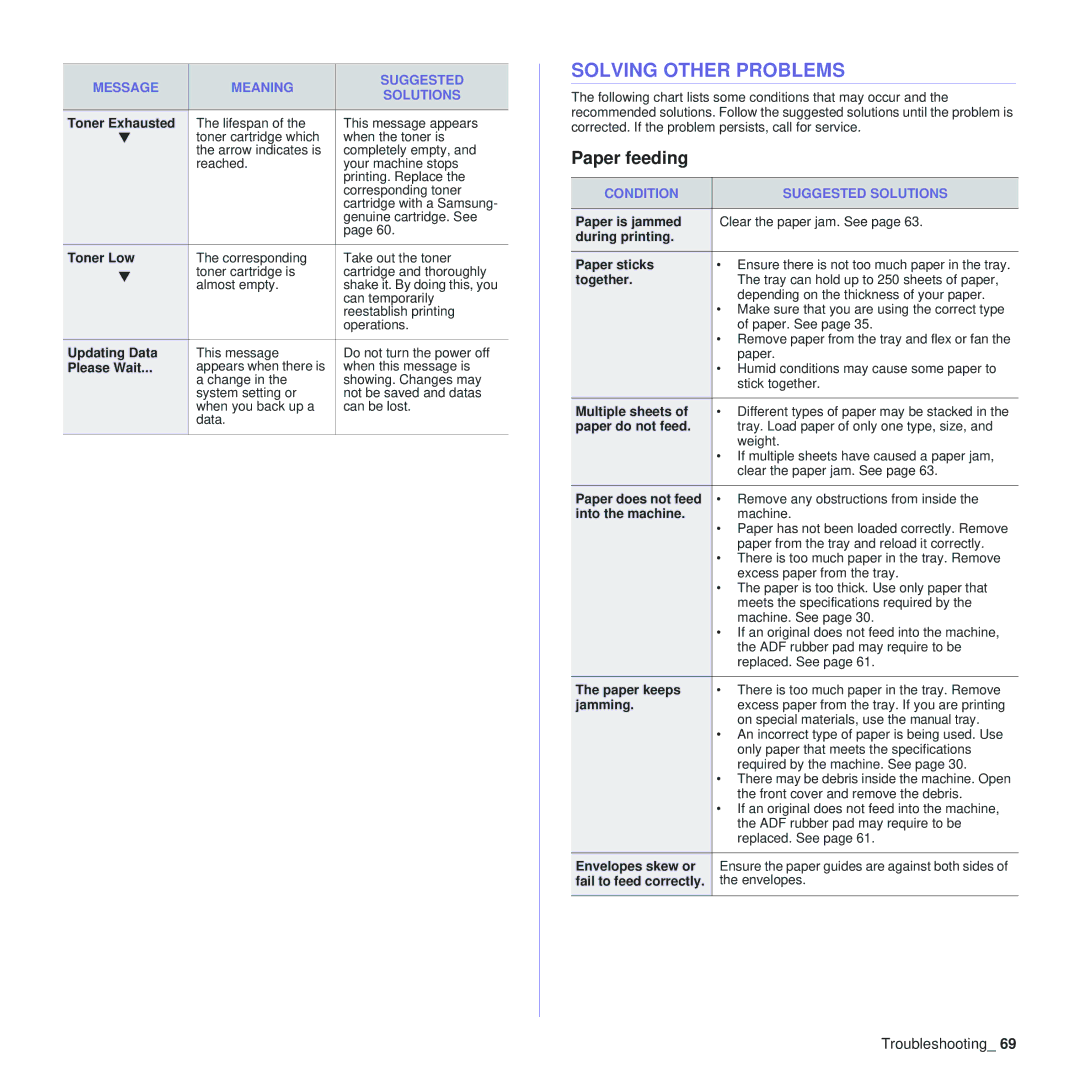MESSAGE | MEANING | SUGGESTED | |
SOLUTIONS | |||
|
| ||
|
|
| |
Toner Exhausted | The lifespan of the | This message appears | |
T | toner cartridge which | when the toner is | |
| the arrow indicates is | completely empty, and | |
| reached. | your machine stops | |
|
| printing. Replace the | |
|
| corresponding toner | |
|
| cartridge with a Samsung- | |
|
| genuine cartridge. See | |
|
| page 60. | |
Toner Low | The corresponding | Take out the toner | |
T | toner cartridge is | cartridge and thoroughly | |
almost empty. | shake it. By doing this, you | ||
| |||
|
| can temporarily | |
|
| reestablish printing | |
|
| operations. | |
Updating Data | This message | Do not turn the power off | |
Please Wait... | appears when there is | when this message is | |
| a change in the | showing. Changes may | |
| system setting or | not be saved and datas | |
| when you back up a | can be lost. | |
| data. |
| |
|
|
|
SOLVING OTHER PROBLEMS
The following chart lists some conditions that may occur and the recommended solutions. Follow the suggested solutions until the problem is corrected. If the problem persists, call for service.
Paper feeding
CONDITION | SUGGESTED SOLUTIONS |
|
|
Paper is jammed | Clear the paper jam. See page 63. |
during printing. |
|
Paper sticks | • Ensure there is not too much paper in the tray. |
together. | The tray can hold up to 250 sheets of paper, |
| depending on the thickness of your paper. |
| • Make sure that you are using the correct type |
| of paper. See page 35. |
| • Remove paper from the tray and flex or fan the |
| paper. |
| • Humid conditions may cause some paper to |
| stick together. |
Multiple sheets of | • Different types of paper may be stacked in the |
paper do not feed. | tray. Load paper of only one type, size, and |
| weight. |
| • If multiple sheets have caused a paper jam, |
| clear the paper jam. See page 63. |
|
|
Paper does not feed | • Remove any obstructions from inside the |
into the machine. | machine. |
| • Paper has not been loaded correctly. Remove |
| paper from the tray and reload it correctly. |
| • There is too much paper in the tray. Remove |
| excess paper from the tray. |
| • The paper is too thick. Use only paper that |
| meets the specifications required by the |
| machine. See page 30. |
| • If an original does not feed into the machine, |
| the ADF rubber pad may require to be |
| replaced. See page 61. |
|
|
The paper keeps | • There is too much paper in the tray. Remove |
jamming. | excess paper from the tray. If you are printing |
| on special materials, use the manual tray. |
| • An incorrect type of paper is being used. Use |
| only paper that meets the specifications |
| required by the machine. See page 30. |
| • There may be debris inside the machine. Open |
| the front cover and remove the debris. |
| • If an original does not feed into the machine, |
| the ADF rubber pad may require to be |
| replaced. See page 61. |
|
|
Envelopes skew or | Ensure the paper guides are against both sides of |
fail to feed correctly. | the envelopes. |
|
|
Troubleshooting_ 69