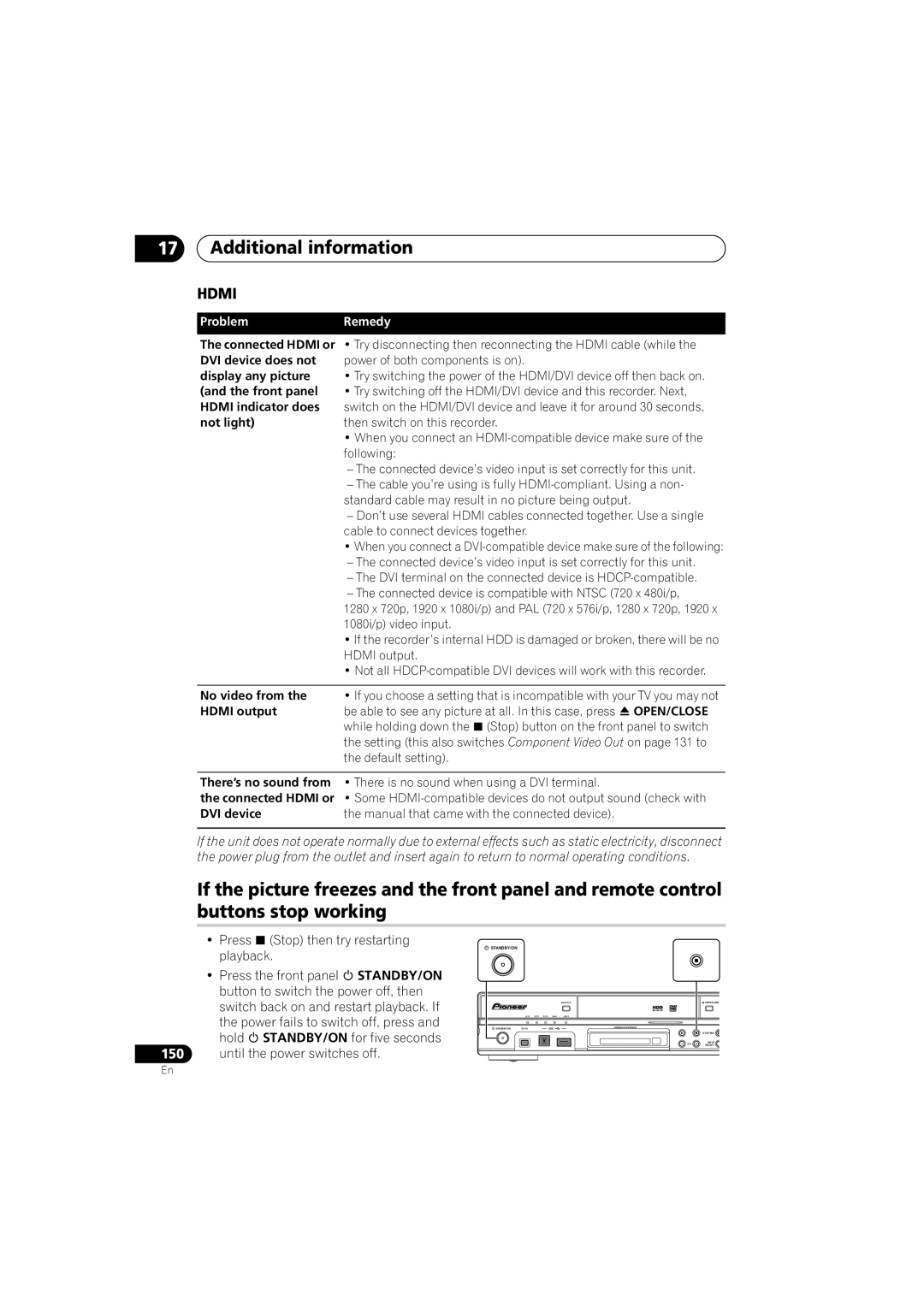17Additional information
HDMI
ProblemRemedy
The connected HDMI or • Try disconnecting then reconnecting the HDMI cable (while the
DVI device does not | power of both components is on). |
display any picture | • Try switching the power of the HDMI/DVI device off then back on. |
(and the front panel | • Try switching off the HDMI/DVI device and this recorder. Next, |
HDMI indicator does | switch on the HDMI/DVI device and leave it for around 30 seconds, |
not light) | then switch on this recorder. |
| • When you connect an |
| following: |
| – The connected device’s video input is set correctly for this unit. |
| – The cable you’re using is fully |
| standard cable may result in no picture being output. |
| – Don’t use several HDMI cables connected together. Use a single |
| cable to connect devices together. |
| • When you connect a |
| – The connected device’s video input is set correctly for this unit. |
| – The DVI terminal on the connected device is |
| – The connected device is compatible with NTSC (720 x 480i/p, |
| 1280 x 720p, 1920 x 1080i/p) and PAL (720 x 576i/p, 1280 x 720p, 1920 x |
| 1080i/p) video input. |
| • If the recorder’s internal HDD is damaged or broken, there will be no |
| HDMI output. |
| • Not all |
|
|
No video from the | • If you choose a setting that is incompatible with your TV you may not |
HDMI output | be able to see any picture at all. In this case, press OPEN/CLOSE |
| while holding down the (Stop) button on the front panel to switch |
| the setting (this also switches Component Video Out on page 131 to |
| the default setting). |
There’s no sound from the connected HDMI or DVI device
•There is no sound when using a DVI terminal.
•Some
If the unit does not operate normally due to external effects such as static electricity, disconnect the power plug from the outlet and insert again to return to normal operating conditions.
If the picture freezes and the front panel and remote control buttons stop working
• Press (Stop) then try restarting playback.
• Press the front panel STANDBY/ON button to switch the power off, then switch back on and restart playback. If the power fails to switch off, press and hold STANDBY/ON for five seconds
150until the power switches off.
![]() STANDBY/ON
STANDBY/ON
|
|
| HDD/DVD |
| A.TV | D.TV PLTV DivX | COPY |
STANDBY/ON | DV IN | USB | COMMON INTERFACE |
![]() OPEN/CLOSE
OPEN/CLOSE
STOP REC
INPUT
CHSELECT
En