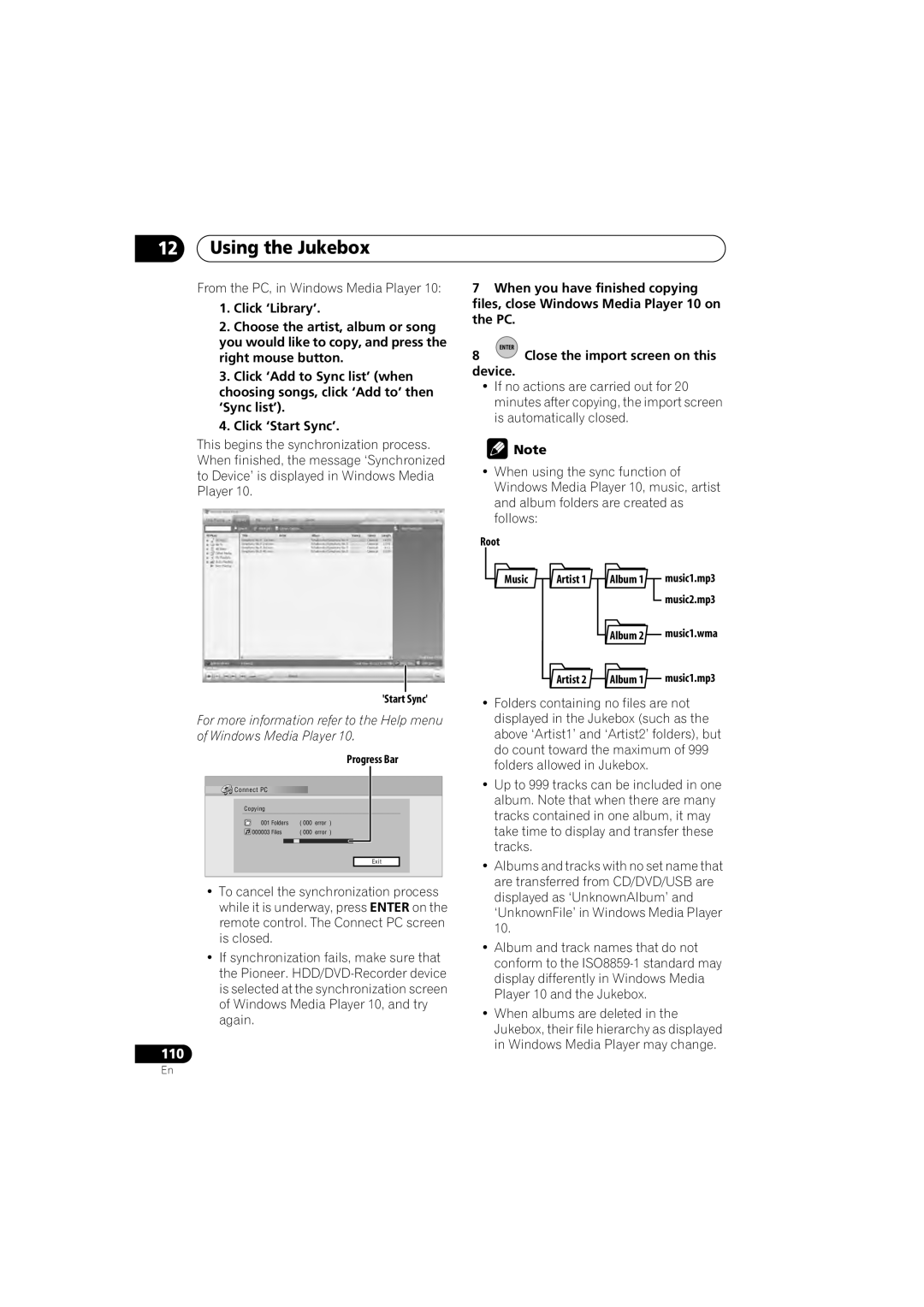12Using the Jukebox
From the PC, in Windows Media Player 10:
1.Click ‘Library’.
2.Choose the artist, album or song you would like to copy, and press the right mouse button.
3.Click ‘Add to Sync list’ (when choosing songs, click ‘Add to’ then ‘Sync list’).
4.Click ‘Start Sync’.
This begins the synchronization process. When finished, the message ‘Synchronized to Device’ is displayed in Windows Media Player 10.
'Start Sync'
For more information refer to the Help menu of Windows Media Player 10.
Progress Bar
Connect PC |
|
|
|
|
Copying |
|
|
|
|
001 | Folders | ( 000 | error | ) |
000003 | Files | ( 000 | error | ) |
|
|
|
| Exit |
•To cancel the synchronization process while it is underway, press ENTER on the remote control. The Connect PC screen is closed.
•If synchronization fails, make sure that the Pioneer.
110
7When you have finished copying
files, close Windows Media Player 10 on the PC.
ENTER
8Close the import screen on this
device.
•If no actions are carried out for 20 minutes after copying, the import screen is automatically closed.
![]() Note
Note
•When using the sync function of Windows Media Player 10, music, artist and album folders are created as follows:
Root
Music | Artist 1 | Album 1 | music1.mp3 |
|
|
| music2.mp3 |
|
| Album 2 | music1.wma |
| Artist 2 | Album 1 | music1.mp3 |
•Folders containing no files are not displayed in the Jukebox (such as the above ‘Artist1’ and ‘Artist2’ folders), but do count toward the maximum of 999 folders allowed in Jukebox.
•Up to 999 tracks can be included in one album. Note that when there are many tracks contained in one album, it may take time to display and transfer these tracks.
•Albums and tracks with no set name that are transferred from CD/DVD/USB are displayed as ‘UnknownAlbum’ and ‘UnknownFile’ in Windows Media Player 10.
•Album and track names that do not conform to the
•When albums are deleted in the Jukebox, their file hierarchy as displayed in Windows Media Player may change.
En