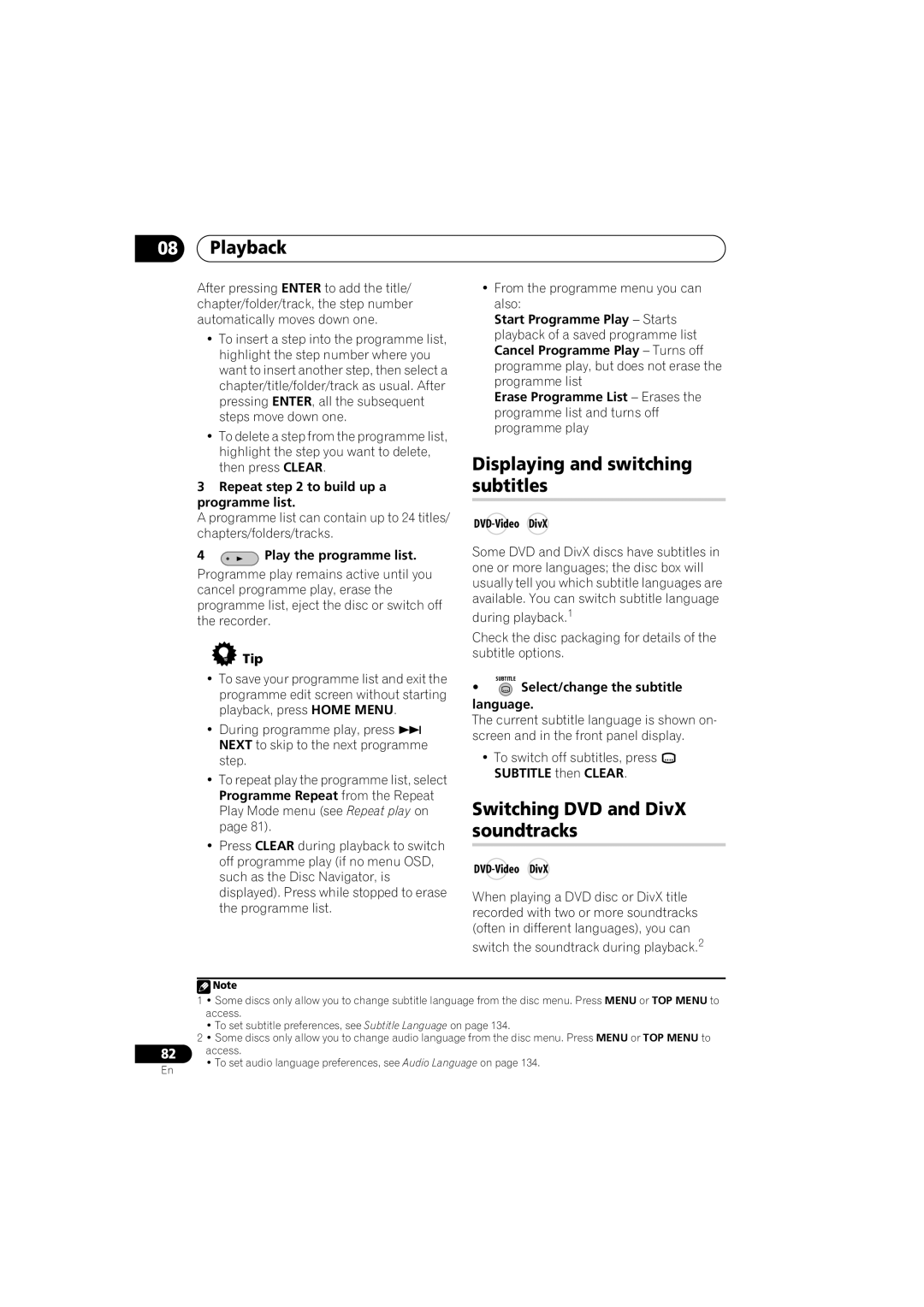08Playback
After pressing ENTER to add the title/ chapter/folder/track, the step number automatically moves down one.
•To insert a step into the programme list, highlight the step number where you want to insert another step, then select a chapter/title/folder/track as usual. After pressing ENTER, all the subsequent steps move down one.
•To delete a step from the programme list, highlight the step you want to delete, then press CLEAR.
3Repeat step 2 to build up a programme list.
A programme list can contain up to 24 titles/ chapters/folders/tracks.
•From the programme menu you can also:
Start Programme Play – Starts playback of a saved programme list Cancel Programme Play – Turns off programme play, but does not erase the programme list
Erase Programme List – Erases the programme list and turns off programme play
Displaying and switching subtitles
DVD-Video DivX
4 | Play the programme list. |
Programme play remains active until you cancel programme play, erase the programme list, eject the disc or switch off the recorder.
 Tip
Tip
Some DVD and DivX discs have subtitles in one or more languages; the disc box will usually tell you which subtitle languages are available. You can switch subtitle language
during playback.1
Check the disc packaging for details of the subtitle options.
•To save your programme list and exit the programme edit screen without starting playback, press HOME MENU.
•During programme play, press NEXT to skip to the next programme step.
•To repeat play the programme list, select Programme Repeat from the Repeat Play Mode menu (see Repeat play on page 81).
•Press CLEAR during playback to switch off programme play (if no menu OSD, such as the Disc Navigator, is displayed). Press while stopped to erase the programme list.
SUBTITLE
• Select/change the subtitle language.
Select/change the subtitle language.
The current subtitle language is shown on- screen and in the front panel display.
•To switch off subtitles, press ![]() SUBTITLE then CLEAR.
SUBTITLE then CLEAR.
Switching DVD and DivX soundtracks
When playing a DVD disc or DivX title recorded with two or more soundtracks (often in different languages), you can
switch the soundtrack during playback.2
82
En
![]() Note
Note
1 • Some discs only allow you to change subtitle language from the disc menu. Press MENU or TOP MENU to access.
• To set subtitle preferences, see Subtitle Language on page 134.
2 • Some discs only allow you to change audio language from the disc menu. Press MENU or TOP MENU to access.
• To set audio language preferences, see Audio Language on page 134.