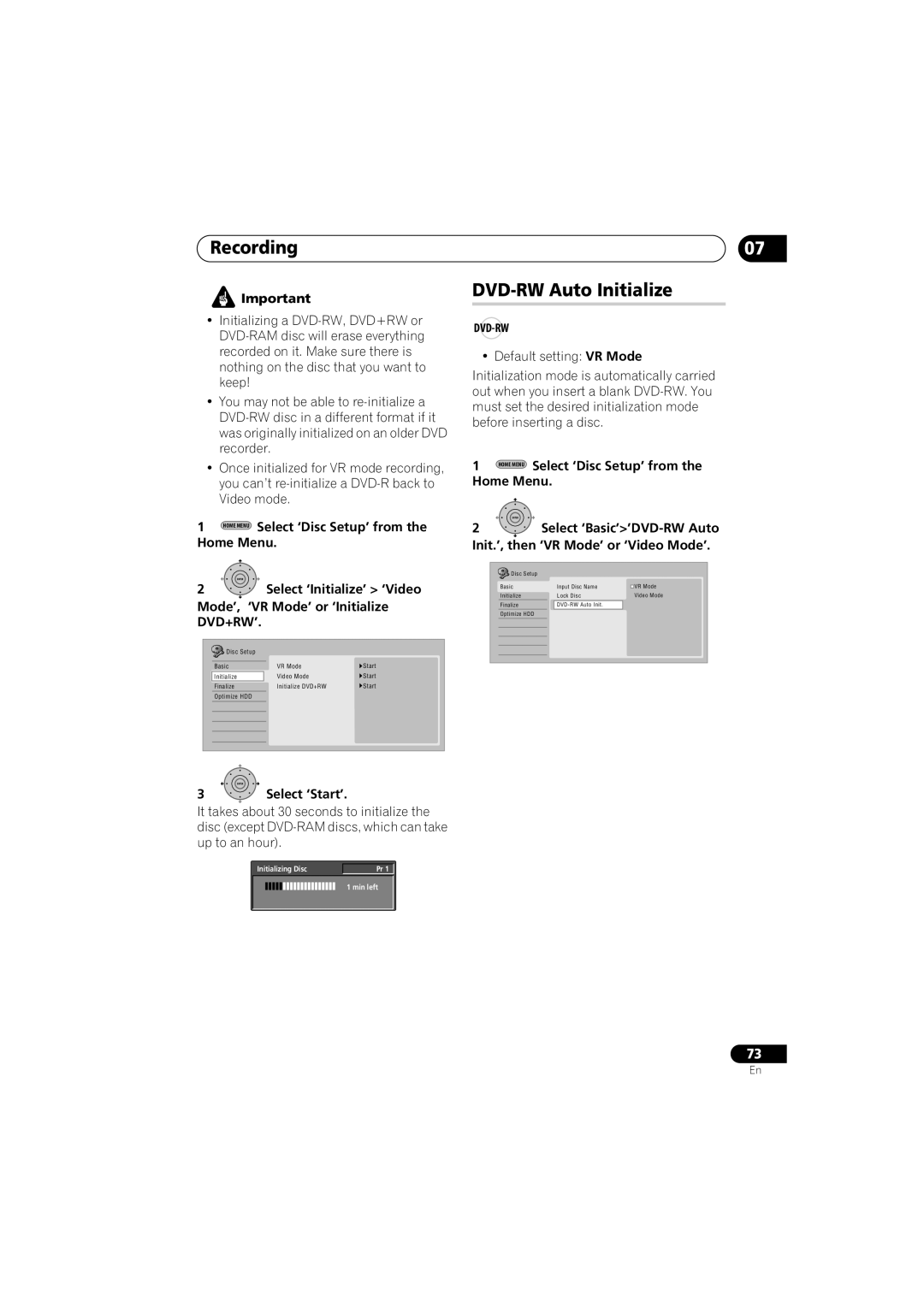Recording
![]() Important
Important
•Initializing a
•You may not be able to
•Once initialized for VR mode recording, you can’t
1  Select ‘Disc Setup’ from the Home Menu.
Select ‘Disc Setup’ from the Home Menu.
ENTER
2Select ‘Initialize’ > ‘Video
Mode’, ‘VR Mode’ or ‘Initialize DVD+RW’.
Disc Setup |
|
|
Basic | VR Mode | Start |
Initialize | Video Mode | Start |
Finalize | Initialize DVD+RW | Start |
Optimize HDD |
|
|
| ENTER |
3 | Select ‘Start’. |
It takes about 30 seconds to initialize the disc (except
Initializing Disc | Pr 1 |
1 min left
07
DVD-RW Auto Initialize
DVD-RW
• Default setting: VR Mode
Initialization mode is automatically carried out when you insert a blank
1 ![]() Select ‘Disc Setup’ from the Home Menu.
Select ‘Disc Setup’ from the Home Menu.
ENTER
2Select
Disc Setup |
|
|
Basic | Input Disc Name | VR Mode |
Initialize | Lock Disc | Video Mode |
Finalize |
| |
Optimize HDD |
|
|
73
En