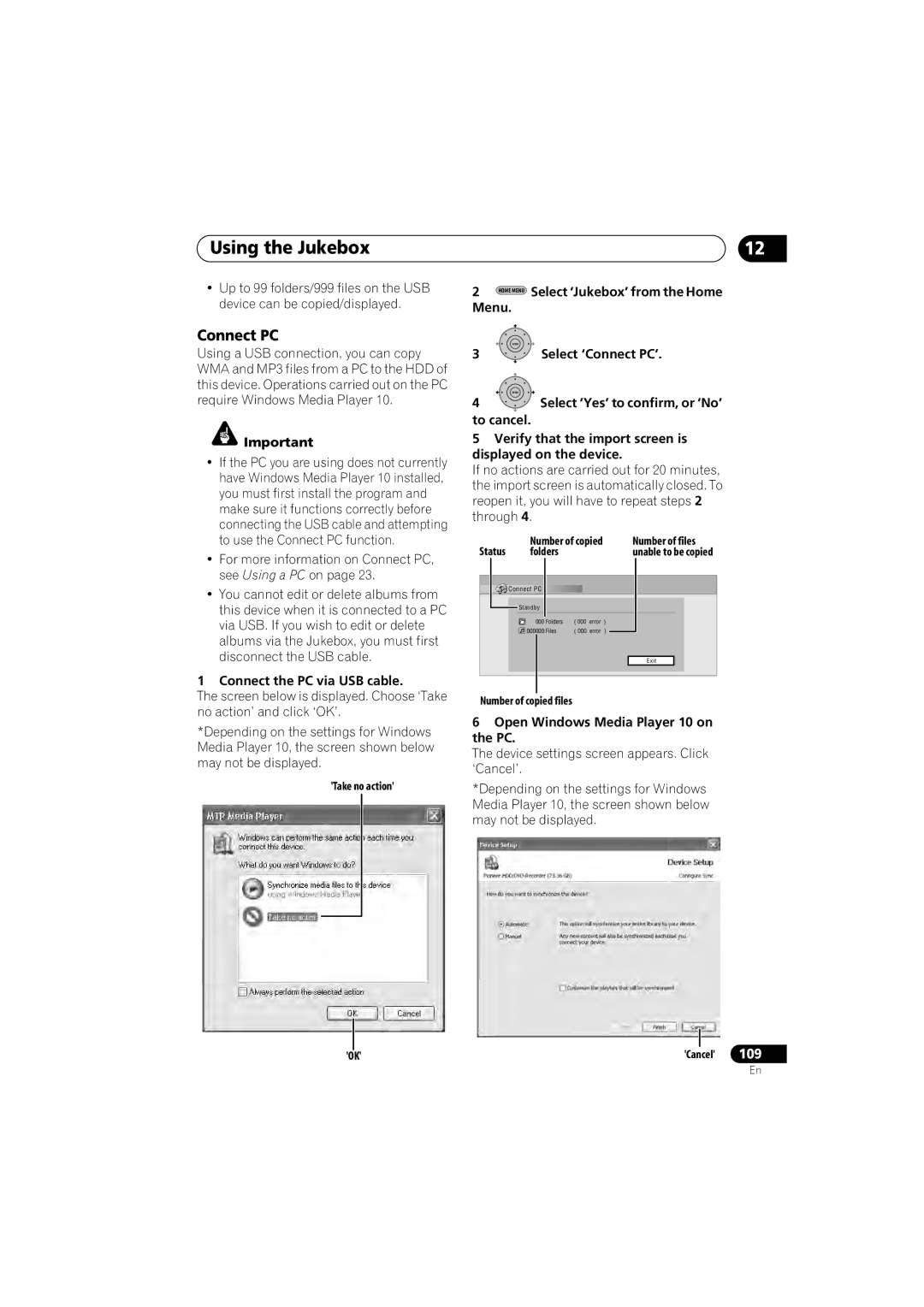Using the Jukebox | 12 |
• Up to 99 folders/999 files on the USB | 2 HOME MENU Select ‘Jukebox’ from the Home |
device can be copied/displayed. | Menu. |
Connect PC
Using a USB connection, you can copy WMA and MP3 files from a PC to the HDD of this device. Operations carried out on the PC require Windows Media Player 10.
![]() Important
Important
•If the PC you are using does not currently have Windows Media Player 10 installed, you must first install the program and make sure it functions correctly before connecting the USB cable and attempting to use the Connect PC function.
•For more information on Connect PC, see Using a PC on page 23.
•You cannot edit or delete albums from this device when it is connected to a PC via USB. If you wish to edit or delete albums via the Jukebox, you must first disconnect the USB cable.
1 Connect the PC via USB cable.
The screen below is displayed. Choose ‘Take no action’ and click ‘OK’.
*Depending on the settings for Windows Media Player 10, the screen shown below may not be displayed.
'Take no action'
| ENTER |
3 | Select ‘Connect PC’. |
ENTER
4Select ‘Yes’ to confirm, or ‘No’
to cancel.
5Verify that the import screen is displayed on the device.
If no actions are carried out for 20 minutes, the import screen is automatically closed. To reopen it, you will have to repeat steps 2 through 4.
Status | Number of copied | Number of files |
folders | unable to be copied |
Connect PC |
Standby |
000 | Folders | ( 000 | error | ) |
000000 | Files | ( 000 | error | ) |
Exit
Number of copied files
6Open Windows Media Player 10 on the PC.
The device settings screen appears. Click ‘Cancel’.
*Depending on the settings for Windows Media Player 10, the screen shown below may not be displayed.
'OK' | 'Cancel' | 109 |
En