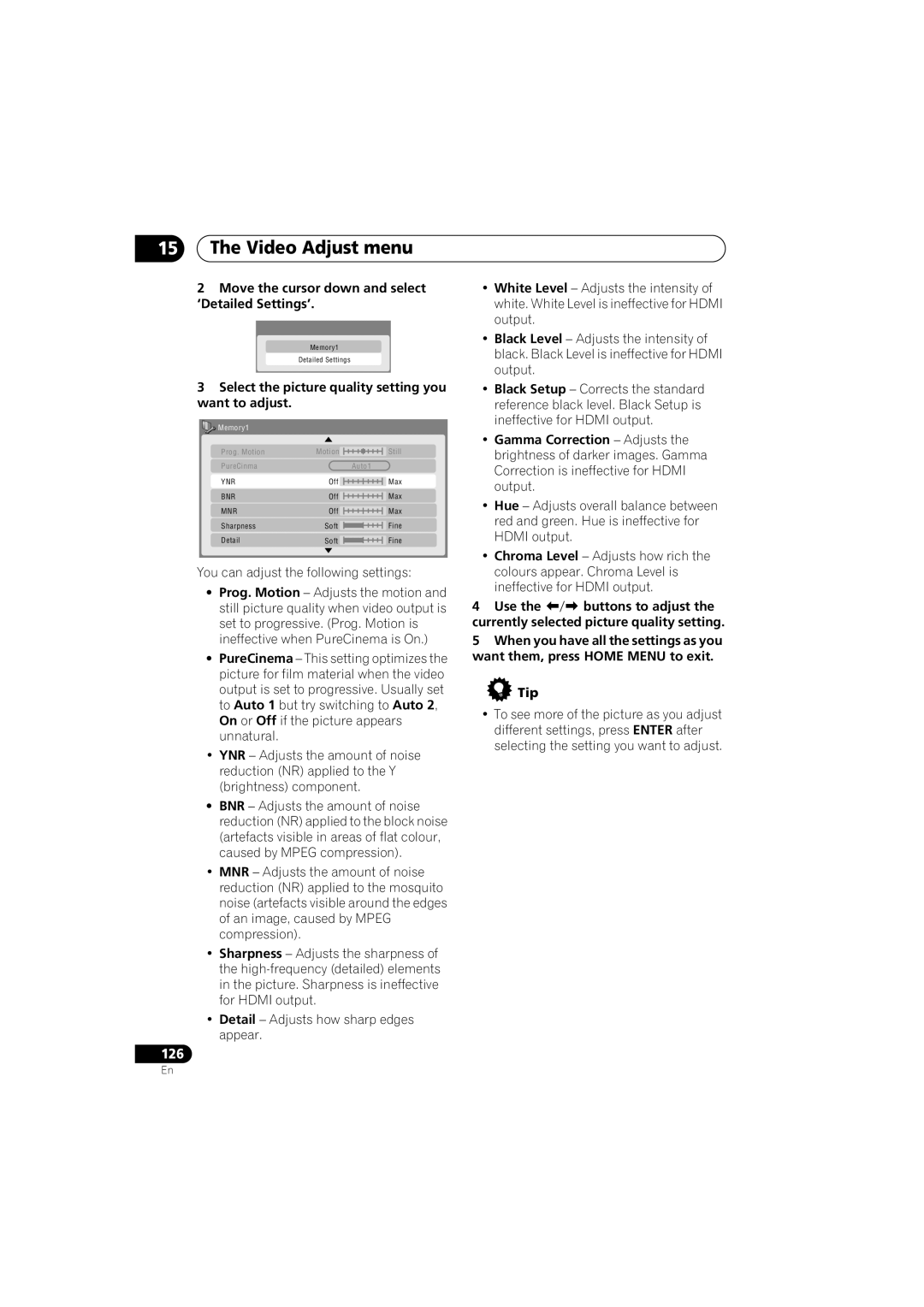15The Video Adjust menu
2Move the cursor down and select ‘Detailed Settings’.
Memory1
Detailed Settings
3Select the picture quality setting you want to adjust.
• White Level – Adjusts the intensity of |
white. White Level is ineffective for HDMI |
output. |
• Black Level – Adjusts the intensity of |
black. Black Level is ineffective for HDMI |
output. |
• Black Setup – Corrects the standard |
reference black level. Black Setup is |
Memory1 |
|
Prog. Motion | Motion |
PureCinma |
|
YNR | Off |
BNR | Off |
MNR | Off |
Sharpness | Soft |
Detail | Soft |
Still
Auto1
Max
Max
Max
Fine
Fine
ineffective for HDMI output. |
• Gamma Correction – Adjusts the |
brightness of darker images. Gamma |
Correction is ineffective for HDMI |
output. |
• Hue – Adjusts overall balance between |
red and green. Hue is ineffective for |
HDMI output. |
• Chroma Level – Adjusts how rich the |
You can adjust the following settings:
•Prog. Motion – Adjusts the motion and still picture quality when video output is set to progressive. (Prog. Motion is ineffective when PureCinema is On.)
•PureCinema – This setting optimizes the picture for film material when the video output is set to progressive. Usually set to Auto 1 but try switching to Auto 2, On or Off if the picture appears unnatural.
•YNR – Adjusts the amount of noise reduction (NR) applied to the Y (brightness) component.
•BNR – Adjusts the amount of noise reduction (NR) applied to the block noise (artefacts visible in areas of flat colour, caused by MPEG compression).
•MNR – Adjusts the amount of noise reduction (NR) applied to the mosquito noise (artefacts visible around the edges of an image, caused by MPEG compression).
•Sharpness – Adjusts the sharpness of the
•Detail – Adjusts how sharp edges appear.
126
colours appear. Chroma Level is |
ineffective for HDMI output. |
4 Use the buttons to adjust the currently selected picture quality setting.
5When you have all the settings as you want them, press HOME MENU to exit.
 Tip
Tip
•To see more of the picture as you adjust different settings, press ENTER after selecting the setting you want to adjust.
En