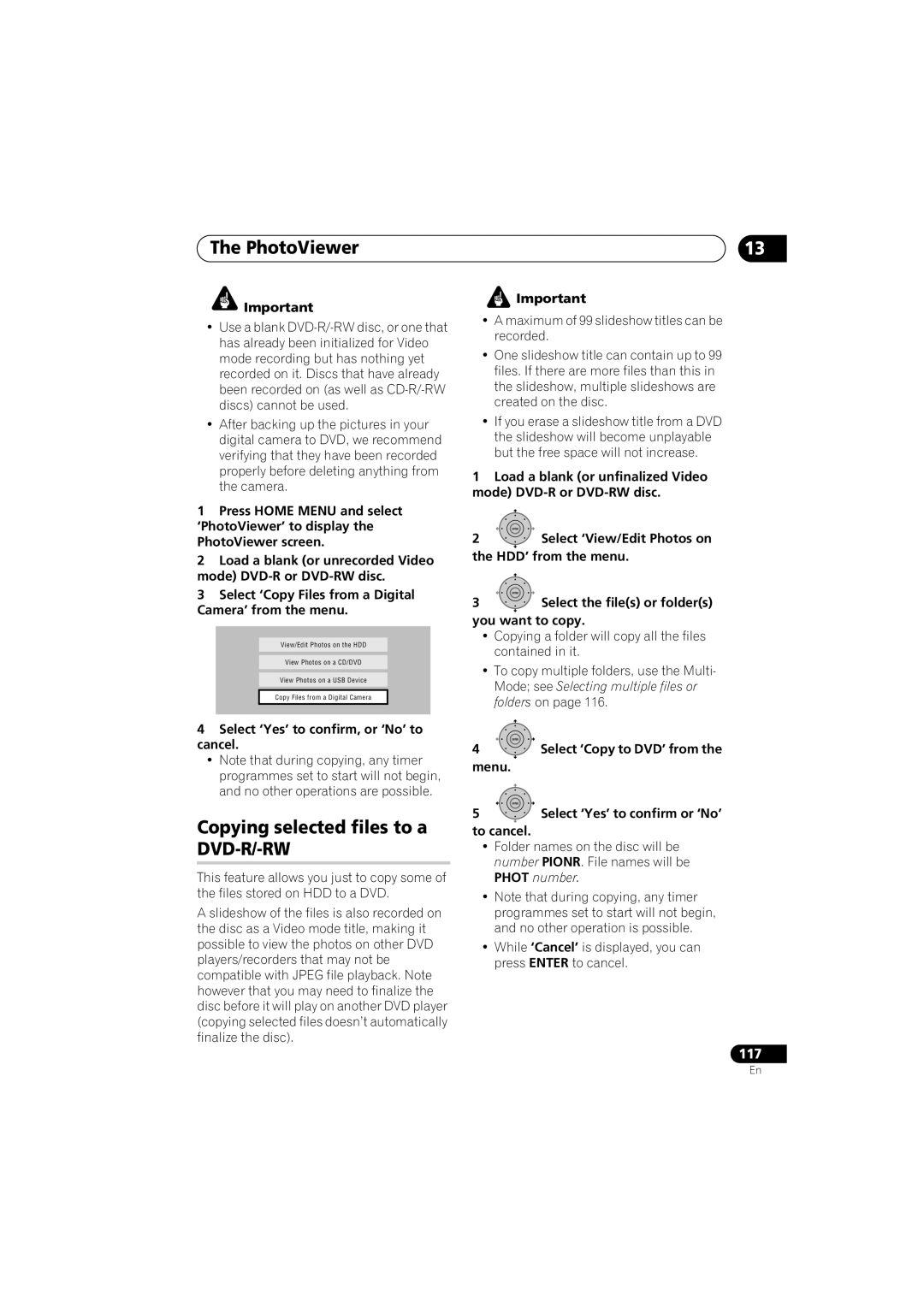The PhotoViewer
![]() Important
Important
•Use a blank
•After backing up the pictures in your digital camera to DVD, we recommend verifying that they have been recorded properly before deleting anything from the camera.
1Press HOME MENU and select ‘PhotoViewer’ to display the PhotoViewer screen.
2Load a blank (or unrecorded Video mode)
3Select ‘Copy Files from a Digital Camera’ from the menu.
View/Edit Photos on the HDD
View Photos on a CD/DVD
View Photos on a USB Device
Copy Files from a Digital Camera
4Select ‘Yes’ to confirm, or ‘No’ to cancel.
•Note that during copying, any timer programmes set to start will not begin, and no other operations are possible.
Copying selected files to a DVD-R/-RW
This feature allows you just to copy some of the files stored on HDD to a DVD.
A slideshow of the files is also recorded on the disc as a Video mode title, making it possible to view the photos on other DVD players/recorders that may not be compatible with JPEG file playback. Note however that you may need to finalize the disc before it will play on another DVD player (copying selected files doesn’t automatically finalize the disc).
13
![]() Important
Important
•A maximum of 99 slideshow titles can be recorded.
•One slideshow title can contain up to 99 files. If there are more files than this in the slideshow, multiple slideshows are created on the disc.
•If you erase a slideshow title from a DVD the slideshow will become unplayable but the free space will not increase.
1Load a blank (or unfinalized Video mode) DVD-R or DVD-RW disc.
ENTER
2Select ‘View/Edit Photos on the HDD’ from the menu.
ENTER
3Select the file(s) or folder(s) you want to copy.
•Copying a folder will copy all the files contained in it.
•To copy multiple folders, use the Multi- Mode; see Selecting multiple files or folders on page 116.
ENTER
4Select ‘Copy to DVD’ from the
menu.
ENTER
5Select ‘Yes’ to confirm or ‘No’
to cancel.
•Folder names on the disc will be number PIONR. File names will be PHOT number.
•Note that during copying, any timer programmes set to start will not begin, and no other operation is possible.
•While ‘Cancel’ is displayed, you can press ENTER to cancel.
117
En