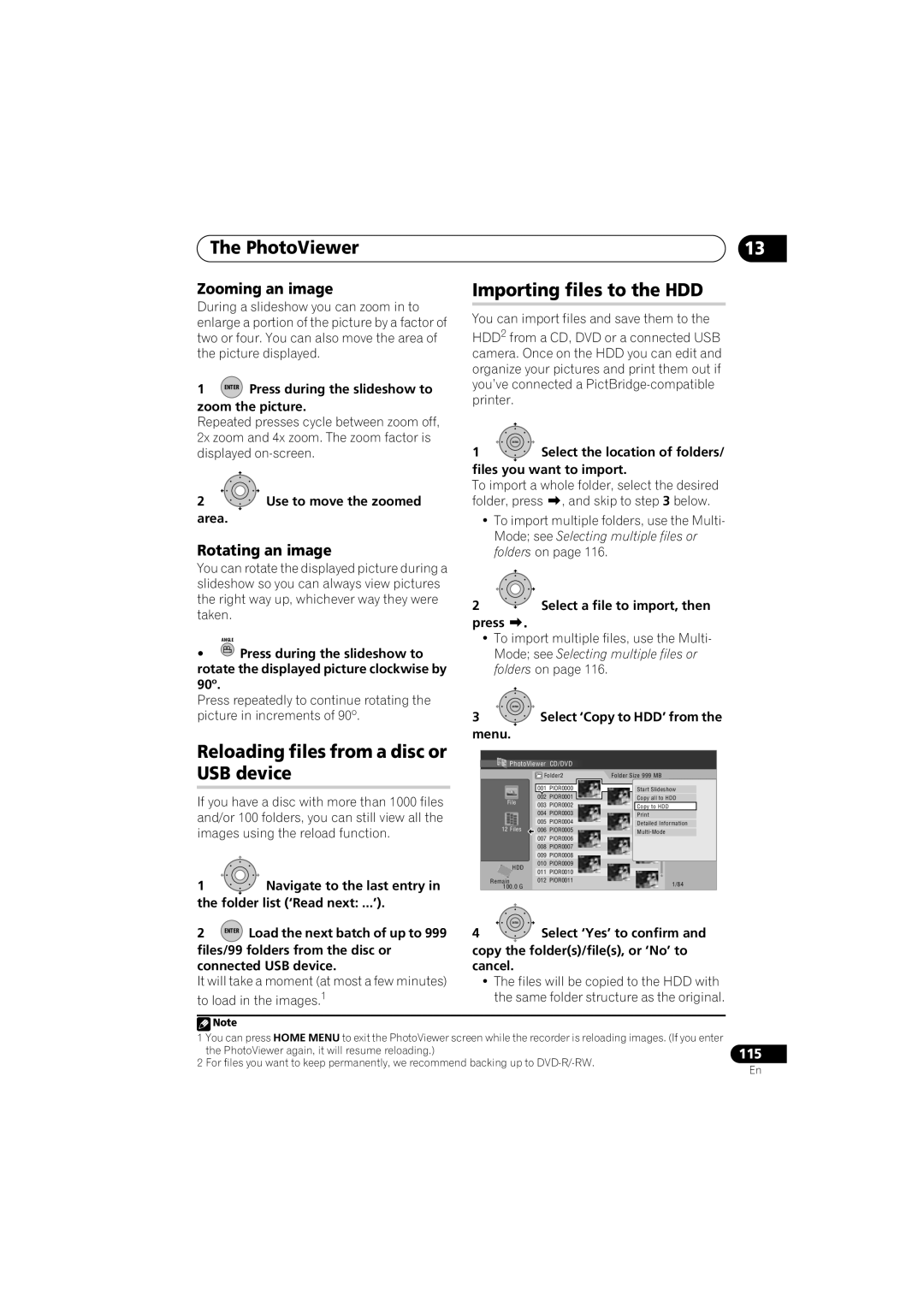The PhotoViewer
Zooming an image
During a slideshow you can zoom in to enlarge a portion of the picture by a factor of two or four. You can also move the area of the picture displayed.
1 ENTER Press during the slideshow to zoom the picture.
Repeated presses cycle between zoom off, 2x zoom and 4x zoom. The zoom factor is displayed
2![]() Use to move the zoomed area.
Use to move the zoomed area.
Rotating an image
You can rotate the displayed picture during a slideshow so you can always view pictures the right way up, whichever way they were taken.
ANGLE
•![]() Press during the slideshow to
Press during the slideshow to
rotate the displayed picture clockwise by 90º.
Press repeatedly to continue rotating the picture in increments of 90º.
Reloading files from a disc or USB device
If you have a disc with more than 1000 files and/or 100 folders, you can still view all the images using the reload function.
1![]() Navigate to the last entry in the folder list (‘Read next: ...’).
Navigate to the last entry in the folder list (‘Read next: ...’).
2 ENTER Load the next batch of up to 999 files/99 folders from the disc or connected USB device.
It will take a moment (at most a few minutes) to load in the images.1
13
Importing files to the HDD
You can import files and save them to the
HDD2 from a CD, DVD or a connected USB camera. Once on the HDD you can edit and organize your pictures and print them out if you’ve connected a
ENTER
1Select the location of folders/ files you want to import.
To import a whole folder, select the desired
folder, press , and skip to step 3 below.
•To import multiple folders, use the Multi- Mode; see Selecting multiple files or folders on page 116.
2 | Select a file to import, then |
press .
•To import multiple files, use the Multi- Mode; see Selecting multiple files or folders on page 116.
ENTER |
|
|
|
|
3 | Select ‘Copy to HDD’ from the | |||
menu. |
|
|
|
|
PhotoViewer | CD/DVD |
|
| |
| Folder2 | Folder Size 999 MB |
| |
| 001 | PIOR0000 | Start Slideshow |
|
File | 002 | PIOR0001 | Copy all to HDD |
|
003 | PIOR0002 | Copy to HDD |
| |
|
| |||
| 004 | PIOR0003 |
| |
12 Files | 005 | PIOR0004 | Detailed Information | |
006 PIOR0005 | MENU | |||
| 007 | PIOR0006 |
| |
|
|
| ||
| 008 | PIOR0007 |
|
|
| 009 | PIOR0008 |
|
|
HDD | 010 | PIOR0009 |
|
|
011 | PIOR0010 |
|
| |
|
|
| ||
Remain | 012 PIOR0011 | 1/84 |
| |
100.0 G |
|
|
| |
|
|
|
| |
ENTER |
|
|
|
|
4 | Select ‘Yes’ to confirm and | |||
copy the folder(s)/file(s), or ‘No’ to cancel.
•The files will be copied to the HDD with the same folder structure as the original.
![]() Note
Note
1You can press HOME MENU to exit the PhotoViewer screen while the recorder is reloading images. (If you enter the PhotoViewer again, it will resume reloading.)
2For files you want to keep permanently, we recommend backing up to
115
En