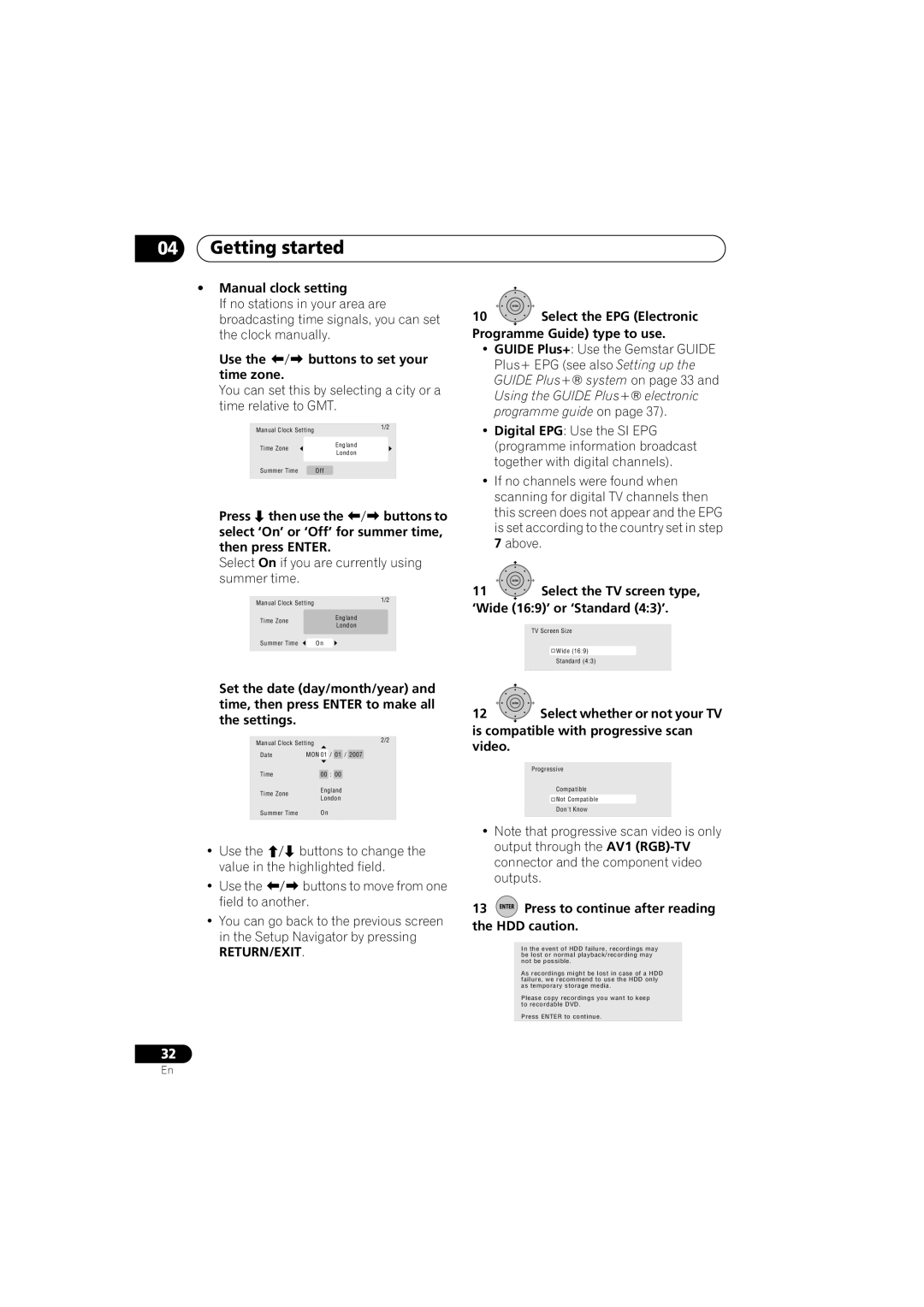04Getting started
•Manual clock setting
If no stations in your area are broadcasting time signals, you can set the clock manually.
Use the | buttons to set your |
time zone. |
|
You can set this by selecting a city or a time relative to GMT.
k SettingManual Clock Setting | 1/2 |
| |
Line System | England |
Time Zone | |
er Save | London |
| |
P |
|
p NavigatorSummer Time | Off |
Press then use the buttons to select ‘On’ or ‘Off’ for summer time, then press ENTER.
Select On if you are currently using summer time.
k SettingManual Clock Setting | 1/2 |
| |
Line System | England |
Time Zone | |
er Save | London |
P |
|
p NavigatorSummer Time | On |
Set the date (day/month/year) and time, then press ENTER to make all the settings.
k SettingManual Clock Setting | 2/2 | |
| ||
Line System | MON 01 / 01 / 2007 |
|
Date |
| |
er Save |
|
|
P Time | 00 : 00 |
|
p Navigator | England |
|
Time Zone |
| |
London |
| |
|
| |
Summer Time | On |
|
• Use the | buttons to change the |
value in the highlighted field. | |
• Use the | buttons to move from one |
field to another.
•You can go back to the previous screen in the Setup Navigator by pressing
RETURN/EXIT.
32
ENTER
10Select the EPG (Electronic
Programme Guide) type to use.
•GUIDE Plus+: Use the Gemstar GUIDE Plus+ EPG (see also Setting up the GUIDE Plus+® system on page 33 and Using the GUIDE Plus+® electronic programme guide on page 37).
•Digital EPG: Use the SI EPG (programme information broadcast together with digital channels).
•If no channels were found when scanning for digital TV channels then this screen does not appear and the EPG is set according to the country set in step 7 above.
ENTER
11Select the TV screen type,
‘Wide (16:9)’ or ‘Standard (4:3)’.
k SettingTVScreen Size
Line System
er Save | Wide (16:9) |
P | Standard (4:3) |
p Navigator |
|
ENTER
12Select whether or not your TV is compatible with progressive scan video.
kSettingProgressive Line System
er Save | Compatible |
P | Not Compatible |
p Navigator Don't Know
•Note that progressive scan video is only output through the AV1
13 ENTER Press to continue after reading the HDD caution.
k SettingInthe event of HDD failure, recordings may
be lost or normal playback/recording may Line System
not be possible.
er Save
As recordings might be lost in case of a HDD P failure, we recommend to use the HDD only
as temporary storage media. p Navigator
Please copy recordings you want to keep to recordable DVD.
Press ENTER to continue.
En