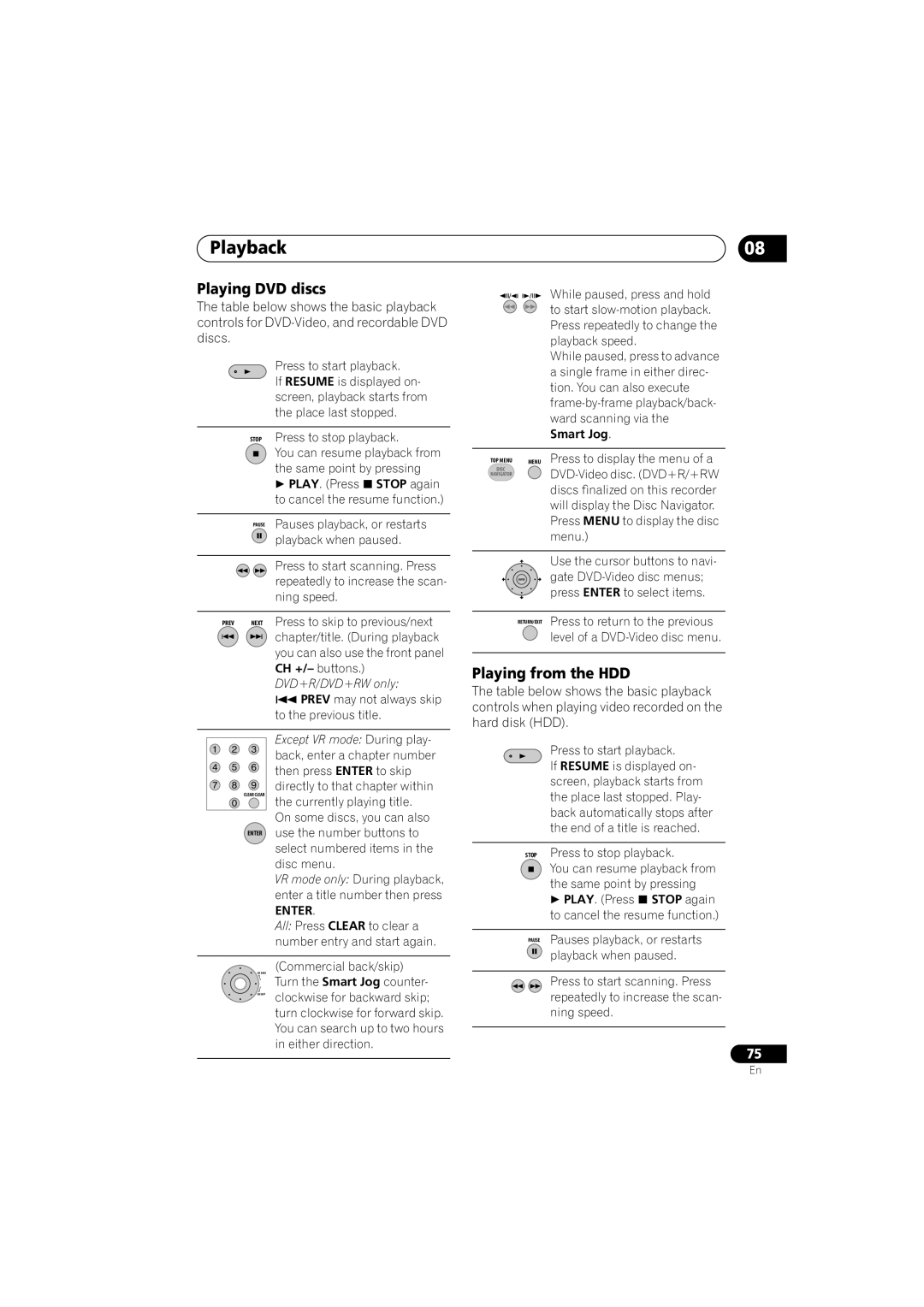Playback | 08 |
Playing DVD discs
The table below shows the basic playback controls for
|
|
|
|
|
|
|
|
| Press to start playback. |
|
|
|
|
|
|
|
|
| If RESUME is displayed on- |
|
|
|
|
|
|
|
|
| screen, playback starts from |
|
|
|
|
|
|
|
|
| the place last stopped. |
|
|
|
|
|
|
|
|
|
|
|
|
|
|
|
|
|
|
| Press to stop playback. |
|
|
|
|
| STOP | ||||
|
|
|
|
|
|
|
|
| You can resume playback from |
|
|
|
|
|
|
|
|
| |
|
|
|
|
|
|
|
|
| |
|
|
|
|
|
|
|
|
| the same point by pressing |
|
|
|
|
|
|
|
|
| |
|
|
|
|
|
|
|
|
| PLAY. (Press STOP again |
|
|
|
|
|
|
|
|
| to cancel the resume function.) |
|
|
|
|
|
|
|
|
|
|
|
|
|
|
|
|
| Pauses playback, or restarts | ||
|
|
|
|
|
| PAUSE | |||
|
|
|
|
|
|
|
|
| playback when paused. |
|
|
|
|
|
|
|
|
| |
|
|
|
|
|
|
|
|
|
|
|
|
|
|
|
|
|
|
| Press to start scanning. Press |
|
|
|
|
|
|
|
|
| |
|
|
|
|
|
|
|
|
| repeatedly to increase the scan- |
|
|
|
|
|
|
|
|
| |
|
|
|
|
|
|
|
|
| ning speed. |
|
|
|
|
|
|
|
|
|
|
|
|
|
| Press to skip to previous/next | |||||
|
| PREV NEXT | |||||||
|
|
|
|
|
|
|
|
| chapter/title. (During playback |
|
|
|
|
|
|
|
|
| you can also use the front panel |
|
|
|
|
|
|
|
|
| |
|
|
|
|
|
|
|
|
| CH +/– buttons.) |
|
|
|
|
|
|
|
|
| DVD+R/DVD+RW only: |
|
|
|
|
|
|
|
|
| PREV may not always skip |
|
|
|
|
|
|
|
|
| to the previous title. |
|
|
|
|
|
|
|
|
|
|
|
|
|
|
|
|
|
|
| Except VR mode: During play- |
|
|
|
|
|
|
|
|
| |
|
|
|
|
|
|
|
|
| back, enter a chapter number |
|
|
|
|
|
|
|
|
| then press ENTER to skip |
|
|
| CLEAR CLEAR | directly to that chapter within | |||||
|
|
| the currently playing title. | ||||||
|
|
|
|
|
|
|
|
| |
|
|
|
|
|
|
|
|
| On some discs, you can also |
|
|
|
|
|
|
|
|
| |
|
|
|
|
| ENTER | use the number buttons to | |||
|
|
|
|
|
|
|
|
| select numbered items in the |
|
|
|
|
|
|
|
|
| |
|
|
|
|
|
|
|
|
| disc menu. |
|
|
|
|
|
|
|
|
| VR mode only: During playback, |
|
|
|
|
|
|
|
|
| enter a title number then press |
|
|
|
|
|
|
|
|
| ENTER. |
|
|
|
|
|
|
|
|
| All: Press CLEAR to clear a |
|
|
|
|
|
|
|
|
| number entry and start again. |
(Commercial back/skip)
CM BACK
![]() Turn the Smart Jog counter- CM SKIP clockwise for backward skip;
Turn the Smart Jog counter- CM SKIP clockwise for backward skip;
turn clockwise for forward skip. You can search up to two hours in either direction.
/![]()
![]() / While paused, press and hold
/ While paused, press and hold ![]()
![]() to start
to start
Press repeatedly to change the playback speed.
While paused, press to advance a single frame in either direc- tion. You can also execute
|
|
|
| Press to display the menu of a |
| TOP MENU MENU | |||
| DISC | |||
| NAVIGATOR | |||
|
| |||
|
|
|
| discs finalized on this recorder |
|
|
|
| |
|
|
|
| will display the Disc Navigator. |
|
|
|
| Press MENU to display the disc |
|
|
|
| menu.) |
|
|
|
|
|
|
|
|
| Use the cursor buttons to navi- |
|
|
|
| |
|
|
| ENTER | gate |
|
|
|
| press ENTER to select items. |
|
|
|
|
|
|
|
| Press to return to the previous | |
|
|
| RETURN/EXIT | |
|
|
|
| level of a |
|
|
|
| |
|
|
|
|
|
Playing from the HDD
The table below shows the basic playback controls when playing video recorded on the hard disk (HDD).
|
|
|
|
|
|
| Press to start playback. |
|
|
|
|
|
|
| |
|
|
|
|
|
|
| If RESUME is displayed on- |
|
|
|
|
|
|
| |
|
|
|
|
|
|
| screen, playback starts from |
|
|
|
|
|
|
| the place last stopped. Play- |
|
|
|
|
|
|
| back automatically stops after |
|
|
|
|
|
|
| the end of a title is reached. |
|
|
|
|
|
|
|
|
|
|
|
|
|
|
| Press to stop playback. |
|
|
| STOP | ||||
|
|
|
|
|
|
| You can resume playback from |
|
|
|
|
|
|
| |
|
|
|
|
|
|
| |
|
|
|
|
|
|
| the same point by pressing |
|
|
|
|
|
|
| |
|
|
|
|
|
|
| PLAY. (Press STOP again |
|
|
|
|
|
|
| to cancel the resume function.) |
|
|
|
|
|
|
|
|
|
|
|
|
| Pauses playback, or restarts | ||
|
|
|
| PAUSE | |||
|
|
|
|
|
|
| playback when paused. |
|
|
|
|
|
|
| |
|
|
|
|
|
|
|
|
|
|
|
|
|
|
| Press to start scanning. Press |
|
|
|
|
|
|
| |
|
|
|
|
|
|
| repeatedly to increase the scan- |
|
|
|
|
|
|
| |
|
|
|
|
|
|
| ning speed. |
|
|
|
|
|
|
|
|
75
En