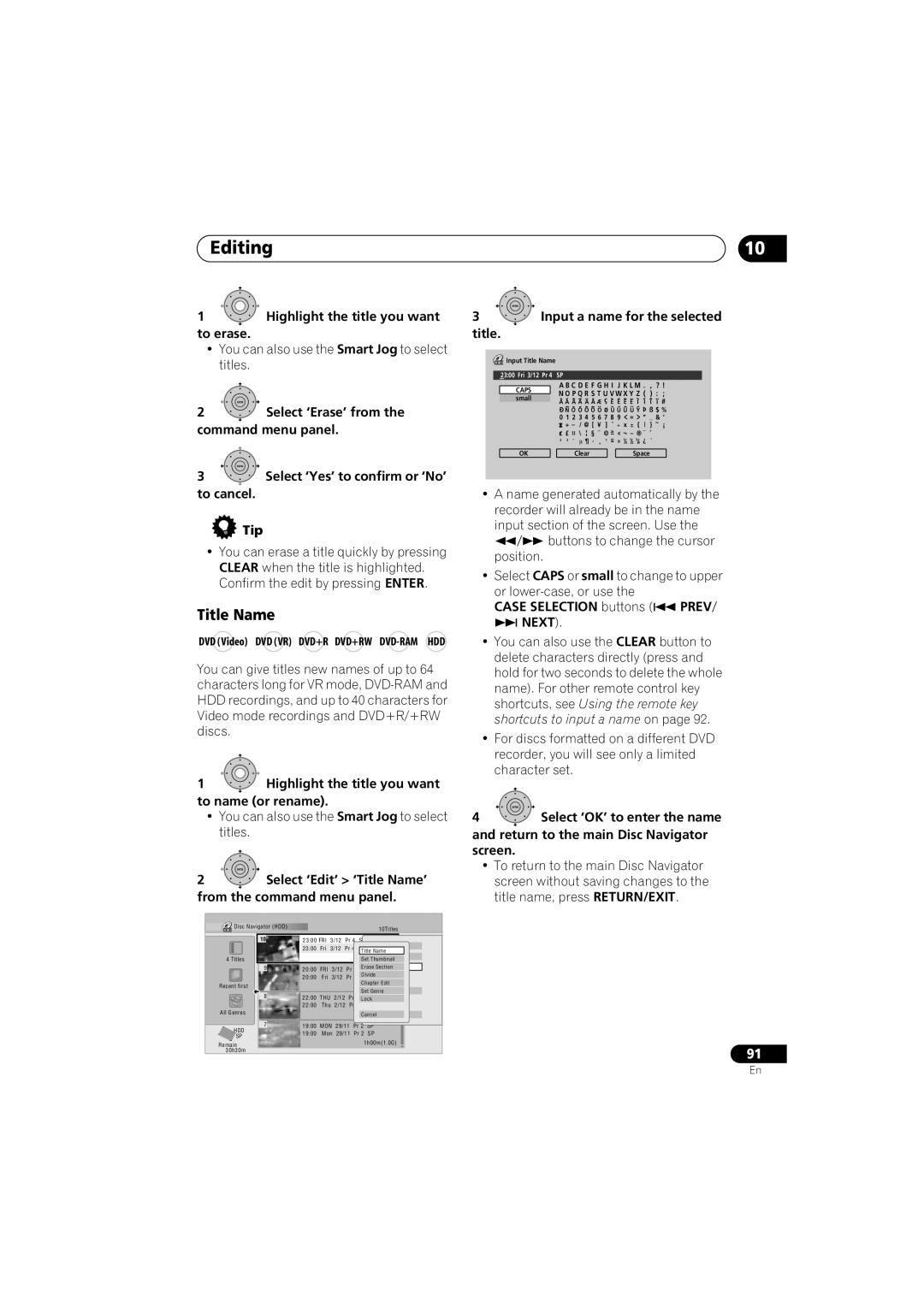Editing | 10 |
1![]() Highlight the title you want to erase.
Highlight the title you want to erase.
•You can also use the Smart Jog to select titles.
ENTER
2Select ‘Erase’ from the
command menu panel.
ENTER
3Select ‘Yes’ to confirm or ‘No’
to cancel.
 Tip
Tip
•You can erase a title quickly by pressing CLEAR when the title is highlighted. Confirm the edit by pressing ENTER.
Title Name
DVD (Video) DVD (VR) DVD+R DVD+RW
You can give titles new names of up to 64 characters long for VR mode,
1![]() Highlight the title you want to name (or rename).
Highlight the title you want to name (or rename).
•You can also use the Smart Jog to select titles.
ENTER
2Select ‘Edit’ > ‘Title Name’ from the command menu panel.
Disc Navigator (HDD) |
|
|
|
|
|
|
| 10Titles | |
|
|
|
|
|
|
|
| ||
10 | 11/2923:00 FRIMON3/127:00PMPr 4 SP | Play | |||||||
| 23:00 Fri | 3/12 Pr 4 |
| ||||||
| Title Name | ||||||||
|
|
|
|
|
|
| |||
4 Titles |
|
|
|
|
|
| Set Thumbnail | ||
9 | 20:00 | FRI |
| 3/12 | Pr 9 | Erase Section | |||
| 20:00 | Fri | 3/12 | Pr 9 | Divide | ||||
Recent first |
|
|
|
|
|
| Chapter Edit | ||
|
|
|
|
|
| Set Genre | |||
8 | 22:00 | THU | 2/12 | Pr 7 | |||||
Lock | |||||||||
| 22:00 | Thu | 2/12 | Pr 7 | SP | ||||
All Genres |
|
|
|
|
|
| Cancel | ||
|
|
|
|
|
|
| |||
7 | 19:00 | MON | 29/11 | Pr 2 | SP | ||||
HDD | 19:00 | Mon 29/11 | Pr 2 | SP | |||||
SP | |||||||||
|
|
|
|
|
| 1h00m(1.0G) | |||
Remain |
|
|
|
|
|
| |||
30h30m |
|
|
|
|
|
|
|
| |
ENTER
3Input a name for the selected
title.
|
| Input Title Name |
|
|
|
|
|
|
|
|
|
| 23:00 Fri 3/12 Pr 4 | SP |
|
|
|
|
|
|
| ||
|
| CAPS | A B C D E F G H I J K L M . , ? ! | ||||||||
|
| N O P Q R S T U V W X Y Z ( ) : ; | |||||||||
|
| small | |||||||||
|
| A A A A A A Æ ç | E E E E I I I I | # | |||||||
|
|
| D N O O O O O ø U U U U Y | ß $ % | |||||||
|
|
| 0 1 2 3 4 5 6 7 8 9 < = > _ & |
| |||||||
|
|
|
| + | ¡ | ||||||
|
|
| c £ |
|
|
| a | _ |
| ||
|
|
| ´ | \ § ¨ © – | << ¬ – ® ˚ |
| |||||
|
|
| 2 3 | ∝ ¶ · ¸ | 1 | – | << /4 /2 /4 ¿ ` |
| |||
|
|
|
|
| o | 1 1 3 |
|
| |||
|
| OK |
|
|
| Clear |
|
| Space |
| |
|
|
|
|
|
|
|
|
|
|
|
|
•A name generated automatically by the recorder will already be in the name input section of the screen. Use the
buttons to change the cursor
position.
•Select CAPS or small to change to upper or
CASE SELECTION buttons ( | PREV |
NEXT). |
|
•You can also use the CLEAR button to delete characters directly (press and hold for two seconds to delete the whole name). For other remote control key shortcuts, see Using the remote key shortcuts to input a name on page 92.
•For discs formatted on a different DVD recorder, you will see only a limited character set.
ENTER
4Select ‘OK’ to enter the name and return to the main Disc Navigator screen.
•To return to the main Disc Navigator screen without saving changes to the title name, press RETURN/EXIT.
91
En