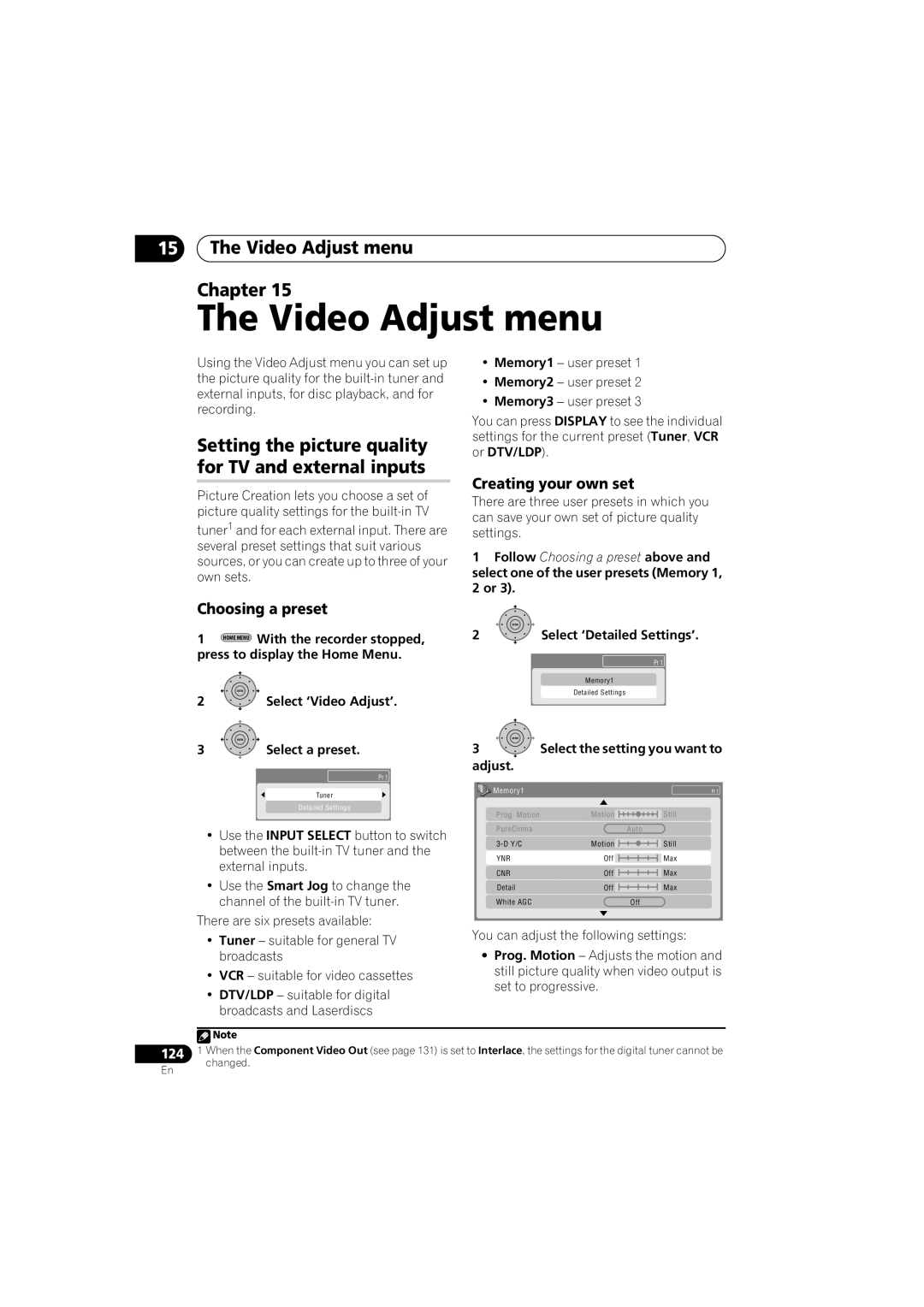15The Video Adjust menu
Chapter 15
The Video Adjust menu
Using the Video Adjust menu you can set up the picture quality for the
Setting the picture quality for TV and external inputs
Picture Creation lets you choose a set of picture quality settings for the
tuner1 and for each external input. There are several preset settings that suit various sources, or you can create up to three of your own sets.
•Memory1 – user preset 1
•Memory2 – user preset 2
•Memory3 – user preset 3
You can press DISPLAY to see the individual settings for the current preset (Tuner, VCR or DTV/LDP).
Creating your own set
There are three user presets in which you can save your own set of picture quality settings.
1Follow Choosing a preset above and select one of the user presets (Memory 1,
2or 3).
Choosing a preset
|
|
|
| ENTER |
1 | HOME MENU | With the recorder stopped, | 2 | Select ‘Detailed Settings’. |
press to display the Home Menu. |
| Pr 1 | ||
|
|
|
| |
|
|
|
| Memory1 |
| ENTER |
|
| Detailed Settings |
2 |
| Select ‘Video Adjust’. |
| |
|
|
| ||
| ENTER |
|
| ENTER |
3 | Select a preset. |
Pr 1
3 Select the setting you want to adjust.
Select the setting you want to adjust.
Tuner
Detailed Settings
•Use the INPUT SELECT button to switch between the
•Use the Smart Jog to change the channel of the
There are six presets available:
Memory1 |
|
Prog. Motion | Motion |
PureCinma | Auto |
Motion | |
YNR | Off |
CNR | Off |
Detail | Off |
White AGC | Off |
Pr 1
Still
Still
Max
Max
Max
•Tuner – suitable for general TV broadcasts
•VCR – suitable for video cassettes
•DTV/LDP – suitable for digital broadcasts and Laserdiscs
You can adjust the following settings:
•Prog. Motion – Adjusts the motion and still picture quality when video output is set to progressive.
124
En
![]() Note
Note
1When the Component Video Out (see page 131) is set to Interlace, the settings for the digital tuner cannot be changed.