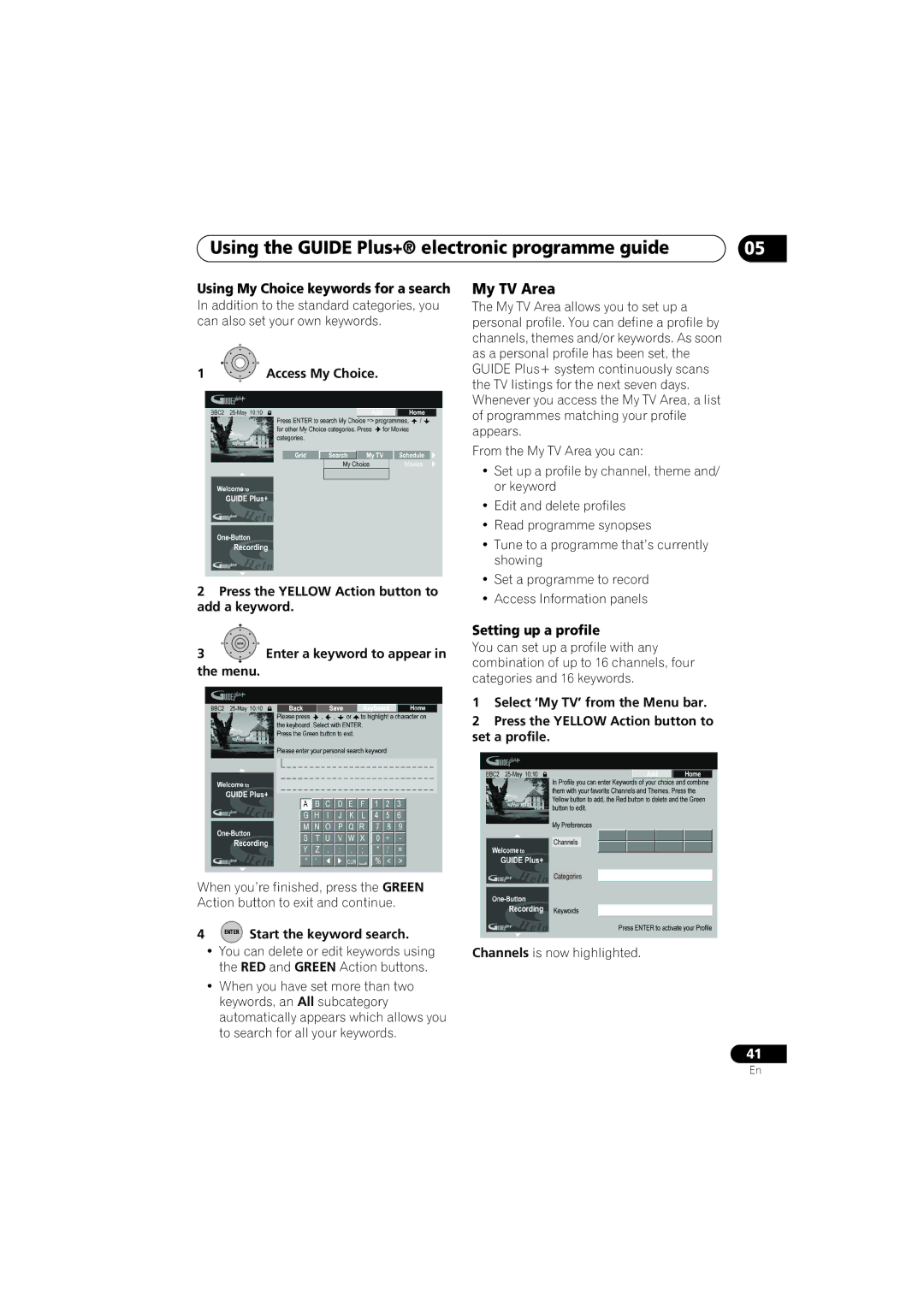Using the GUIDE Plus+® electronic programme guide
05
Using My Choice keywords for a search
In addition to the standard categories, you can also set your own keywords.
1 | Access My Choice. |
2Press the YELLOW Action button to add a keyword.
My TV Area
The My TV Area allows you to set up a personal profile. You can define a profile by channels, themes and/or keywords. As soon as a personal profile has been set, the GUIDE Plus+ system continuously scans the TV listings for the next seven days. Whenever you access the My TV Area, a list of programmes matching your profile appears.
From the My TV Area you can:
•Set up a profile by channel, theme and/ or keyword
•Edit and delete profiles
•Read programme synopses
•Tune to a programme that’s currently showing
•Set a programme to record
•Access Information panels
ENTER
3Enter a keyword to appear in
the menu.
When you’re finished, press the GREEN Action button to exit and continue.
4 ENTER Start the keyword search.
•You can delete or edit keywords using the RED and GREEN Action buttons.
•When you have set more than two keywords, an All subcategory automatically appears which allows you to search for all your keywords.
Setting up a profile
You can set up a profile with any combination of up to 16 channels, four categories and 16 keywords.
1Select ‘My TV’ from the Menu bar.
2Press the YELLOW Action button to set a profile.
Channels is now highlighted.
41
En