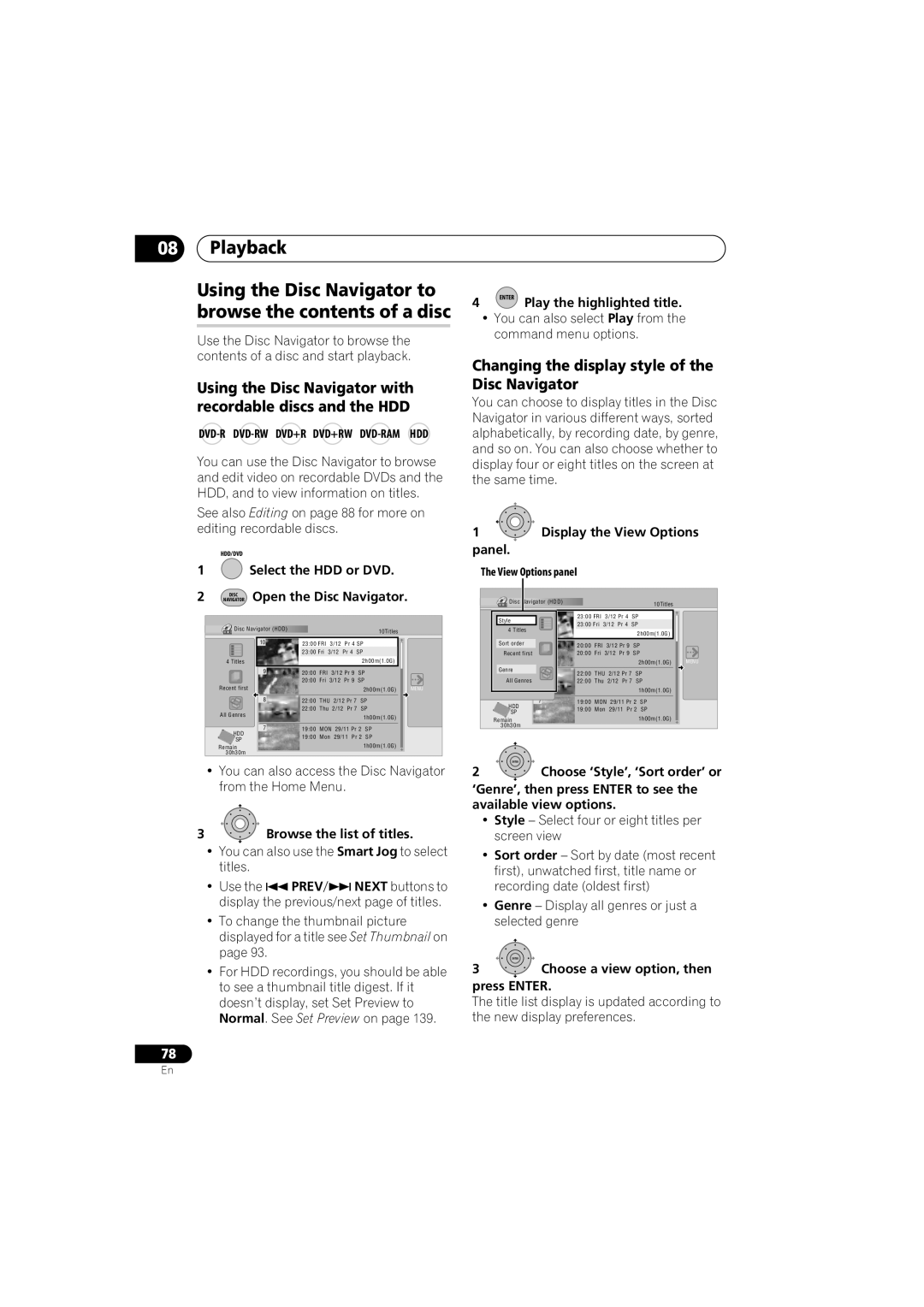08Playback
Using the Disc Navigator to browse the contents of a disc
Use the Disc Navigator to browse the contents of a disc and start playback.
Using the Disc Navigator with recordable discs and the HDD
You can use the Disc Navigator to browse and edit video on recordable DVDs and the HDD, and to view information on titles.
See also Editing on page 88 for more on editing recordable discs.
| HDD/DVD |
1 | Select the HDD or DVD. |
2 | NAVIGATOR Open the Disc Navigator. |
| DISC |
Disc Navigator (HDD) |
|
|
|
|
| 10Titles |
|
10 | 11/2923:00 FRIMON3/127:00PMPr 4 SP |
|
| ||||
| 23:00 Fri | 3/12 Pr 4 SP |
|
| |||
4 Titles |
|
|
|
| 2h00m(1(1..0G) |
| |
9 | 20:00 | FRI |
| 3/12 Pr 9 | SP |
| |
| 20:00 Fri | 3/12 Pr 9 | SP |
| |||
Recent first |
|
|
|
|
| 2h00m(1.0G) | MENU |
8 | 22:00 | THU | 2/12 Pr 7 | SP |
| ||
All Genres | 22:00 | Thu | 2/12 Pr 7 | SP |
| ||
|
|
|
|
| 1h00m(1.0G) |
| |
|
|
|
|
|
|
| |
7 | 19:00 | MON | 29/11 Pr 2 | SP |
| ||
HDD | 19:00 | Mon | 29/11 Pr 2 | SP |
| ||
SP |
| ||||||
|
|
|
|
| 1h00m(1.0G) |
| |
Remain |
|
|
|
|
|
| |
30h30m |
|
|
|
|
|
|
|
•You can also access the Disc Navigator from the Home Menu.
3![]() Browse the list of titles.
Browse the list of titles.
•You can also use the Smart Jog to select titles.
• Use the PREV NEXT buttons to display the previous/next page of titles.
•To change the thumbnail picture displayed for a title see Set Thumbnail on page 93.
•For HDD recordings, you should be able to see a thumbnail title digest. If it doesn’t display, set Set Preview to Normal. See Set Preview on page 139.
78
4 ENTER Play the highlighted title.
•You can also select Play from the command menu options.
Changing the display style of the Disc Navigator
You can choose to display titles in the Disc Navigator in various different ways, sorted alphabetically, by recording date, by genre, and so on. You can also choose whether to display four or eight titles on the screen at the same time.
1![]() Display the View Options panel.
Display the View Options panel.
The View Options panel
Disc Navigator (HDD) |
|
|
|
|
|
| 10Titles |
| |
Style | 11 | 11/2923:00 FRIMON3/127:00PMPr 4 | SP |
|
| ||||
| 23:00 Fri | 3/12 Pr 4 | SP |
|
| ||||
4 Titles |
|
|
| ||||||
|
|
|
|
|
| 2h00m(1(1..0G) |
| ||
4 Titles |
|
|
|
|
|
|
| ||
Sort order | 2 | 20:00 | FRI |
| 3/12 Pr 9 |
| SP |
| |
Recent first |
| 20:00 Fri | 3/12 Pr 9 |
| SP |
| |||
NEW first |
|
|
|
|
|
|
| 2h00m(1.0G) | MENU |
Genre | 3 | 22:00 | THU | 2/12 Pr 7 | SP |
| |||
|
| ||||||||
All Genres |
| 22:00 | Thu | 2/12 Pr 7 | SP |
| |||
All Genres |
|
|
|
|
|
|
| 1h00m(1.0G) |
|
|
|
|
|
|
|
|
|
| |
HDD | 7 | 19:00 | MON | 29/11 Pr 2 | SP |
| |||
| 19:00 | Mon | 29/11 Pr 2 | SP |
| ||||
SP |
|
| |||||||
|
|
|
|
|
|
| 1h00m(1.0G) |
| |
Remain |
|
|
|
|
|
|
|
| |
30h30m |
|
|
|
|
|
|
|
|
|
ENTER |
|
|
|
|
|
|
|
|
|
2 | Choose ‘Style’, ‘Sort order’ or | ||||||||
‘Genre’, then press ENTER to see the available view options.
•Style – Select four or eight titles per screen view
•Sort order – Sort by date (most recent first), unwatched first, title name or recording date (oldest first)
•Genre – Display all genres or just a selected genre
ENTER
3Choose a view option, then press ENTER.
The title list display is updated according to the new display preferences.
En