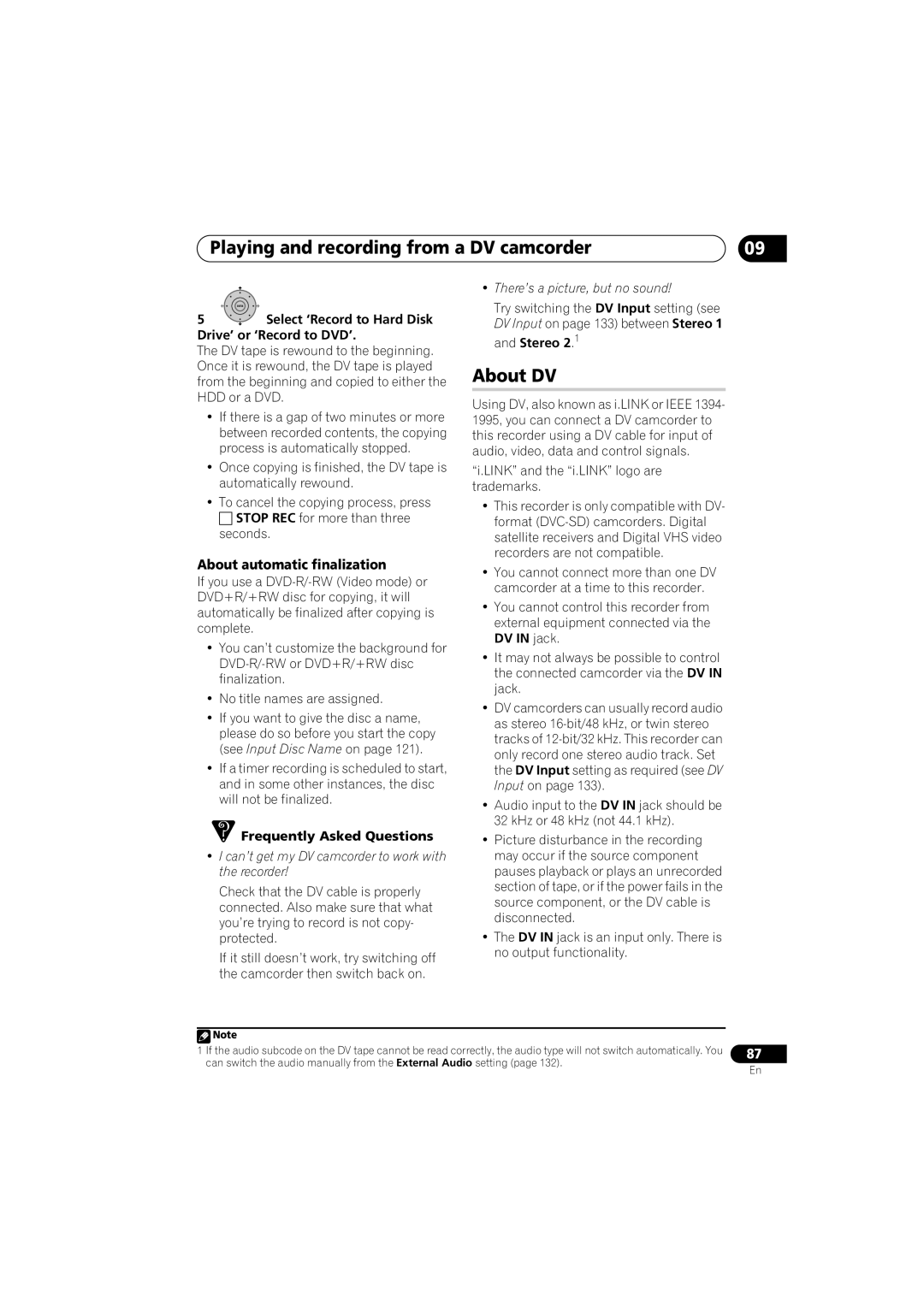Playing and recording from a DV camcorder | 09 |
ENTER
5Select ‘Record to Hard Disk Drive’ or ‘Record to DVD’.
The DV tape is rewound to the beginning. Once it is rewound, the DV tape is played from the beginning and copied to either the HDD or a DVD.
•If there is a gap of two minutes or more between recorded contents, the copying process is automatically stopped.
•Once copying is finished, the DV tape is automatically rewound.
•To cancel the copying process, press
STOP REC for more than three seconds.
About automatic finalization
If you use a
•You can’t customize the background for
•No title names are assigned.
•If you want to give the disc a name, please do so before you start the copy (see Input Disc Name on page 121).
•If a timer recording is scheduled to start, and in some other instances, the disc will not be finalized.
 Frequently Asked Questions
Frequently Asked Questions
•I can’t get my DV camcorder to work with the recorder!
Check that the DV cable is properly connected. Also make sure that what you’re trying to record is not copy- protected.
If it still doesn’t work, try switching off the camcorder then switch back on.
•There’s a picture, but no sound!
Try switching the DV Input setting (see DV Input on page 133) between Stereo 1 and Stereo 2.1
About DV
Using DV, also known as i.LINK or IEEE 1394- 1995, you can connect a DV camcorder to this recorder using a DV cable for input of audio, video, data and control signals.
“i.LINK” and the “i.LINK” logo are trademarks.
•This recorder is only compatible with DV- format
•You cannot connect more than one DV camcorder at a time to this recorder.
•You cannot control this recorder from external equipment connected via the DV IN jack.
•It may not always be possible to control the connected camcorder via the DV IN jack.
•DV camcorders can usually record audio as stereo
•Audio input to the DV IN jack should be 32 kHz or 48 kHz (not 44.1 kHz).
•Picture disturbance in the recording may occur if the source component pauses playback or plays an unrecorded section of tape, or if the power fails in the source component, or the DV cable is disconnected.
•The DV IN jack is an input only. There is no output functionality.
![]() Note
Note
1 If the audio subcode on the DV tape cannot be read correctly, the audio type will not switch automatically. You | 87 |
can switch the audio manually from the External Audio setting (page 132). | En |
|