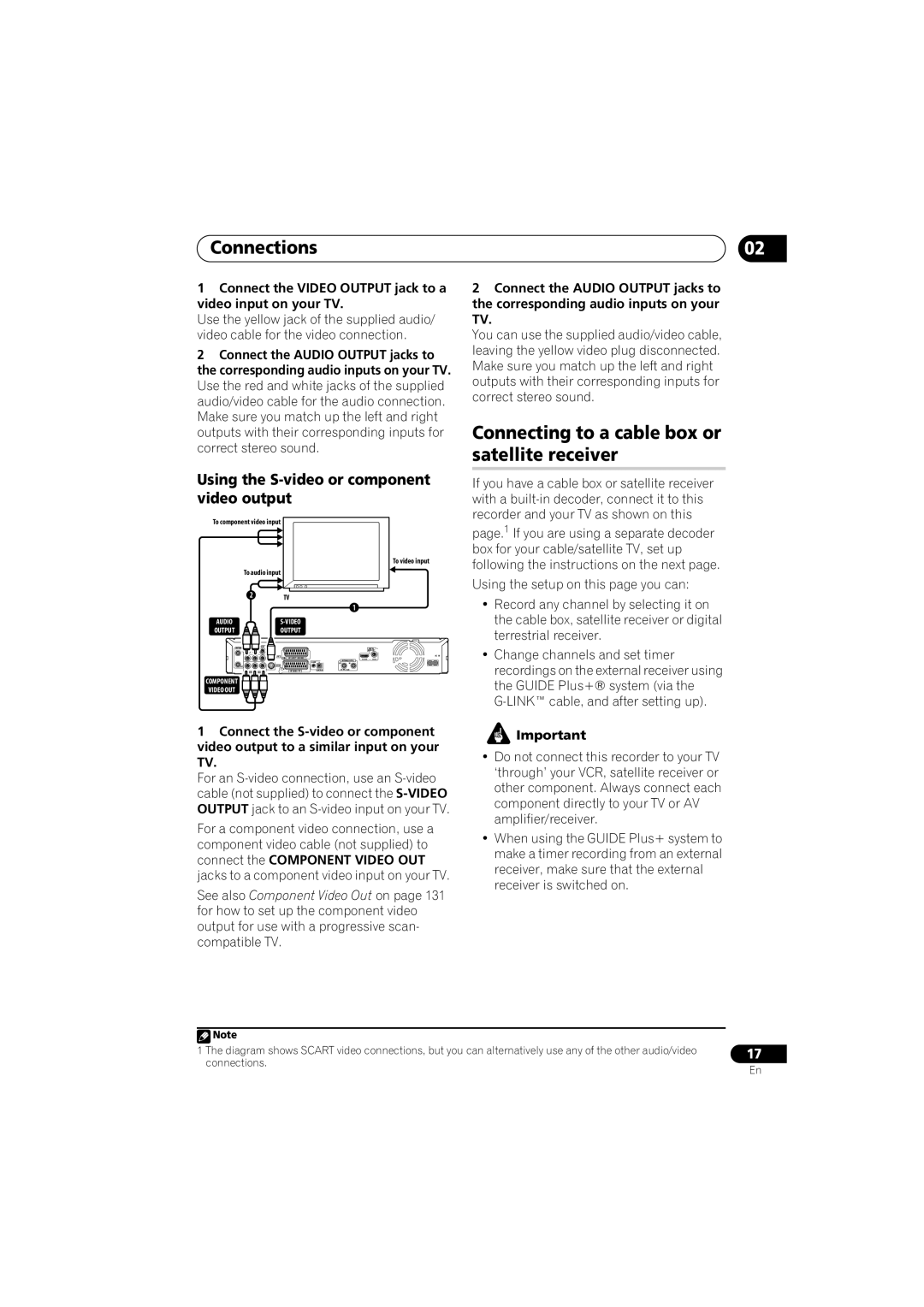Connections | 02 |
1Connect the VIDEO OUTPUT jack to a video input on your TV.
Use the yellow jack of the supplied audio/ video cable for the video connection.
2Connect the AUDIO OUTPUT jacks to the corresponding audio inputs on your TV. Use the red and white jacks of the supplied audio/video cable for the audio connection. Make sure you match up the left and right outputs with their corresponding inputs for correct stereo sound.
Using the S-video or component video output
2Connect the AUDIO OUTPUT jacks to the corresponding audio inputs on your TV.
You can use the supplied audio/video cable, leaving the yellow video plug disconnected. Make sure you match up the left and right outputs with their corresponding inputs for correct stereo sound.
Connecting to a cable box or satellite receiver
If you have a cable box or satellite receiver with a
To component video input
To audio input
2
To video input
TV
1
page.1 If you are using a separate decoder box for your cable/satellite TV, set up following the instructions on the next page.
Using the setup on this page you can:
• Record any channel by selecting it on |
AUDIO |
|
|
|
|
|
|
| |
OUTPUT |
|
|
| OUTPUT |
|
|
|
|
ANTENNA R | AUDIO | L | VIDEO |
|
|
|
| DIGITAL |
IN |
|
|
|
|
|
|
| AUDIO OUT |
|
|
| INPUT 3 | AV 2 (INPUT 1/DECODER) |
|
|
| AC IN |
|
|
|
|
| ANTENNA(DIGITAL) | HDMI OUT COAXIAL | ||
|
|
|
|
| OUT | IN |
| |
OUT |
|
| OUTPUT |
|
|
|
|
|
| Y PB |
| PR | AV 1 (RGB) – TV | CONTROL | 5 V | 30 mA |
|
| COMPONENT VIDEO OUT |
|
|
|
| |||
COMPONENT
VIDEO OUT
1Connect the
For an
For a component video connection, use a component video cable (not supplied) to connect the COMPONENT VIDEO OUT jacks to a component video input on your TV.
See also Component Video Out on page 131 for how to set up the component video output for use with a progressive scan- compatible TV.
the cable box, satellite receiver or digital |
terrestrial receiver. |
• Change channels and set timer |
recordings on the external receiver using |
the GUIDE Plus+® system (via the |
![]() Important
Important
•Do not connect this recorder to your TV ‘through’ your VCR, satellite receiver or other component. Always connect each component directly to your TV or AV amplifier/receiver.
•When using the GUIDE Plus+ system to make a timer recording from an external receiver, make sure that the external receiver is switched on.
![]() Note
Note
1 The diagram shows SCART video connections, but you can alternatively use any of the other audio/video | 17 |
connections. | En |
|