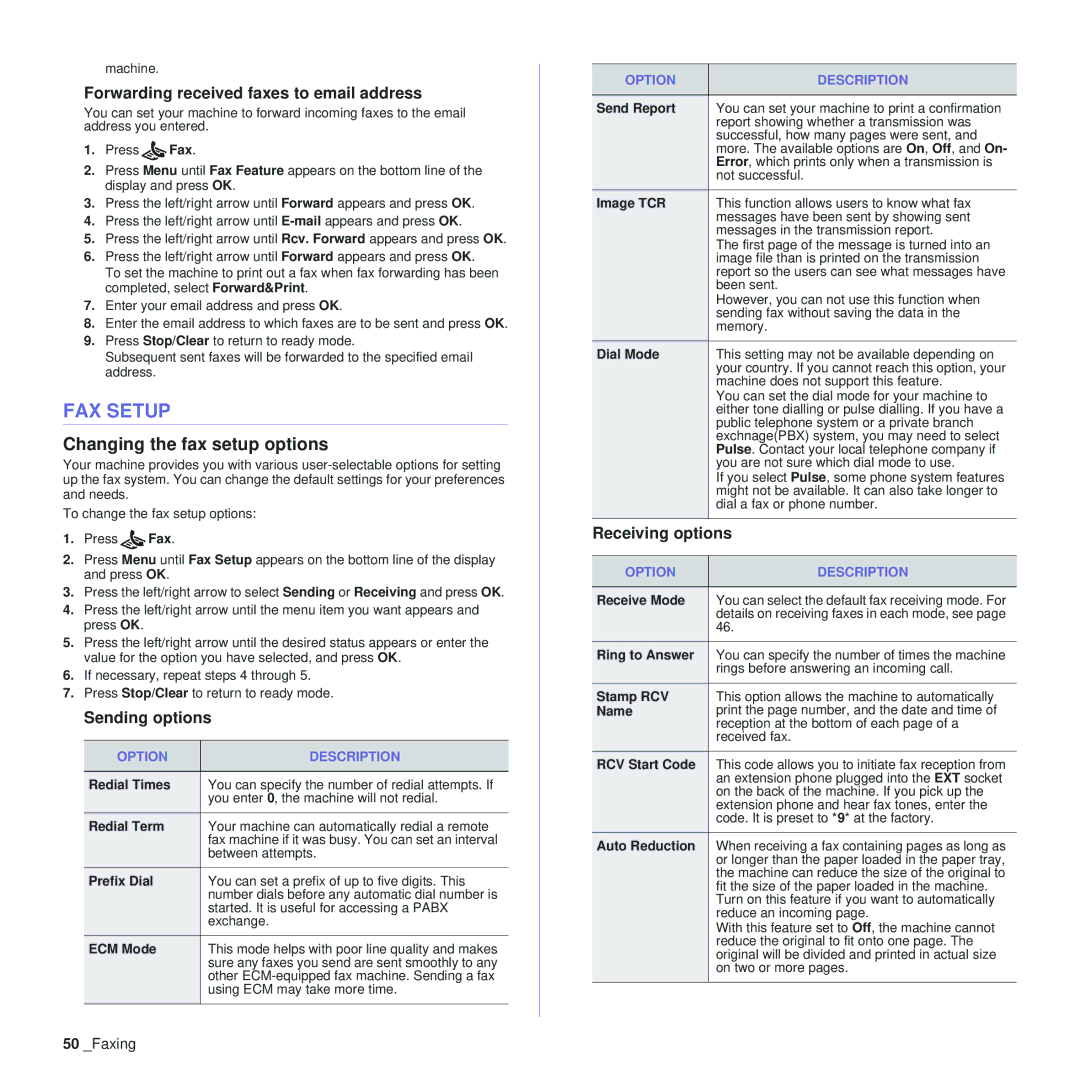machine.
Forwarding received faxes to email address
You can set your machine to forward incoming faxes to the email address you entered.
1.Press ![]() Fax.
Fax.
2.Press Menu until Fax Feature appears on the bottom line of the display and press OK.
3.Press the left/right arrow until Forward appears and press OK.
4.Press the left/right arrow until
5.Press the left/right arrow until Rcv. Forward appears and press OK.
6.Press the left/right arrow until Forward appears and press OK.
To set the machine to print out a fax when fax forwarding has been completed, select Forward&Print.
7.Enter your email address and press OK.
8.Enter the email address to which faxes are to be sent and press OK.
9.Press Stop/Clear to return to ready mode.
Subsequent sent faxes will be forwarded to the specified email address.
FAX SETUP
Changing the fax setup options
Your machine provides you with various
To change the fax setup options:
1.Press ![]() Fax.
Fax.
2.Press Menu until Fax Setup appears on the bottom line of the display and press OK.
3.Press the left/right arrow to select Sending or Receiving and press OK.
4.Press the left/right arrow until the menu item you want appears and press OK.
5.Press the left/right arrow until the desired status appears or enter the value for the option you have selected, and press OK.
6.If necessary, repeat steps 4 through 5.
7.Press Stop/Clear to return to ready mode.
Sending options
OPTION | DESCRIPTION |
|
|
Redial Times | You can specify the number of redial attempts. If |
| you enter 0, the machine will not redial. |
Redial Term | Your machine can automatically redial a remote |
| fax machine if it was busy. You can set an interval |
| between attempts. |
Prefix Dial | You can set a prefix of up to five digits. This |
| number dials before any automatic dial number is |
| started. It is useful for accessing a PABX |
| exchange. |
ECM Mode | This mode helps with poor line quality and makes |
| sure any faxes you send are sent smoothly to any |
| other |
| using ECM may take more time. |
|
|
OPTION | DESCRIPTION |
|
|
Send Report | You can set your machine to print a confirmation |
| report showing whether a transmission was |
| successful, how many pages were sent, and |
| more. The available options are On, Off, and On- |
| Error, which prints only when a transmission is |
| not successful. |
Image TCR | This function allows users to know what fax |
| messages have been sent by showing sent |
| messages in the transmission report. |
| The first page of the message is turned into an |
| image file than is printed on the transmission |
| report so the users can see what messages have |
| been sent. |
| However, you can not use this function when |
| sending fax without saving the data in the |
| memory. |
Dial Mode | This setting may not be available depending on |
| your country. If you cannot reach this option, your |
| machine does not support this feature. |
| You can set the dial mode for your machine to |
| either tone dialling or pulse dialling. If you have a |
| public telephone system or a private branch |
| exchnage(PBX) system, you may need to select |
| Pulse. Contact your local telephone company if |
| you are not sure which dial mode to use. |
| If you select Pulse, some phone system features |
| might not be available. It can also take longer to |
| dial a fax or phone number. |
Receiving options | |
|
|
OPTION | DESCRIPTION |
|
|
Receive Mode | You can select the default fax receiving mode. For |
| details on receiving faxes in each mode, see page |
| 46. |
Ring to Answer | You can specify the number of times the machine |
| rings before answering an incoming call. |
Stamp RCV | This option allows the machine to automatically |
Name | print the page number, and the date and time of |
| reception at the bottom of each page of a |
| received fax. |
RCV Start Code | This code allows you to initiate fax reception from |
| an extension phone plugged into the EXT socket |
| on the back of the machine. If you pick up the |
| extension phone and hear fax tones, enter the |
| code. It is preset to *9* at the factory. |
Auto Reduction | When receiving a fax containing pages as long as |
| or longer than the paper loaded in the paper tray, |
| the machine can reduce the size of the original to |
| fit the size of the paper loaded in the machine. |
| Turn on this feature if you want to automatically |
| reduce an incoming page. |
| With this feature set to Off, the machine cannot |
| reduce the original to fit onto one page. The |
| original will be divided and printed in actual size |
| on two or more pages. |
|
|