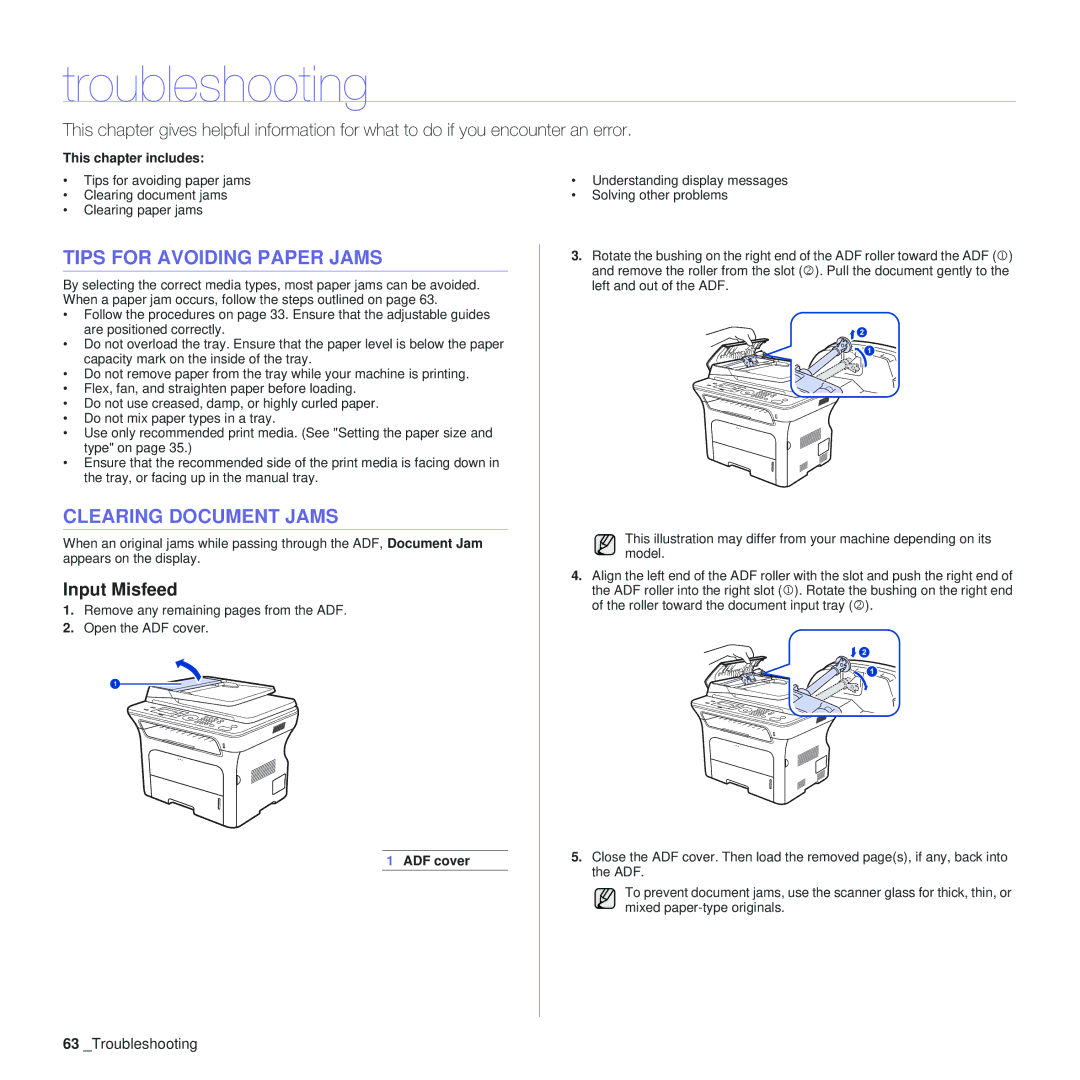troubleshooting
This chapter gives helpful information for what to do if you encounter an error.
This chapter includes:
•Tips for avoiding paper jams
•Clearing document jams
•Clearing paper jams
TIPS FOR AVOIDING PAPER JAMS
By selecting the correct media types, most paper jams can be avoided. When a paper jam occurs, follow the steps outlined on page 63.
•Follow the procedures on page 33. Ensure that the adjustable guides are positioned correctly.
•Do not overload the tray. Ensure that the paper level is below the paper capacity mark on the inside of the tray.
•Do not remove paper from the tray while your machine is printing.
•Flex, fan, and straighten paper before loading.
•Do not use creased, damp, or highly curled paper.
•Do not mix paper types in a tray.
•Use only recommended print media. (See "Setting the paper size and type" on page 35.)
•Ensure that the recommended side of the print media is facing down in the tray, or facing up in the manual tray.
CLEARING DOCUMENT JAMS
When an original jams while passing through the ADF, Document Jam appears on the display.
Input Misfeed
1.Remove any remaining pages from the ADF.
2.Open the ADF cover.
•Understanding display messages
•Solving other problems
3.Rotate the bushing on the right end of the ADF roller toward the ADF (1) and remove the roller from the slot (2). Pull the document gently to the left and out of the ADF.
This illustration may differ from your machine depending on its model.
4.Align the left end of the ADF roller with the slot and push the right end of the ADF roller into the right slot (1). Rotate the bushing on the right end of the roller toward the document input tray (2).
1ADF cover
5.Close the ADF cover. Then load the removed page(s), if any, back into the ADF.
To prevent document jams, use the scanner glass for thick, thin, or mixed
63_Troubleshooting